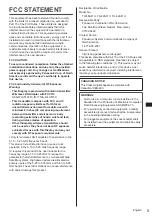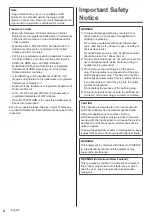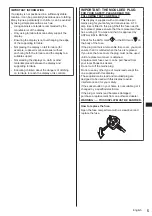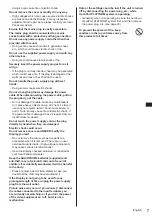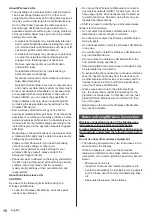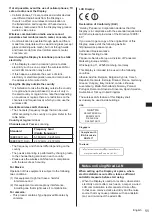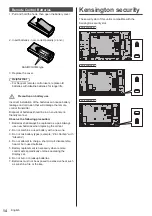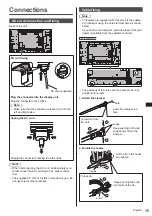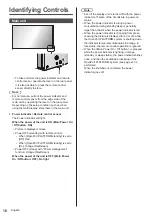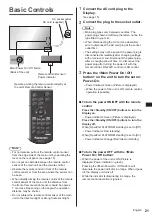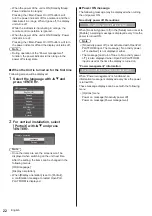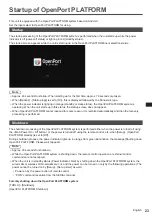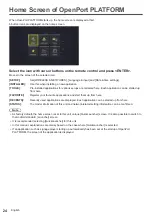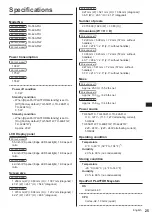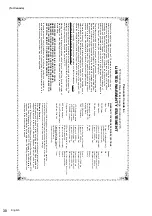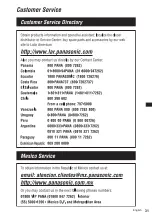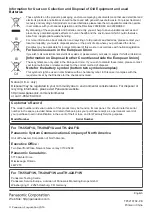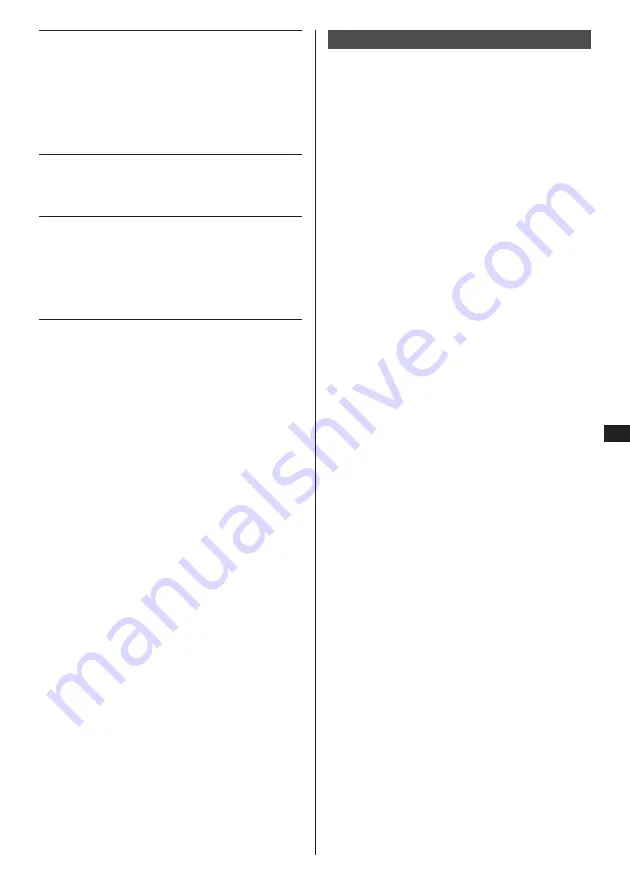
17
English
Before connecting
●
Before connecting cables, carefully read the operating
instructions for the external device to be connected.
●
Turn off the power of all devices before connecting
cables.
●
Take note of the following points before connecting
the cables. Failure to do so may result in
malfunctions.
•
When connecting a cable to the unit or a device
connected to the unit itself, touch any nearby
metallic objects to eliminate static electricity from
your body before performing work.
•
Do not use unnecessarily long cables to connect
a device to the unit or to the unit body. The
longer the cable, the more susceptible to noise it
becomes. Since using a cable while it is wound
makes it act like an antenna, it is more susceptible
to noise.
•
When connecting cables, connect GND first, then
insert the connecting terminal of the connecting
device in a straight manner.
●
Acquire any cable necessary to connect the external
device to the system that is neither supplied with the
device nor available as an option.
●
If the outer shape of the plug of a connection cable is
large, it may come in contact with the periphery such
as a back cover or the plug of an adjacent connection
cable. Use a connection cable with the suitable plug
size for the terminal alignment.
●
If video signals from video equipment contain too
much jitter, the images on the screen may wobble.
In this case, a time base corrector (TBC) must be
connected.
●
When the sync signals output form PC or video
equipment are disturbed, for example, when changing
settings of video output, the colour of the video may
be disturbed temporarily.
●
The unit accepts Composite video signals, YC
B
C
R
/
YP
B
P
R
signals, analogue RGB signals and digital
signals.
●
Some PC models are not compatible with the unit.
●
Use cable compensator when you connect devices to
the unit using long cables. Otherwise the image may
not display properly.
12 USB (OpenPort
PLATFORM):
USB Terminal for OpenPort
PLATFORM
Used by connecting a USB
memory as external storage for
OpenPort PLATFORM system.
With OpenPort PLATFORM input,
it is also possible to connect and
use USB devices such as a USB
mouse, a USB keyboard, etc.
13 microSD :
microSD card slot
Used by attaching a microSD
card as external storage for
OpenPort PLATFORM system.
14 LAN:
LAN Terminal
Control the Display by connecting
to Network.
With OpenPort PLATFORM input,
it is possible to display WEB
pages or download applications
from the server.
Summary of Contents for TH-55AF1U
Page 31: ...31 English Customer Service...