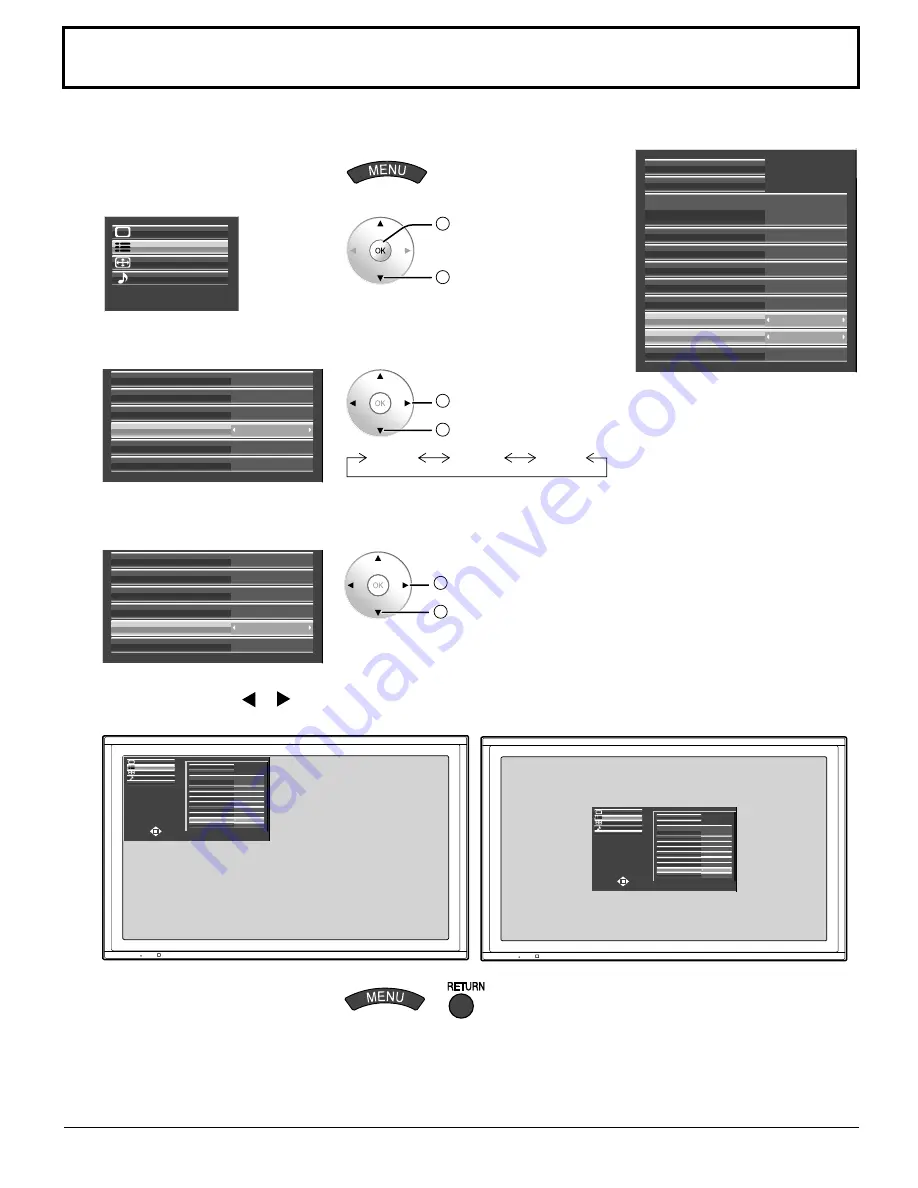
38
Customizing the On-Screen Menu Display
Specify the background color and display position of on-screen menus as follows.
1
Display the menu screen.
2
Select “SET UP”.
SET UP
POS. /SIZE
SOUND
PICTURE
2
OK
1
select
3
Specify the background color.
Select “OSD DESIGN” and choose the background color (transparency).
STANDBY SAVE
POWER MANAGEMENT
AUTO POWER OFF
OFF
OFF
ON
OSD DESIGN
TYPE1
OSD POSITION
UPPER LEFT
OSD LANGUAGE
ENGLISH (US)
2
change
1
select
TYPE1
TYPE2
TYPE3
4
Specify the display position.
Select “OSD POSITION” and choose the display position.
STANDBY SAVE
POWER MANAGEMENT
AUTO POWER OFF
OFF
OFF
ON
OSD DESIGN
TYPE1
OSD POSITION
UPPER LEFT
OSD LANGUAGE
ENGLISH (US)
2
change
1
select
Each time you press or , the on-screen menu display position changes.
Display example
UPPER LEFT
CENTER
5
Exit the menu.
or
COMPONENT/RGB-IN SELECT
EXTERNAL SCALER MODE
POWER SAVE
STANDBY SAVE
POWER MANAGEMENT
AUTO POWER OFF
OFF
OFF
ON
OFF
OFF
RGB
OSD DESIGN
TYPE1
OSD POSITION
UPPER LEFT
OSD LANGUAGE
ENGLISH (US)
SCREENSAVER
SIGNAL
Summary of Contents for TH-50VX100U
Page 55: ...55 ...
















































