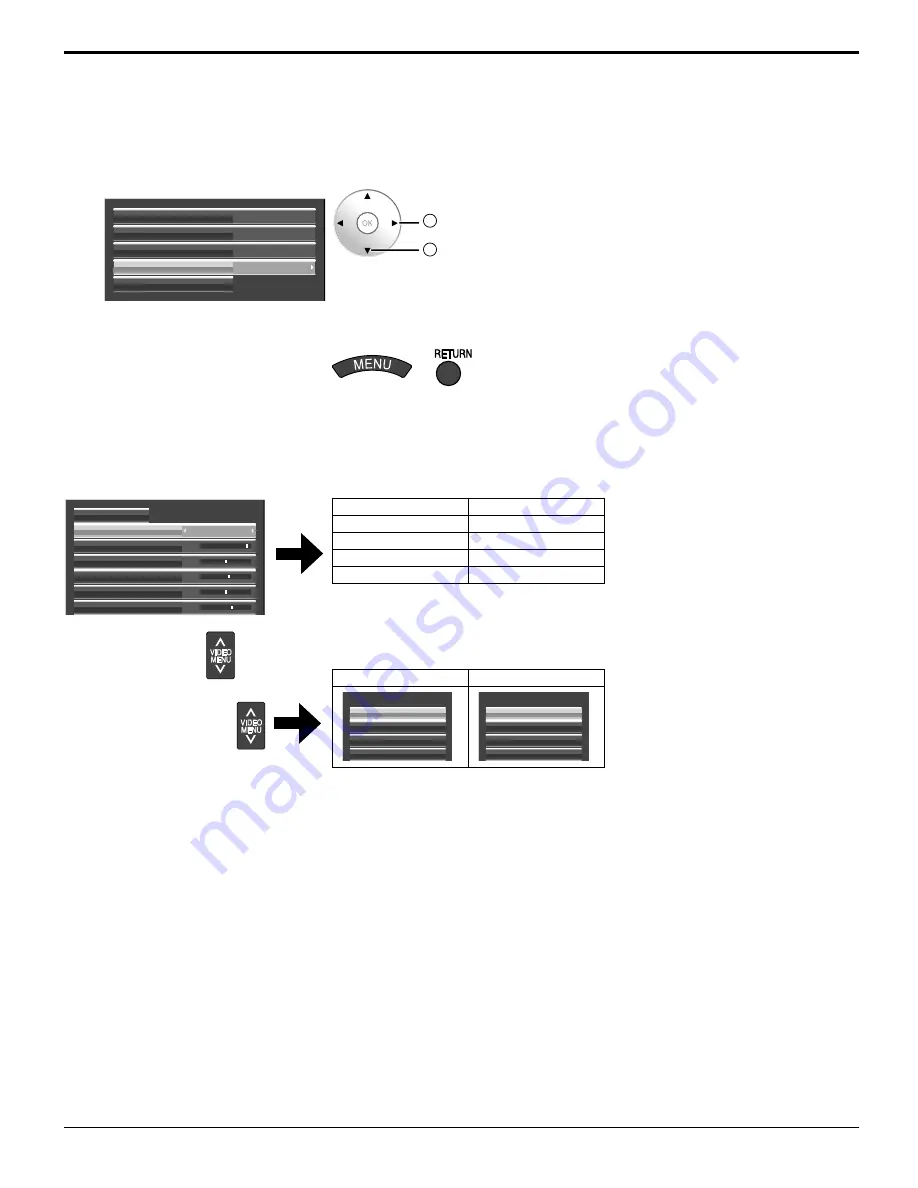
30
Picture Profiles
<isf Mode Setting>
Switches to “PICTURE MENU” mode display.
1
Follow steps 1–5 in the previous procedure,
<Locking and unlocking profiles>.
2
Select “isf Mode”.
Lock1
Change password
MEMORY1
Off
Off
MEMORY2
MEMORY12
Off
isf Mode
2
set
1
select
3
Specify “On” or “Off”.
4
Exit the menu.
or
Specifying “On” for isf Mode changes the “PICTURE MENU” mode display as follows.
“PICTURE menu” mode display
STANDARD
PICTURE MENU
25
0
5
PICTURE
NORMAL IZE
BRIGHTNESS
6
COLOR
0
TINT
SHARPNESS
isf Mode: Off
isf Mode: On
STANDARD
STANDARD
DYNAMIC
isf Mode DAY
CINEMA
isf Mode NIGHT
MONITOR
MONITOR
Mode display when
is selected
isf Mode: Off
isf Mode: On
PICTURE MENU
CINEMA
DYNAMIC
STANDARD
MONITOR
PICTURE MENU
isf Mode NIGHT
isf Mode DAY
STANDARD
MONITOR
Summary of Contents for TH-50VX100U
Page 55: ...55 ...
















































