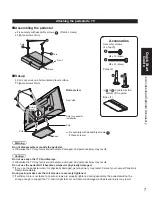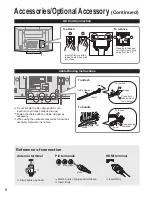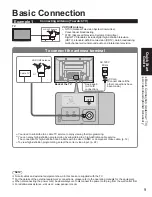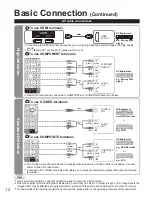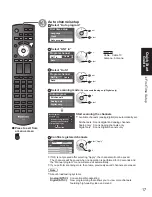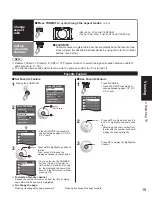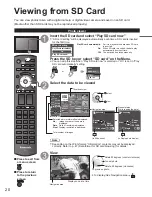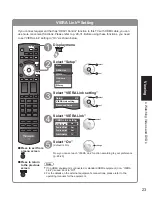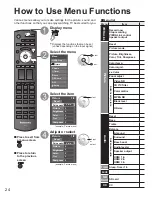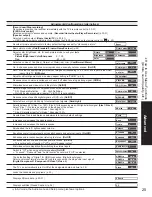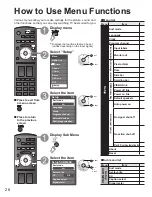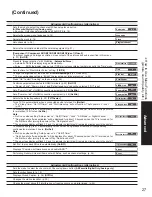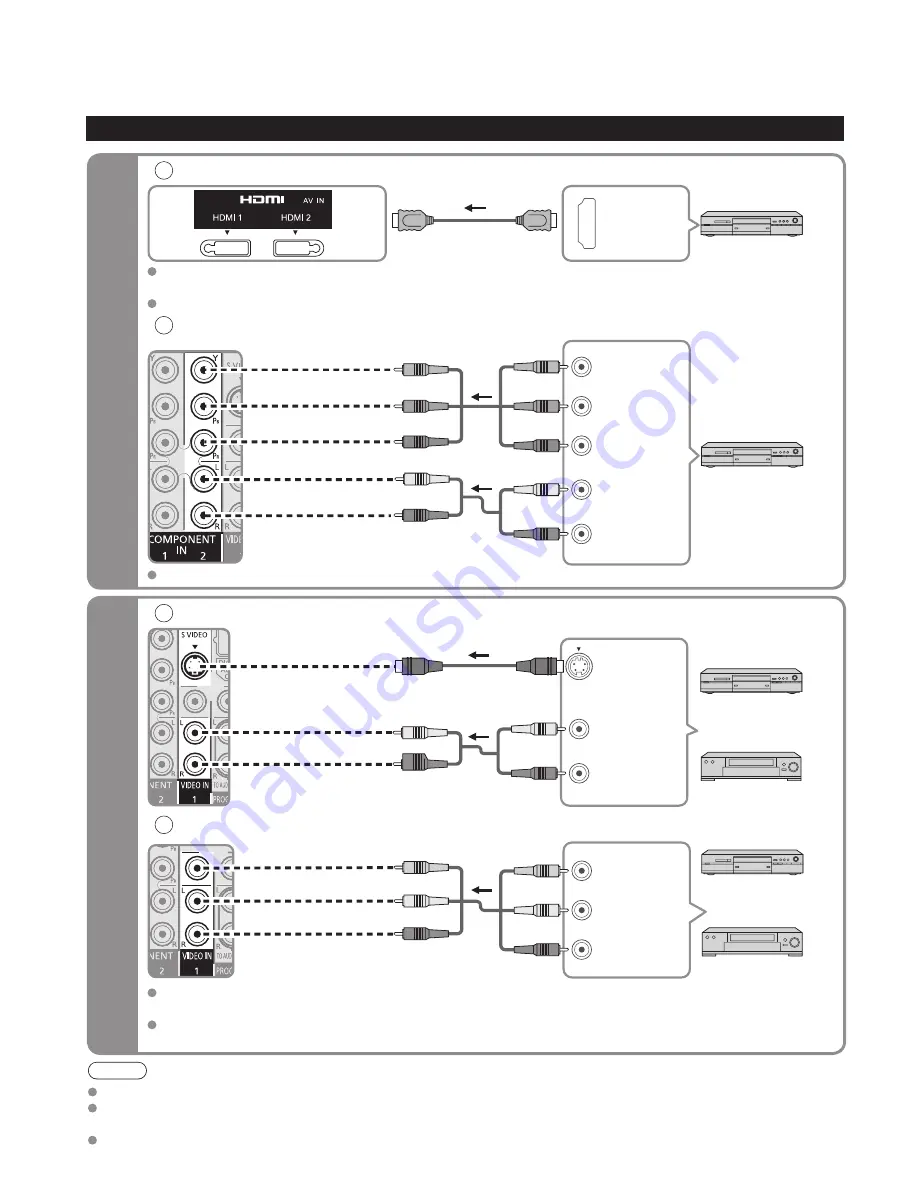
12
13
Quick Start
Guide
Identifying
Controls
Basic Connection (A
V cable connections)
High-Definition
Standard-Definition
Note
Some programs contain a copyright protection signal to prevent VCR recording.
When the copyright protection program is displayed, do not connect the other TV monitor through a VCR. Video signals fed
through VCRs may be affected by copyright protection systems and the picture will be distorted on the other TV monitor.
For the details of the external equipment’s connections, please refer to the operating manuals of this equipment.
SD CARD
-
GUIDE
SUB
MENU
TV
VCR DBS/CBL DVD
ON DEMAND
TV MENU
GAME
PAGE
SKIP
SEARCH
REC
PLAY
PAUSE
STOP
TV/VCR
Identifying Controls
POWER button
Swing up the door at “
▲
”.
Remote control sensor
Within about 23 feet (7 meters) in front of the TV set.
Volume up/down
Power indicator (on: red, off: no light)
Selects channels in
sequence
Note
The TV consumes a limited amount of power as long as the power cord is inserted into the wall outlet.
Viewing from SD card (p. 20)
Switches TV On or Off (Standby)
The equipment (Remote control mode)
selection button (p. 22)
Displays Main Menu (tru2way mode)
(p. 14-15)
Changes the input mode (p. 22)
Displays TV Guide (tru2way mode) (p. 14-15)
Displays Sub Menu (p. 18, 26)
Colored buttons
(used for various functions)
(for example p. 20, 30)
Channel up/down
Changes aspect ratio (p. 19)
Operates the Favorite channel list
function. (p. 19)
Switches to previously viewed channel
or input modes.
Page up/down (tru2way mode)
(p. 14-15)
External equipment operations
(VCRs, DVDs, etc.) (p. 22)
Displays Main menu (p. 24)
Selects Audio Mode for TV viewing
(p. 18)
VIERA Link menu (p. 30-31)
Displays VOD (Video On Demand)
screen (tru2way mode) (p. 14-15)
Exits from menu screen
Selects/OK/Change
Returns to previous menu
Volume up/down
Displays or removes the channel
banner (p. 18)
Sound mute On/Off
Numeric keypad to select any channel
(p. 18) or press to enter alphanumeric
input in menus. (p. 22, 32, 34, 38, 39)
Direct channel access for DTV and
DBS (p. 18)
Switches to input terminal that has
“GAME” label.
Chooses menu and submenu entries.
Displays the Main menu.
TV controls/indicators
Remote control
SD card slot
Changes the input mode
Video Input 2 connector
HDMI input 3 connector
Basic Connection
(Continued)
A
To use HDMI terminals
HDMI
AV OUT
e.g. Blu-ray Disc
player
AV Equipment
Connecting to HDMI terminals will enable you to enjoy high-definition digital images and high-quality
sound.
For “VIERA Link
TM
connections”, please refer to p. 41.
B
To use COMPONENT terminals
L
R
Y
P
B
P
R
COMPONENT
VIDEO OUT
AUDIO
OUT
white
red
green
blue
red
white
red
green
blue
red
white
red
green
blue
red
e.g. Blu-ray Disc
player
AV Equipment
Recorders may also be connected to COMPOSITE or S VIDEO terminals. (see below)
C
To use S VIDEO terminals
L
R
white
red
white
red
AUDIO
OUT
S VIDEO
OUT
white
red
or
e.g. DVD Recorder
AV Equipment
e.g. VCR
D
To use COMPOSITE terminals
L
R
COMPOSITE
OUT
yellow
white
red
yellow
white
red
yellow
white
red
or
e.g. DVD Recorder
AV Equipment
e.g. VCR
The S Video input will override the composite video signal when S Video cable is connected. Connect
either S Video or Video cable.
Connecting to S VIDEO terminals will enable you to enjoy greater picture quality than using Composite
terminals.
AV cable connections