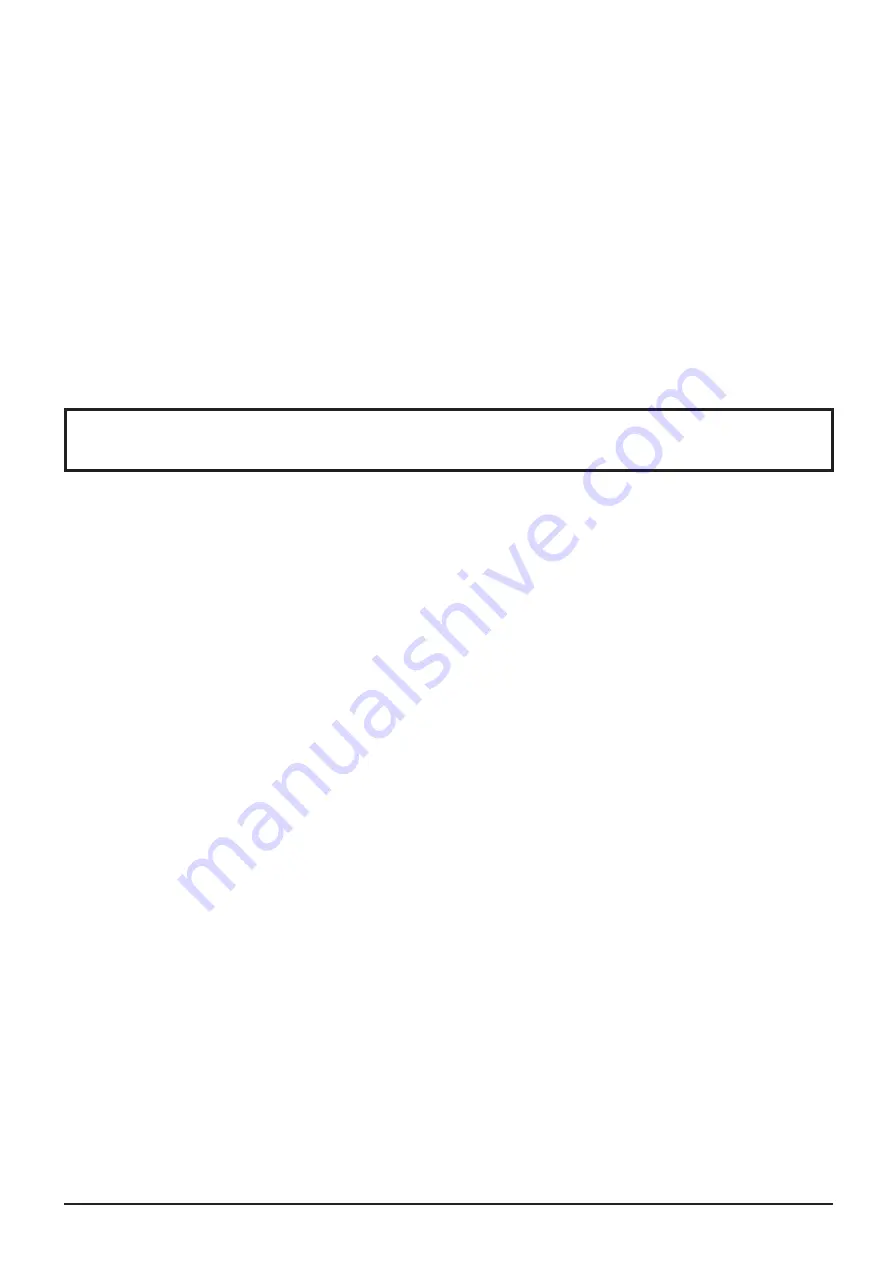
4
Table of Contents
Dear Panasonic Customer
Welcome to the Panasonic family of customers. We hope that you will have many years of enjoyment
from your new LCD Display.
To obtain maximum benefit from your set, please read these Instructions before making any
adjustments, and retain them for future reference.
Retain your purchase receipt as well, and record the model number and serial number of your set in
the space provided on the rear cover of these instructions.
Visit our Panasonic Web Site http://panasonic.net
Important Safety Instructions .................................. 3
FCC STATEMENT ...................................................... 5
Safety Precautions ................................................... 6
Maintenance .............................................................. 7
Accessories .............................................................. 8
Accessories Supplied .............................................. 8
Remote Control Batteries ........................................ 8
Connections .............................................................. 9
AC cord connection ................................................. 9
Video equipment connection ................................... 9
AUDIO OUT connection ........................................ 10
HDMI connection ................................................... 10
DVI-D IN connection ...............................................11
PC Input Terminals connection .............................. 12
SERIAL Terminals connection ............................... 13
Power ON / OFF ...................................................... 14
Selecting the input signal ...................................... 16
Basic Controls ........................................................ 17
ASPECT Controls ................................................... 19
Digital Zoom ............................................................ 20
On-Screen Menu Displays ..................................... 21
Adjusting POS. /SIZE ............................................. 22
PICTURE Adjustments ........................................... 24
ADVANCED SETTINGS ........................................ 25
SOUND Adjustment ................................................ 26
PRESENT TIME SETUP / SET UP TIMER .............. 27
PRESENT TIME SETUP ....................................... 27
SET UP TIMER ..................................................... 28
SCREENSAVER
(For preventing image retention) .......................... 29
Setup of SCREENSAVER Time ............................ 30
WOBBLING .............................................................. 30
NO ACTIVITY POWER OFF .................................... 31
ECO MODE SETTINGS ........................................... 32
Customizing the Input labels ................................. 33
Selecting the On-Screen Menu Language ............ 34
Customizing the On-Screen Menu Display .......... 34
SET UP for MULTI DISPLAY ................................... 35
How to setup MULTI DISPLAY .............................. 35
ID Remote Control Function .................................. 36
SET UP for Input Signals ....................................... 37
YUV / RGB-IN SELECT ......................................... 37
SIGNAL menu ....................................................... 38
3:2 PULLDOWN .................................................... 38
XGA MODE ........................................................... 39
SYNC .................................................................... 39
HDMI RANGE ....................................................... 40
Input signal display ................................................ 40
Network Setup ........................................................ 41
Options Adjustments ............................................. 43
Input Search .......................................................... 45
Using Network Function ........................................ 46
Network Connection .............................................. 46
Command Control ................................................. 47
PJLink™ Protocol .................................................. 47
Using Web Browser Control .................................. 48
Before Using Web Browser Control....................... 48
Access from Web Browser .................................... 48
Display Control (BASIC CONTROL/OPTION
CONTROL Screen) ............................................... 49
NETWORK SETTING (NETWORK SETTING
Screen) .................................................................. 50
Password Setting (CHANGE PASSWORD
Screen) .................................................................. 50
Crestron Connected™ page .................................. 51
Troubleshooting ..................................................... 53
Applicable input signals ........................................ 54
Shipping condition ................................................. 55
Speci cations ......................................................... 56





































