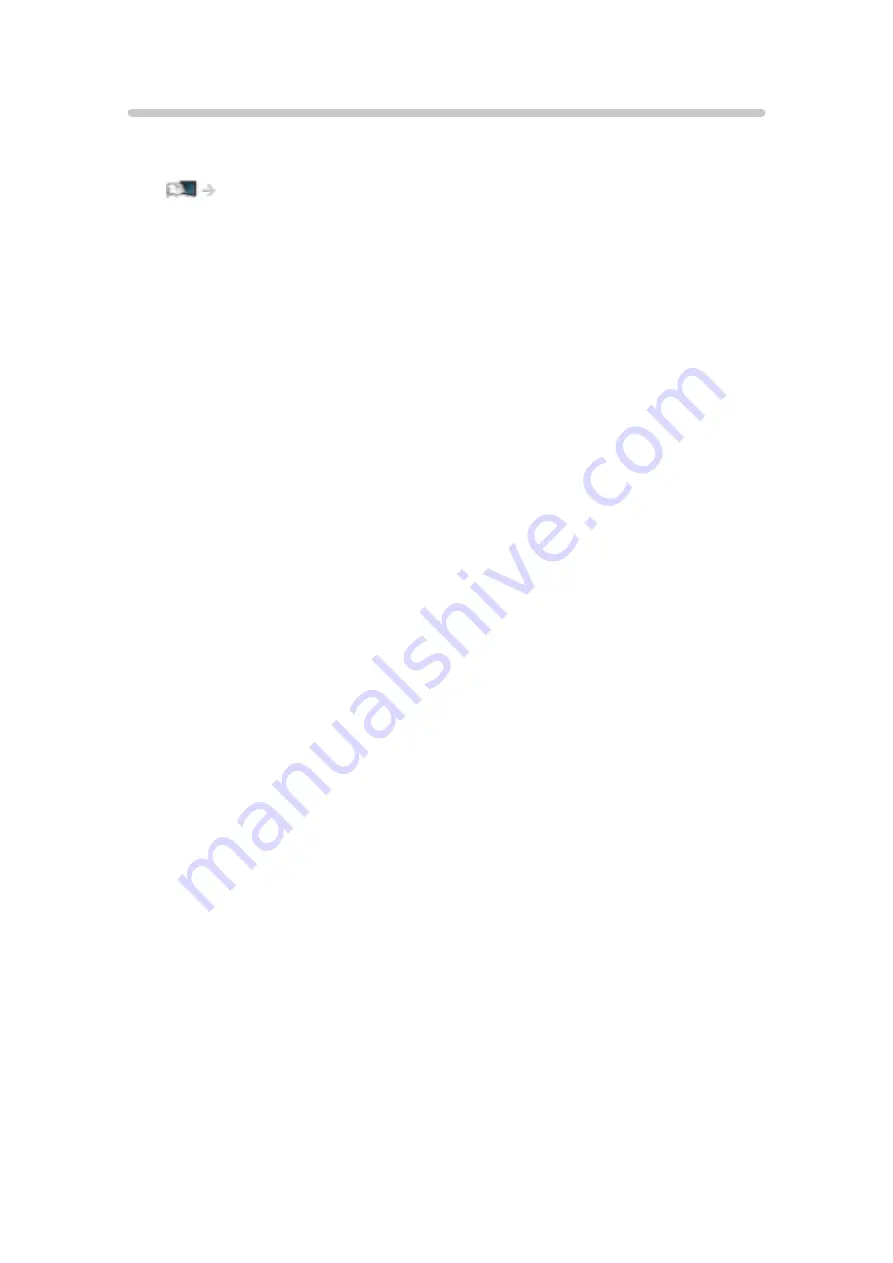
Data Service Application
You can enjoy Hybrid Broadcast Broadband TV application that is one of the
interactive data services for digital broadcasting.
Functions > Data Service Application > Using Data Service Application
- 20 -
Summary of Contents for TH-50CX700A
Page 1: ...TH 50CX700A TH 55CX700A TH 60CX700A TH 65CX700A eHELP English ...
Page 39: ...Volume Correction Adjusts the volume of each individual channel or input mode 39 ...
Page 273: ...Reset Picture Defaults Resets the current Picture Viewing Mode to the default settings 273 ...
Page 280: ...Reset Sound Defaults Resets the current Sound Mode to the default settings 280 ...
Page 284: ...VIERA Name Sets your favourite name for this TV Network Network settings VIERA Name 284 ...
Page 306: ...Language OSD Language Changes language for on screen displays Watching Basic Language 306 ...
Page 332: ...Ver 2 00 ...
















































