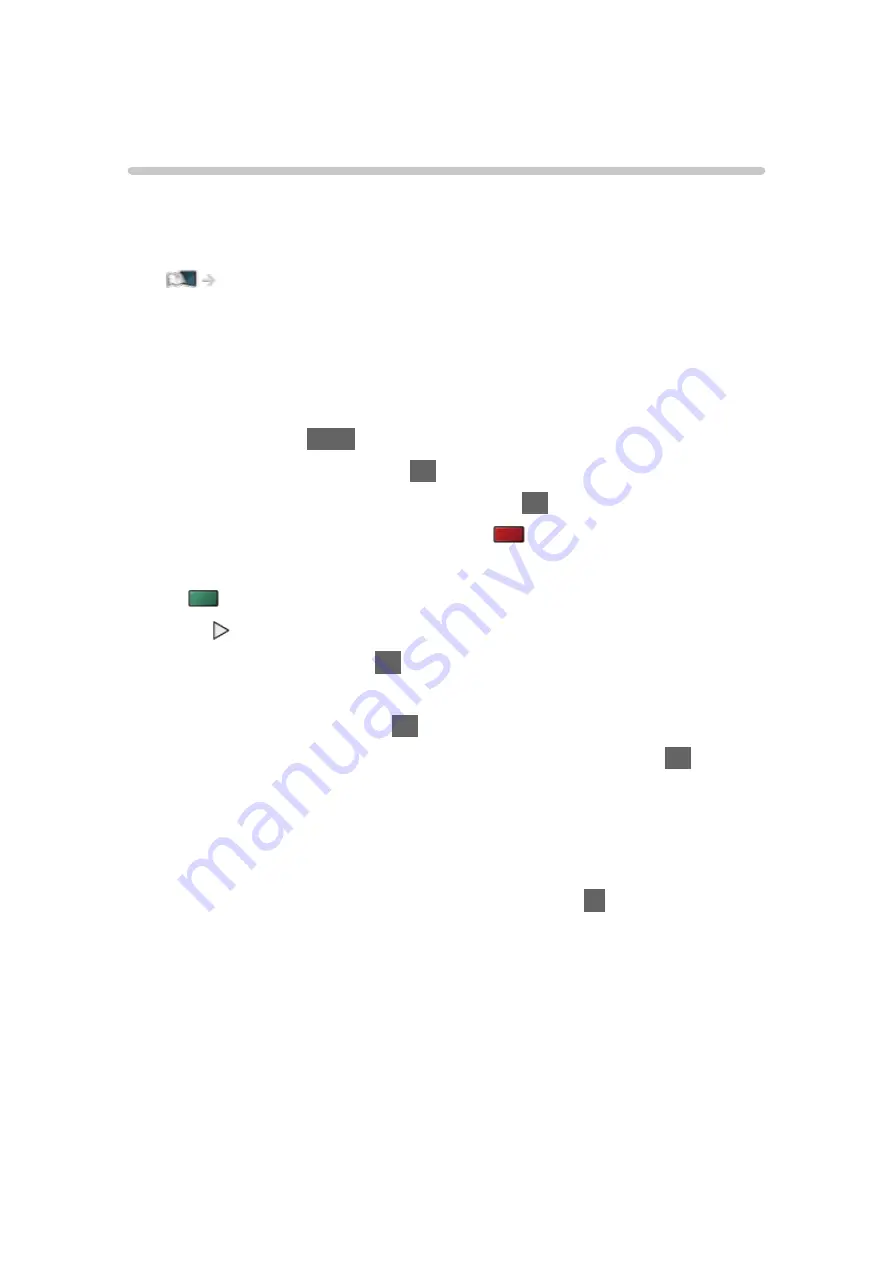
USB Sharing
USB Sharing
You can copy the content from one device to another using the USB ports.
●
To enable this function, connect the source drive and destination drive to
the TV.
Media Player > Using Media Player > Information
Source drive
:
USB device which contains the data to be copied.
Destination drive
:
USB device which you copy to.
1. Display
Apps
with
APPS
.
2. Select
USB Sharing
and press
OK
to access.
3. Select the drive from
Source drive
and press
OK
to access.
4. Select the folder or file to copy and press
(red) to set.
●
To select all folders or files at once
(green)
5. Press to go to
Destination drive
.
6. Select the drive and press
OK
to access.
●
You cannot select the source drive as the destination drive.
7. Select
Copy Here
and press
OK
to access.
8. When a confirmation screen is displayed, select
Yes
and press
OK
to start
copying.
●
Copy progress is shown on the top right of the TV screen. When copying
is finished,
Complete!!
is displayed.
●
To cancel the copying, select
USB Sharing
from
Apps
again.
●
To watch TV while data copying is in progress, press
TV
.
- 153 -
Summary of Contents for TH-50CX700A
Page 1: ...TH 50CX700A TH 55CX700A TH 60CX700A TH 65CX700A eHELP English ...
Page 39: ...Volume Correction Adjusts the volume of each individual channel or input mode 39 ...
Page 273: ...Reset Picture Defaults Resets the current Picture Viewing Mode to the default settings 273 ...
Page 280: ...Reset Sound Defaults Resets the current Sound Mode to the default settings 280 ...
Page 284: ...VIERA Name Sets your favourite name for this TV Network Network settings VIERA Name 284 ...
Page 306: ...Language OSD Language Changes language for on screen displays Watching Basic Language 306 ...
Page 332: ...Ver 2 00 ...






























