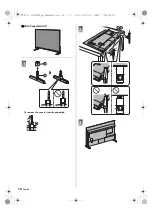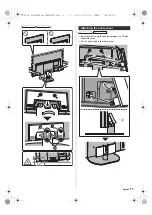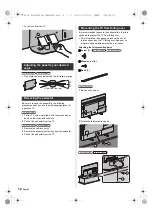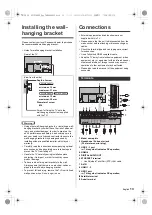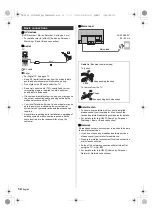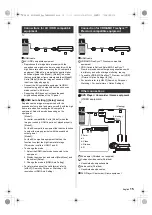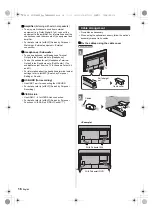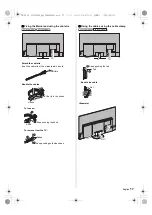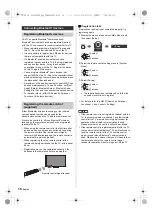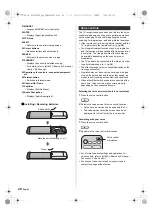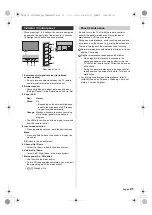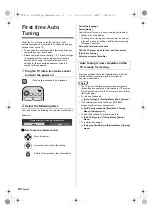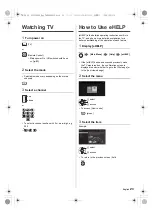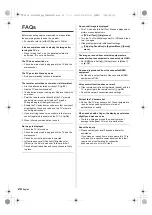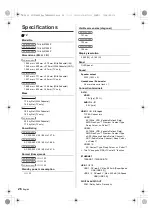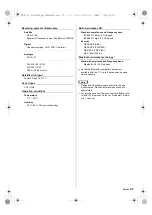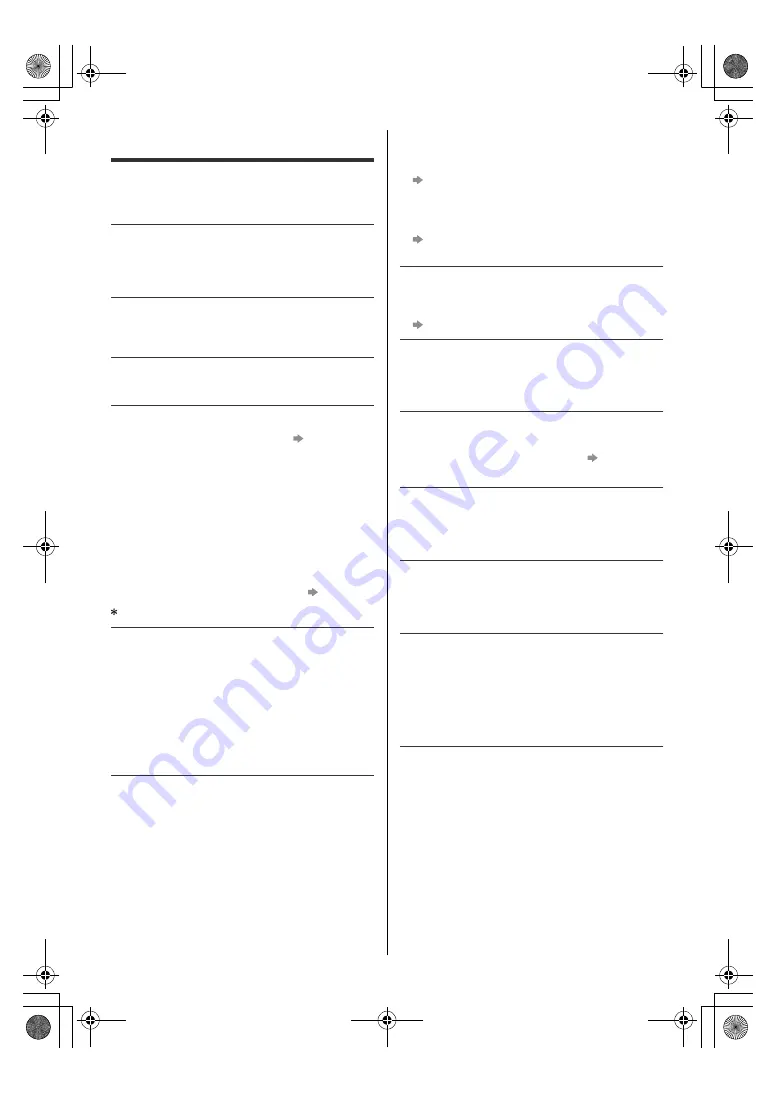
24
English
FAQs
Before requesting service or assistance, please follow
these simple guides to solve the problem.
≥
For details, refer to [eHELP] (Support > FAQs).
It takes several seconds to display the image after
turning the TV on
≥
When turning the TV on, the panel adjustment is
performed. It is not a malfunction.
The TV does not switch on
≥
Check the mains lead is plugged into the TV and the
mains socket.
The TV goes into Standby mode
≥
Auto power standby function is activated.
The remote control does not work or is intermittent
≥
Are the batteries installed correctly?
(p. 20)
≥
Has the TV been switched on?
≥
The batteries may be running low. Replace them with
new ones.
≥
Point the remote control directly at the TV’s remote
control signal receiver (within about 7 m and a
30 degree angle of the signal receiver).
*
≥
Situate the TV away from sunshine or other sources of
bright light so they do not shine on the TV’s remote
control signal receiver.
*
≥
If you are trying to use voice controls, is the remote
control registered (paired) with the TV?
(p. 18)
When infrared communication is used
No image is displayed
≥
Check the TV is turned on.
≥
Check the mains lead is plugged into the TV and the
mains socket.
≥
Check the correct input mode is selected.
≥
Is [Luminance Level], [Contrast], [Brightness] or
[Colour] in the Picture menu set to the minimum?
≥
Check all required cables and connections are firmly
in place.
An unusual image is displayed
≥
This TV has a built-in Self Test. Makes a diagnosis of
picture or sound problems.
[TV Self Test] ([Help] menu)
≥
Turn the TV off with Mains power On / Off switch, then
turn it on again.
≥
If the problem persists, initialise all settings.
[Shipping Condition] in [System Menu] ([Setup]
menu)
The image or sound from external equipment are
unusual when the equipment is connected via HDMI
≥
Set [HDMI Auto Setting] ([Setup] menu) to [Mode1].
(p. 15)
No sound is produced from the connected HDMI
equipment
≥
Set the audio output format of the connected HDMI
equipment to PCM.
Voice control function does not work
≥
If the remote control is not registered (paired) with the
TV, register (pair) the remote control.
(p. 18)
≥
Check the network connections and settings.
Parts of the TV become hot
≥
Parts of the TV may become hot. These temperature
rises do not pose any problems in terms of
performance or quality.
When pushed with a finger, the display panel moves
slightly and makes a noise
≥
There is a little gap around the panel to prevent
damage to the panel. This is not a malfunction.
About the inquiry
≥
Please contact your local Panasonic dealer for
assistance.
If you make an inquiry from a place where this TV is
not present, we cannot answer about contents that
require visual confirmation for connection,
phenomenon, etc. of this TV itself.
TH-48_55_65JZ1000Z_Eng_TQB4GA0033.book 24 ページ 2021年4月2日 金曜日 午後1時1分