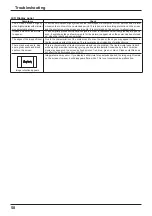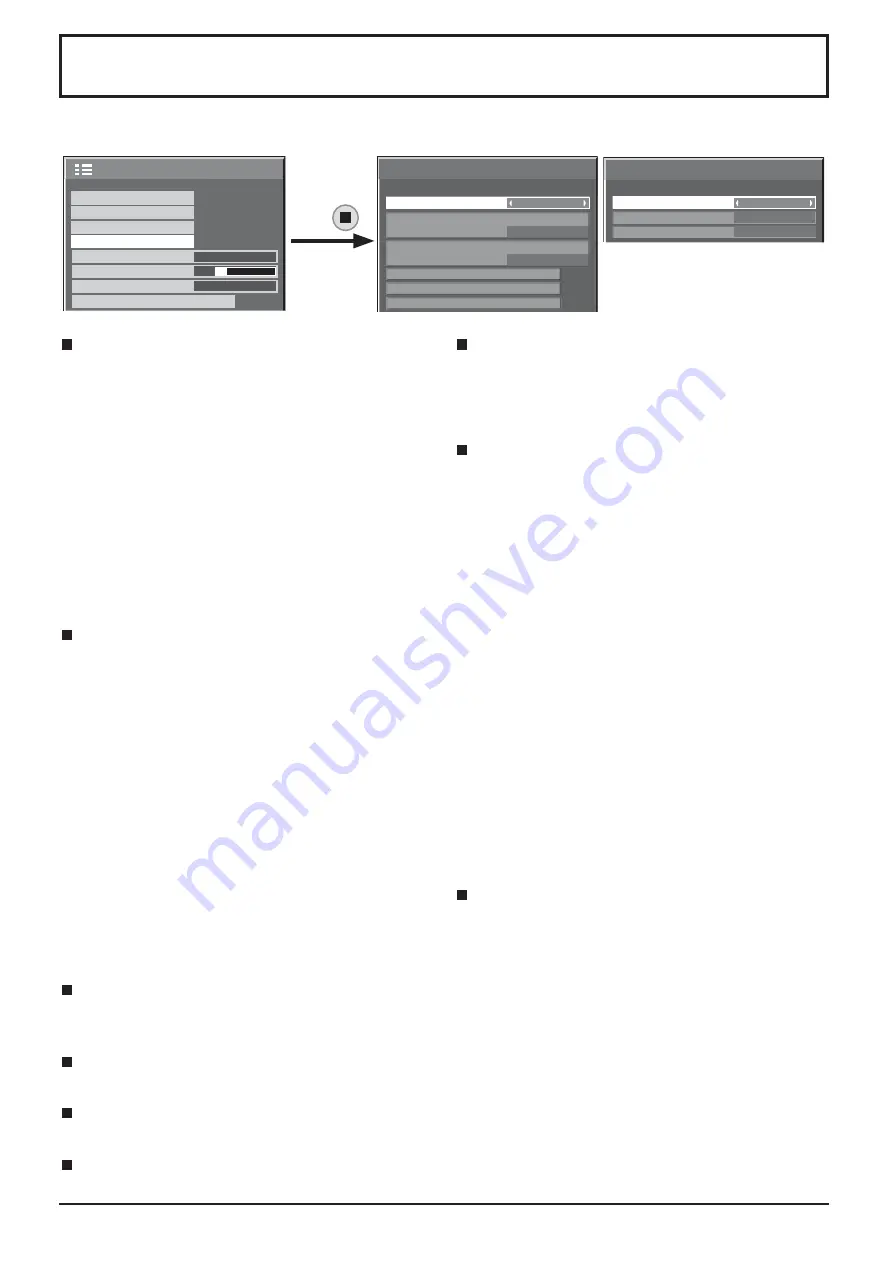
43
Con
fi
gure the various settings required to use the network function.
DIGITAL LINK mode
You can switch the communication method of
DIGITAL LINK.
Auto: The communication method is automatically
selected. HDMI/LAN/RS232C communication
can be used. Ethernet connection can be made.
DIGITAL LINK: HDMI/LAN/RS232C communication
can be used via a twisted pair cable
transmitter.
Ethernet: LAN communication can be used via the
LAN terminal of the Display.
Note:
When “Ethernet” is selected, set the “Control I/F
Select” to “LAN”.
Control I/F Select
RS232C (Serial): Control using the Display's RS232C.
LAN: Control using the Display or the LAN terminal of
a twisted pair cable transmitter.
RS232C(DIGITAL LINK): Control using the twisted
pair cable transmitter's
RS232C.
Notes:
●
When “LAN” or "RS232C(DIGITAL LINK)” is set, the
power lamp lights orange when the remote control
power is switched “Off” (standby).
●
When controlling using the RS232C command from
page 14 to the RS232C terminal of the Display,
select “RS232C(DIGITAL LINK)” to control from
the RS232C terminal of the “RS-232C (Serial)” or
DIGITAL LINK device.
●
When using any of the control techniques listed on
pages 51 to 56, select “LAN”.
Display Name
The name of the Display that is shown on the network
can be changed.
LAN Setup
See page 44
DIGITAL LINK status
See page 45
Digital Interface Box
See page 45
AMX D.D.
This function allows the Display to be detected by
AMX Device Discovery. For more details, visit the
following website.
http://www.amx.com/
Crestron Connected™
When this function is set to on, the Display can
be monitored or controlled via the network using
equipment and application software of Crestron
Electronics, Inc.
This Display supports the following application
software from Crestron Electronics, Inc.
●
RoomView
®
Express
●
Fusion RV
®
●
RoomView
®
Server Edition
[Crestron Connected™] is a function to connect to
a system developed by Crestron Electronics, Inc.
which manages and controls multiple system devices
connected to the network.
• For details of “Crestron Connected™”, refer to the
Crestron Electronics, Inc. website (Provided only in
English).
http://www.crestron.com/
For the download of “RoomView
®
Express”, refer to
the Crestron Electronics, Inc. website (Provided only
in English).
http://www.crestron.com/getroomview
Extron XTP
To carry out connection settings with XTP Transmitter
made by Extron. Visit the following website for details.
http://www.extron.com
Network Setup
DIGITAL LINK
mode
Auto
LAN Setup
DIGITAL LINK
status
Digital Interface Box
Control l/F Select
RS232C (Serial)
Display name
LFX6-00
1/2
Network Setup
AMX D.D.
off
off
off
Crestron Connected™
Extron XTP
2/2
Press
2/2
Setup
MULTI DISPLAY Setup
Set up TIMER
PRESENT TIME Setup
Network Setup
Menu Display Duration
15 S
Menu Transparency
20
Outdoor mode
On
Maintenance information
Network Setup