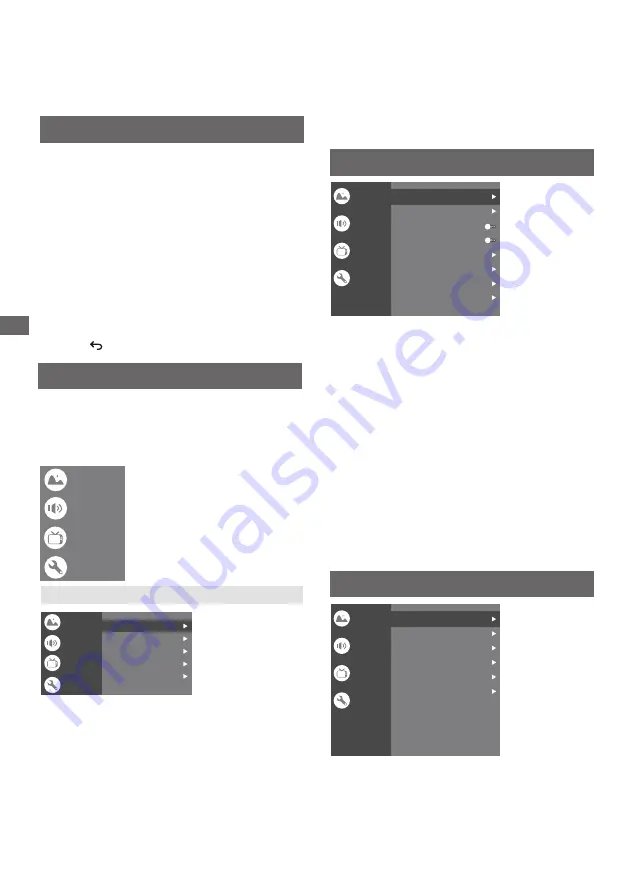
14
Using the Menu Functions
Using the Menu
Functions
Note: Some of the functions might be unavailable
in certain sources. And for some models, certain
options are not available.
This section explores the menus and settings of your
TV. Each menu is outlined and detailed to help you get
the most from your TV. To access the menu system:
1.
In TV mode, press
MENU
on the remote control to
display the quick access list.
2.
Press
▲/▼
to select the desired item, then press
OK
to open the corresponding submenu.
3.
In submenu, use
◄/►
and
OK
buttons
to make
the adjustments, or use
▲/▼
to select an item, use
OK
to enter and operate according to the on-screen
display or guide.
4.
Press to return to the previous menu.
Using Quick Access Menu
Picture:
Enter to adjust picture mode or advanced settings.
Channel:
Select this option to adjust the channel.
System:
Select this option to adjust the settings.
Sound:
Select this option to set the sound adjustments.
Picture Mode:
To select the mode of Normal,Dynamic,
Filmmaker, Sport,Game and Custom.
Channel Scan:
Allows you to scan for all available analog
and digital channels.
To select the option to adjust the Subtitle Setup, Teletext
Setup, Audio Setup, LCN, Auto service Update,
Update Scan(Auto Scan) and HbbTV Settings.
Digital Channel Setup:
ECO Setting:
To select the Off,Low and High.
Advanced Setting:
Color Temperature:To select the Normal,Warm,Cool.
Dynamic Contrast:To select ON or OFF.
Aspect Ratio:
Displays the [Aspect Ratio] screen. Follow the operation
guide to select the mode. [16:9] / [4:3] / Auto / Original.
Backlight:
Select the level of 0-100.
Picture
Sound
Menu
Picture
Sound
System
Picture
Sound
System
Channel
Channel
Picture Mode
Normal
100
High
16:9
Backlight
ECO Setting
Aspect Ratio
Advanced Settings
Sound Mode:
To select the mode of Standard,Speech,
Music,Stadium and User.
Night Mode:
Select ON or OFF.
Dolby Audio Processing:
Select ON or OFF.
Select the PCM/ByPass/Auto.
Output Device:
Digital Output :
Advanced Settings:
To select the TV Speaker, SPDIF/Optical
and HDMI-ARC.
Select it and the TV screen will turn off in
10 seconds.
Sound Only:
Surround Mode:
Select Off/ Pure Sound/
Surround.
Sound Mode
Surround Mode
Night Mode
Sound Only
Output Device
Digital Output
Advanced Settings
Standard
TV Speaker
Off
PCM
HDMI PC/ AV Mode: Video/PC/Auto
Overscan:To select ON or OFF
Noise Reduction:To select Off,Low,Middle,High and Auto.
Picture Reset:To reset the picture.
Motion Estimate and Motion Compensation(MEMC):
To select Off,Low,Middle and High.
Gamma:Select 2.2 or 2.4
.
1.DAC-4 Dialogue Enhancer
2.DAC-4 Dialogue Enhancer Level
3.Balance
5.Digital Audio Volume
4.Digital Audio Delay (ms)
6.eARC
7.Sound Reset
Picture
Sound
System
Channel
Channel
Channel Scan
Digital Channel Setup
EPG
Favorite
Channel Diagnostic
Channel Organizer
Picture
Sound
System
Channel
Note: This function is only available in TV mode.
Dolby Audio Processing










































