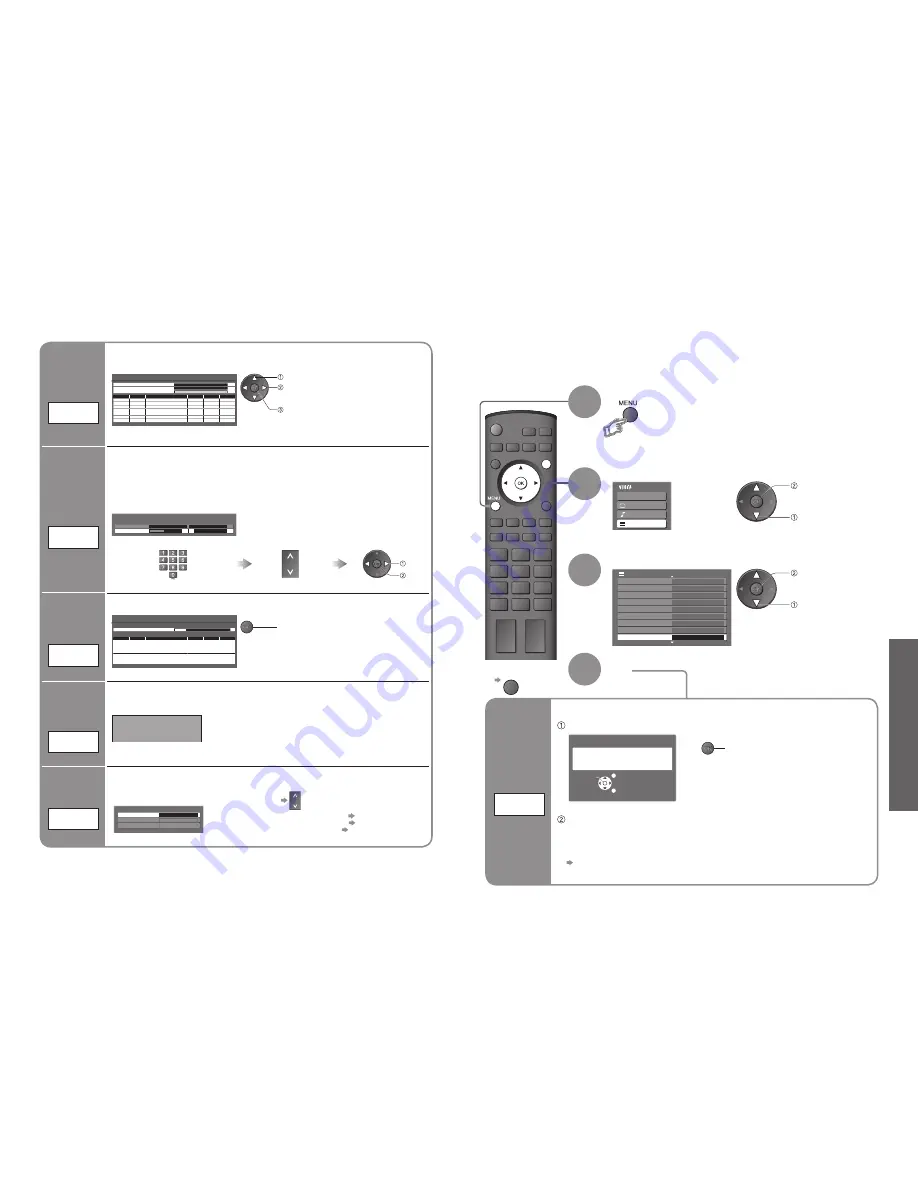
Advanced
Main Menu
VIERA Link
Picture
Sound
Setup
1/3
Q-Link Settings
Child Lock
Tuning Menu
Off Timer
Off
Language
Teletext
Shipping Condition
Access
TOP
Setup Menu
DVB Profile Edit
DVB Service List
RETURN
OPTION SD CARD
INPUT
EXIT
28
29
Check the message and initialise
Follow the on-screen instructions
•
“Auto Setup” will automatically start. (p. 10)
■
To re-tune TV channels only, e.g. after moving house
“Auto Setup” (p. 27)
Tuning Channels
3
2
4
Select “Setup”
Select “Shipping Condition”
Display the menu
Set
■
To return to TV
EXIT
Restore Settings
Shipping
Condition
Restore
Settings
Resets the TV to its original condition, i.e. no channels tuned in.
All settings (channels, picture, sound quality, etc.) are reset.
1
access
select
All tuning data will be erased
Are you sure?
Are you sure?
EXIT
RETURN
Confirm
Shipping Condition
access
select
set
•
Restore Settings
•
T
uning Channels
Off
DVB Signal Condition
DVB Programme
[70] CBBC Channel
0 5 10
Signal Quality
Signal Strength
Selects a channel and checks the DVB signal condition.
Use for adjusting the direction of the aerial.
Signal Quality:
•
Green bar Good
•
Yellow bar Poor
•
Red bar Bad (Check the aerial)
•
To change the programme during the menu appears
Check
DVB signal
DVB Signal
Condition
Display a
noti
fi
cation
message
New Service
Message
New DVB service found!
Press OK to add new service.
Press EXIT to lgnore.
Selects whether to give a noti
fi
cation message when a new DVB service is found.
(Off / On)
Set DVB
channel
manually
DVB Manual
Tuning
Normally use “Auto Setup” or “Add New DVB Services” for the DVB channel setting.
If tuning has not done completely, use this function.
adjust frequency
( set where the level of “Signal Quality”
becomes the maximum)
select channel
search
DVB Manual Tuning
Signal Quality
Stopped
0 10
Signal Strength
0 10
Frequency
MHz
[CH21]
474,00
Prog. Channel
Net
ID.
Quality
TS ID.
Service Name
•
All services found will be added to the
DVB Service List (p. 25) automatically.
Add
DVB channel
automatically
Any new services found will be added to the DVB Service List (p. 25) automatically.
Add New DVB Services
Please wait!
This will take about 3 mins.
5
69
Prog.
Channel
Service Name
Net ID.
TS ID.
Quality
ZDF
ARD
start
•
The new service is added with the current settings
saved as they are.
Add New
DVB Services
Set Analogue
channel
manually
Analogue
Manual Tuning
Fine Tuning
Programme 1
[CH33]
Analogue Manual Tuning
Manual Tuning
2
78
41
1
■
Fine Tuning
Use to make small adjustments to the tuning of an individual channel (affected by weather
conditions, etc.)
■
Manual Tuning
Set Analogue channel manually after Auto Setup.
If a VCR is connected with only the RF cable, select programme position “0”.
store
search
Select the channel
Search and store
Select the programme position






























