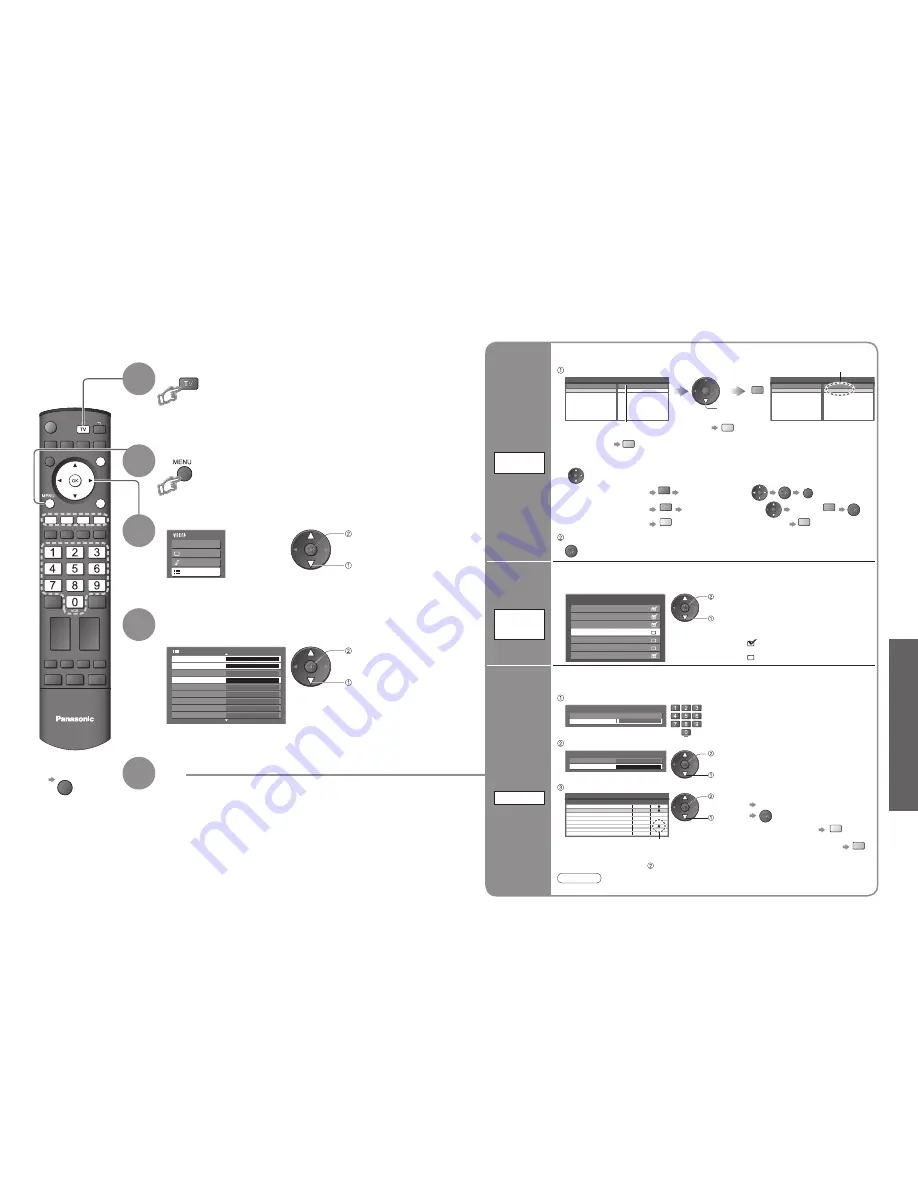
Advanced
Main Menu
VIERA Link
Picture
Sound
Setup
Off
1/3
Shipping Condition
DVB Profile Edit
Access
DVB Service List
Q-Link Settings
Child Lock
Access
Access
Tuning Menu
Off Timer
Off
Language
Teletext TOP
Setup Menu
OPTION SD CARD
EXIT
INPUT
TV
RETURN
24
25
Editing Channels
Select “Setup”
Select “DVB Pro
fi
le Edit”,
“DVB Service List” or
“Child Lock”
4
3
Display the menu
5
Set
You can make your favourite channel lists, skip unwanted channels and control channel audience.
■
To return to TV
EXIT
•
Editing Channels
1
Select DVB or Analogue
2
•
“DVB Pro
fi
le Edit” and “DVB Service List” are
available in DVB mode only.
Wed 12/05/04 10:46
Profile Editor
BBC One Wales
All DVB Services
1
BBC THREE
7
E4
14
CBBC Channel
70
Cartoon Nwk
72
BBCi
105
BBC Radio Wales
719
BBC Radio Cymru
720
BBC One Wales
Profile 1
1
List
favourite
channels
DVB
Pro
fi
le Edit
(DVB mode)
Wed 12/05/04 10:46
Profile Editor
BBC One Wales
All DVB Services
1
BBC THREE
7
E4
14
CBBC Channel
70
Cartoon Nwk
72
BBCi
105
BBC Radio Wales
719
BBC Radio Cymru
720
Profile 1
green
•
To add all channels
to the list
yellow
Create your favourite channel list (Pro
fi
le) from various broadcasters (up to 4: Pro
fi
le 1 to 4).
The list is displayed in information banner (p. 13) and then easily accessed.
select
To display
another Pro
fi
le
blue
A channel is added
Select a channel and add it to the list
Store
■
To edit Pro
fi
le
Select the
fi
eld of Pro
fi
le to edit and:
•
To name the Pro
fi
le
red
Select the character
RETURN
•
To move the channel
green
Select the new position
Con
fi
rm
green
•
To delete the channel
yellow
•
To delete all channels
blue
access
select
access
select
Control
channel
audience
1 of 2
Child Lock-PIN Entry
Please enter new PIN
PIN
*
* * *
Child Lock
Service List
Change PIN
Access
Wed 12/05/04 10:46
Child Lock Service List
BBC One Wales
Service Name
1
BBC THREE
7
E4
14
CBBC Channel
70
Cartoon Nwk
72
BBCi
105
BBC Radio Wales
719
BBC Radio Cymru
720
Lock
DVB
DVB
DVB
DVB
DVB
DVB
DVB
DVB
Type
■
To change the PIN number
Select “Change PIN” in and enter a new PIN number twice.
You can lock speci
fi
c channels and control who watches them.
(When a channel is selected, a message appears; by entering the PIN number, you can
watch the channel.)
select
Appears when the channel is locked
Enter the PIN number (4 digits)
Select “Service List”
•
To cancel
Select the locked channel
•
To lock all channels
yellow
•
To cancel all channel locks
blue
Select the channel to be locked
Note
•
Setting “Shipping Condition” (p. 29) erases the PIN number and all settings.
•
Enter the PIN number twice at
fi
rst
setting.
•
Make a note of the PIN number in
case you forget it.
set
select
access
Child Lock
Skip
unwanted
channels
DVB
Service
List
(DVB mode)
You can hide unwanted services. The deleted services cannot be displayed except in this function.
Use this function to skip unwanted services.
Select a service and add / delete
CBBC Channel
DVB Service List
Cartoon Nwk
BBCi
BBC Radio Wales
BBC Radio Cymru
BBC ONE Wales
BBC THREE
70
72
105
719
720
1
7
add / delete
select
:add
:delete (skip)










































