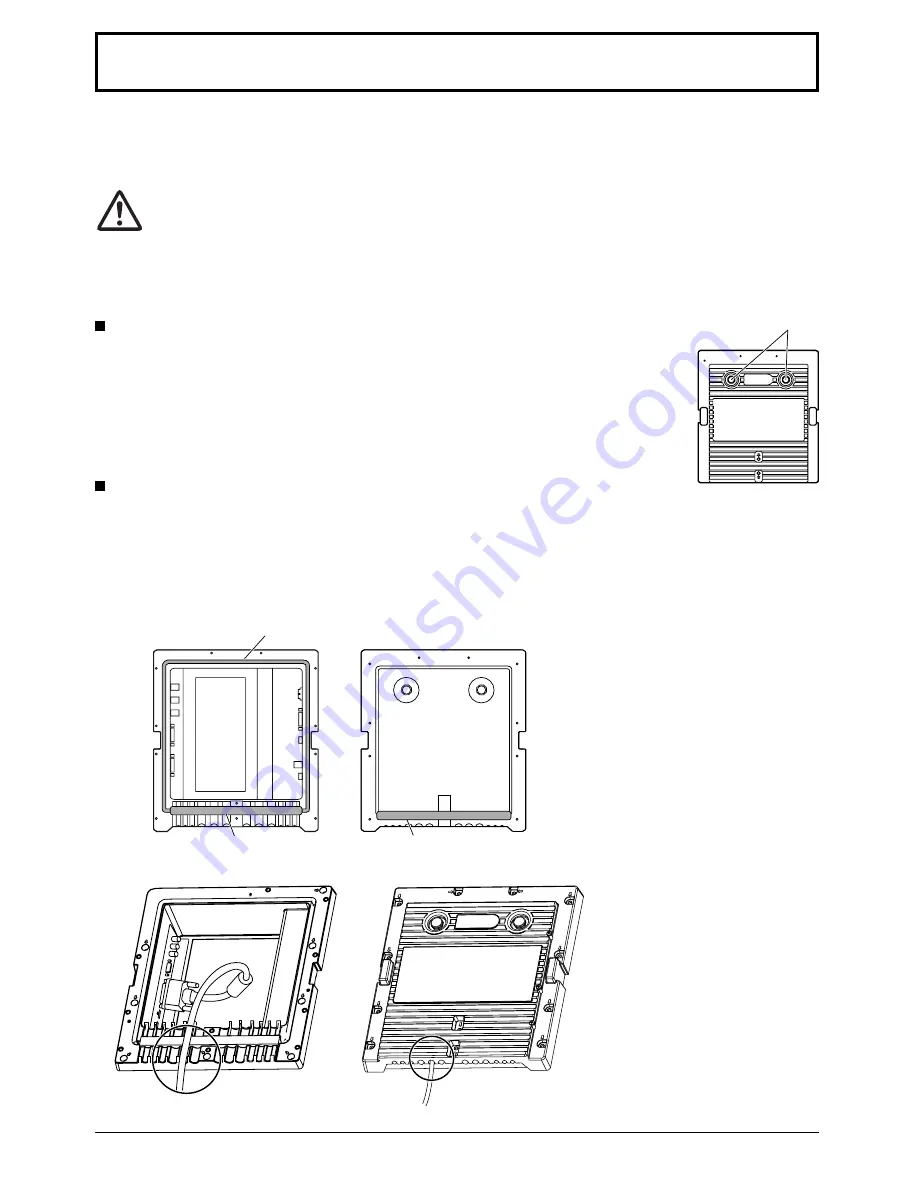
iii
• Do not install by yourself. Please ask a installation professional or your dealer to install.
• This product complies with IP66 dust and water protection standard. Do not change or damage dust or water
resistance of the product.
• Please note the dust and water resistance of this product does not guarantee damage or fault free.
CAUTION
Using with dust or water resistance degraded causes fire, electric shock, or
product damage.
This product complies with international standard IP rating (Ingress Protection) dust ingress protection level 6 and
water ingress protection level 6.
Precautions for handling pressure-adjusting caps
Do not loosen or remove the pressure-adjusting caps (2) for the terminal cover.
This will damage the cabinet airtightness.
Do not block the ventilation such as covering the pressure-adjusting caps.
• The pressure-adjusting caps are used to adjust the air pressure inside of the product.
Special material is used so that they let air pass but not liquid such as water.
Terminal cover
After connecting cable etc. of the device to the terminals, check if the terminal cover is sealed correctly and closed
fi
rmly using all the
fi
xing screws when attaching the terminal cover.
To seal the terminal cover correctly, be aware of the following points:
Check if the
fi
xing sealant is
fi
xed in the correct position in the cover. Fixing sealant is an important part to
seal the cable part.
Fixing sealant
Fixing sealant
Terminal cover rear side
Fixing sealant
Stick the cable to the shape of the dent on the terminal strip base tightly.
●
The structure is to keep the airtightness
by tucking the cable pulled out along the
dent on the terminal strip base with both
fixing sealant of the terminal strip base
and terminal cover.
Terminal part on
main unit rear side
Terminal cover
Pressure-adjusting caps
Precautions for Installation




































