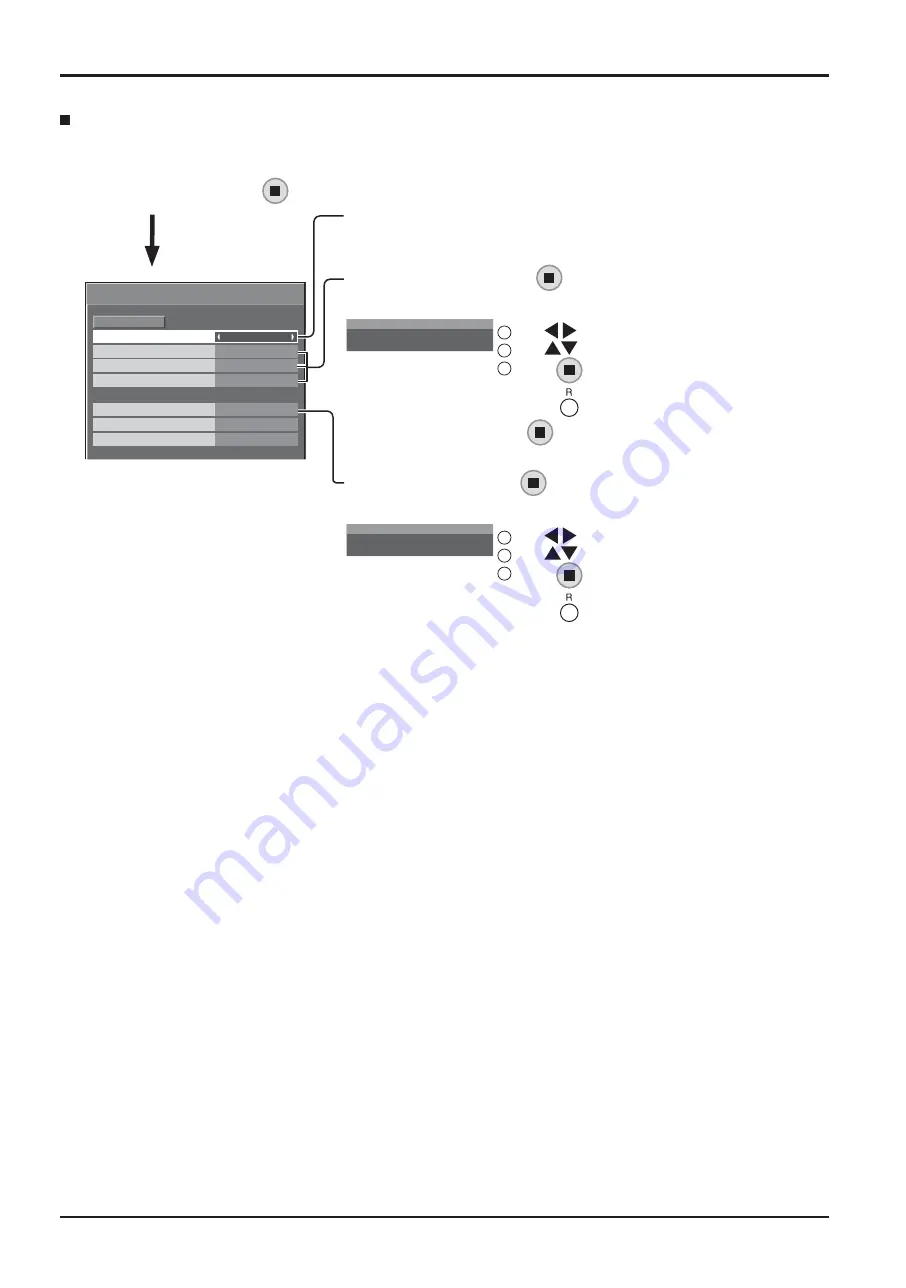
41
41
--:--:--:--:--:--
DHCP
LAN Setup
Save
0
192.168. 0. 8
255.255.255. 0
192.168. 0. 1
1024
Auto
Off
Subnet mask
DUPLEX
Gateway
IP address
Port
Network ID
MAC Address
LAN Setup
Detailed network settings for the LAN established via the LAN terminal of the Display or twisted pair cable
transmitter can be con
fi
gured.
DHCP, IP address, Subnet mask, and Gateway settings
1
Set DHCP.
When “Off” is selected, IP address and other settings can be set
manually.
2
Select the item and press
.
3
Enter an address.
I
1
92.168. 0. 8
IP address
1
Use
to select a digit.
2
Use
to change a number.
3
Press
.
Pressing
will cancel the address change.
4
Select “Save” and press
.
Port setting
1
Select “Port” and press
.
2
Enter a port number.
I
0
1024
Port
1
Use
to select a digit.
2
Use
to change a number.
3
Press
.
Pressing
will cancel the port number change.
Save
Save the current network Setup. Each value set for
DHCP, IP address, Subnet mask, and Gateway will be
saved. If “NG” is displayed, check the same IP address
is not used within the same network.
DHCP (DHCP client function)
To obtain an IP address automatically using a DHCP
server, set this to “On”. If DHCP server is not used, set
this to “Off”.
IP address (IP address display and setting)
Enter an IP address if DHCP server is not used.
Subnet mask (Subnet mask display and setting)
Enter a subnet mask if DHCP server is not used.
Gateway (Gateway address display and setting)
Enter a gateway address if DHCP server is not used.
Port
Set the port number used for command control.
The available setting range is 1024 – 65535.
When the PJLink™ protocol is used, the port setting is
not necessary.
DUPLEX
Set the connection speed of the LAN environment.
Select the value from Auto, 10 Half, 10 Full,100 Half or
100 Full.
Network ID
Set the ID to identify this unit.
The available setting range is 0 – 99.
MAC Address
Display the MAC address of this unit. However, the
MAC address is not displayed when the “Control I/F
Select” is set to “RS-232C”.
Notes:
• To use a DHCP server, make sure the DHCP server is started.
• Contact your network administrator for details on settings.
Select “LAN Setup” and press
.
Network Setup
















































