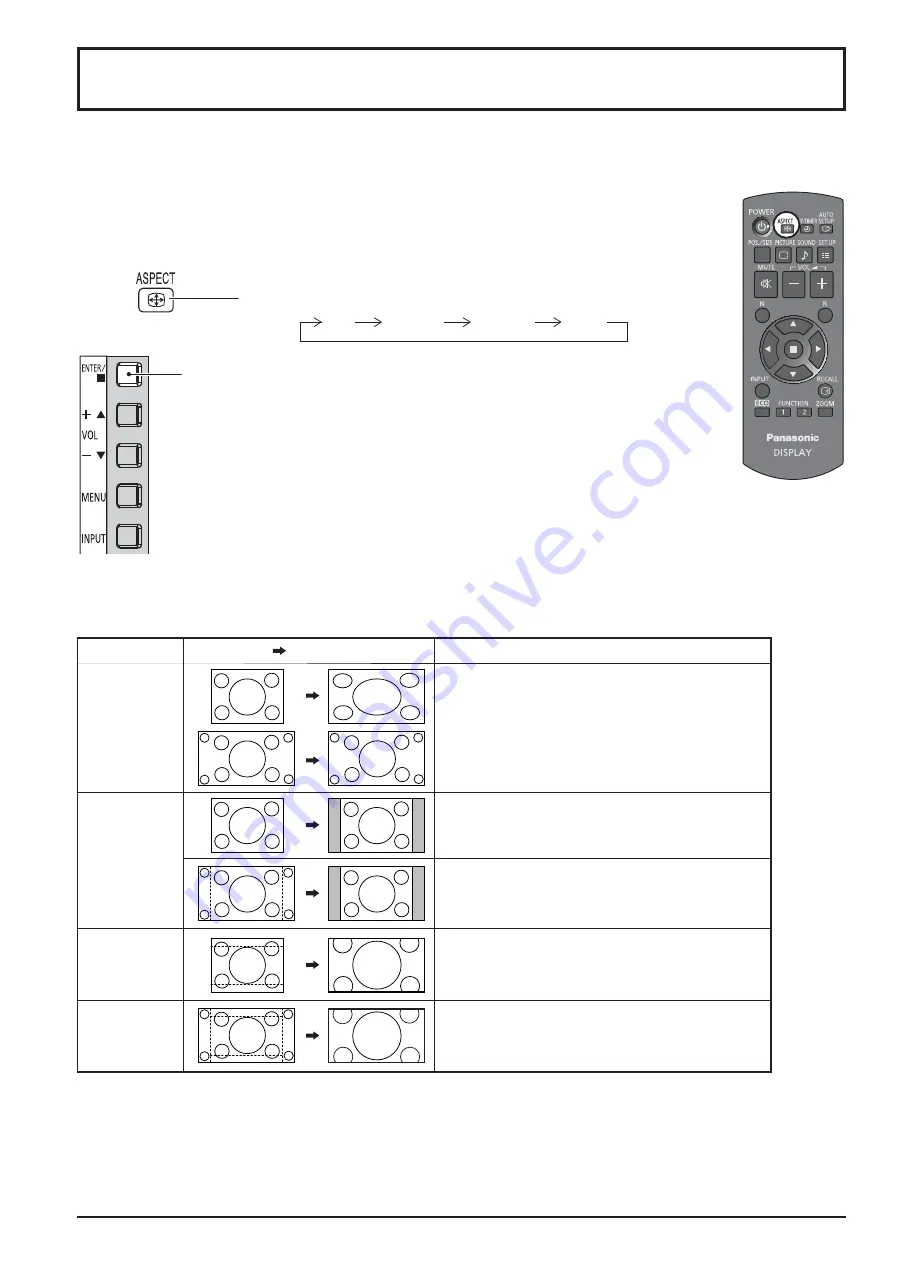
18
18
ASPECT Controls
The Display will allow you to enjoy viewing the picture at its maximum size, including wide screen cinema format
picture.
Press repeatedly to move through the aspect options:
[from the unit]
The aspect mode changes each time the ENTER button is
pressed.
Note:
The aspect mode is memorized separately for each input terminal.
Note:
Be aware that if you put the display in a public place for commercial purposes or a public showing
and then use the aspect mode select function to shrink or expand the picture, you may be violating
the copyright under copyright law. It is prohibited to show or alter the copyrighted materials of
other people for commercial purposes without the prior permission of the copyright holder.
4:3
Zoom1
16:9
Aspect mode
Picture
Enlarged screen
Description
16:9
The display of the pictures
fi
lls the screen.
In the case of SD signals, pictures with a 4:3 aspect
ratio are enlarged horizontally, and displayed. This
mode is suited to displaying anamorphic pictures with
a 16:9 aspect ratio.
4:3
Pictures with a 4:3 aspect ratio are displayed with
their original aspect ratio. Side panels are displayed
at the left and right edges of the screen.
Pictures with a 16:9 aspect ratio are displayed with
their original aspect ratio. The left and right edges of
the pictures are masked by side panels.
Zoom1
Letterbox pictures with a 16:9 aspect ratio are
enlarged vertically and horizontally so that their
display
fi
lls the screen. The top and bottom edges of
the pictures are cut off.
Zoom2
Letterbox pictures with a 16:9 aspect ratio are enlarged
vertically and horizontally so that their display
fi
lls the
screen. The top and bottom edges as well as the left
and right edges of the pictures are cut off.
Zoom2






























