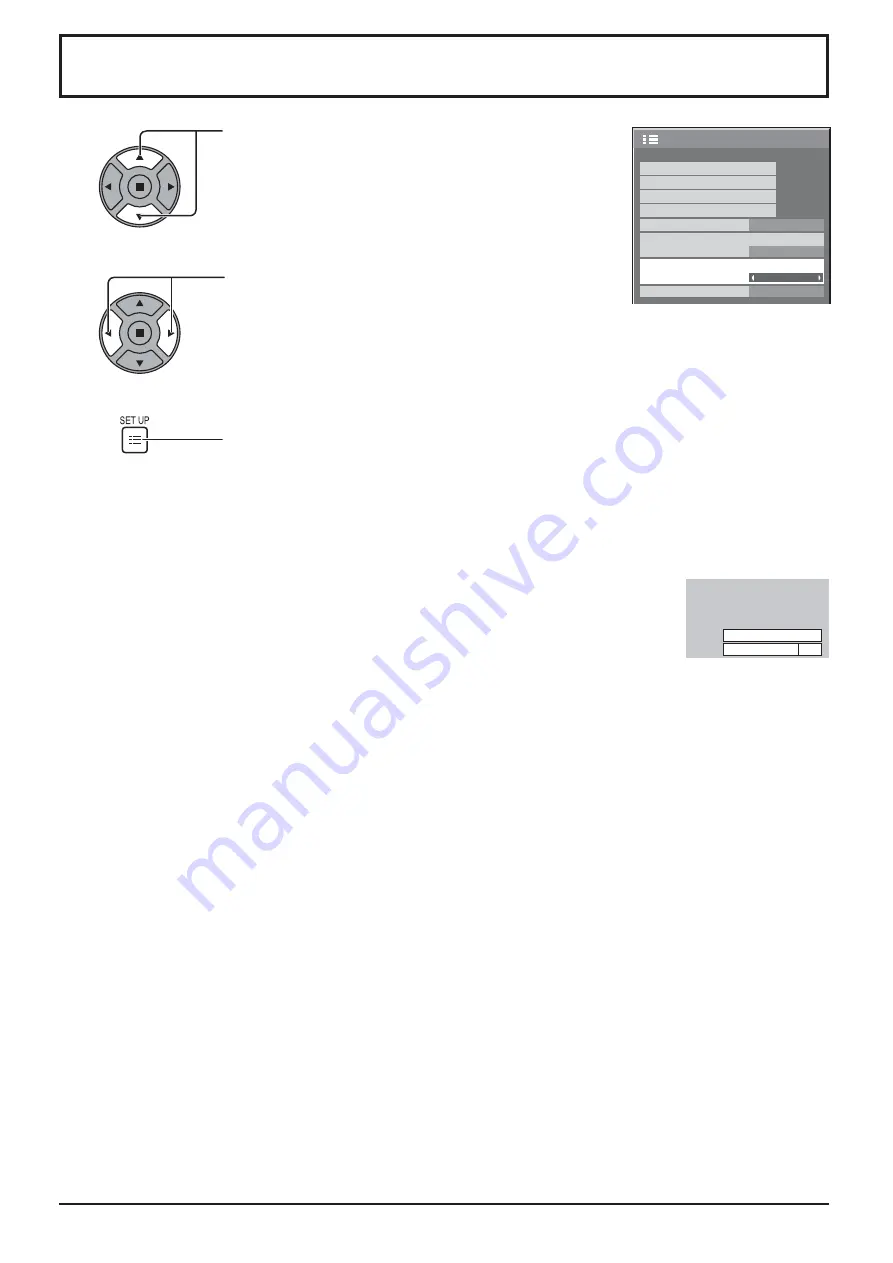
31
No activity power off
When this function is set to “Enable”, the power is turned off (standby) automatically when there is no operation of
the Display for 4 hours.
Starting from 3 minutes before the turn off, the remaining time will be displayed.
No activity power off 3min
Press any key to abort.
When the power is turned off due to this function, a message “Last turn off due to ’No activity power off’.” is
displayed next time the power is turned on.
Note:
During the screensaver is running, this function is disabled.
1/2
Signal
Input label
ECO Mode settings
Setup
Screensaver
Wobbling
Off
OSD Language
English(UK)
Component/RGB-in select
RGB
No activity power off
Disable
Press to select the menu to adjust.
Press to select “Enable” or “Disable”.
Press to exit from Setup.
1
2
3
















































