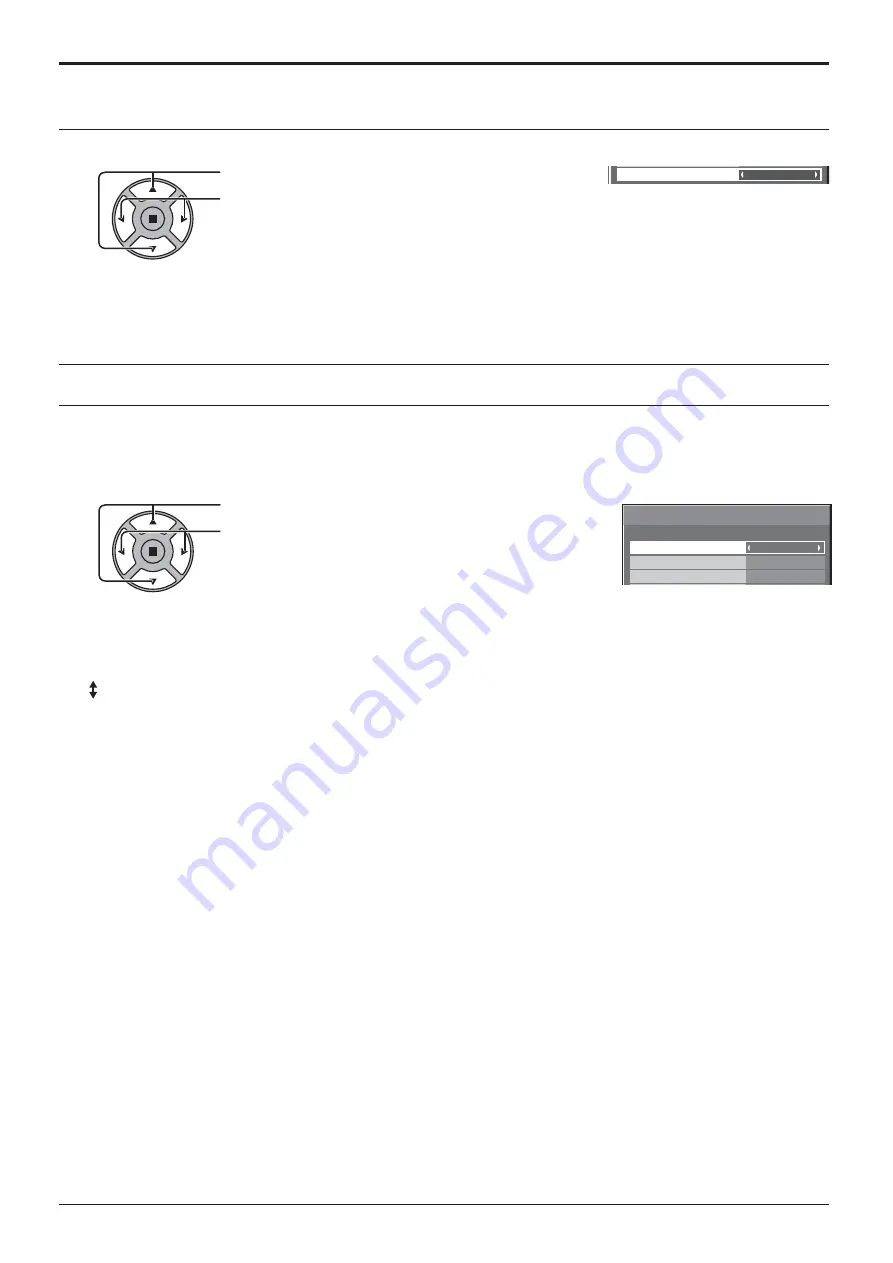
Noise reduction
Off
39
Press to select “Noise reduction”.
Press to select “Off”, “Auto”, “Min”, “Mid”, “Max”.
Auto:
Noise reduction will be automatically selected from “Min”,
“Mid” or “Max”.
Noise reduction
Setup for Input Signals
Note:
Noise reduction can be adjusted while a Video or Component signal is being applied.
Sync
Signal
[ RGB ]
Cinema reality
XGA Mode
Auto
Off
1024
×
768
This function operates only during input from PC IN terminal.
Select Signal from the “Setup” menu during Component input signal.
Con rm that the input is set to RGB input (this setting is valid only for RGB input signal).
Auto: The H and V sync or synchronized signal is automatically selected. If both input, it is selected the H and V sync.
However, the synchronized signal that is input rst is selected.
on G: Uses a synchronized signal on the Video G signal, which is input from the G connector.
Note:
Accepts only RGB signals from COMPONENT/RGB IN terminal with “Sync on G”
Sync
Press to select the “Sync”.
Press to adjust.










































