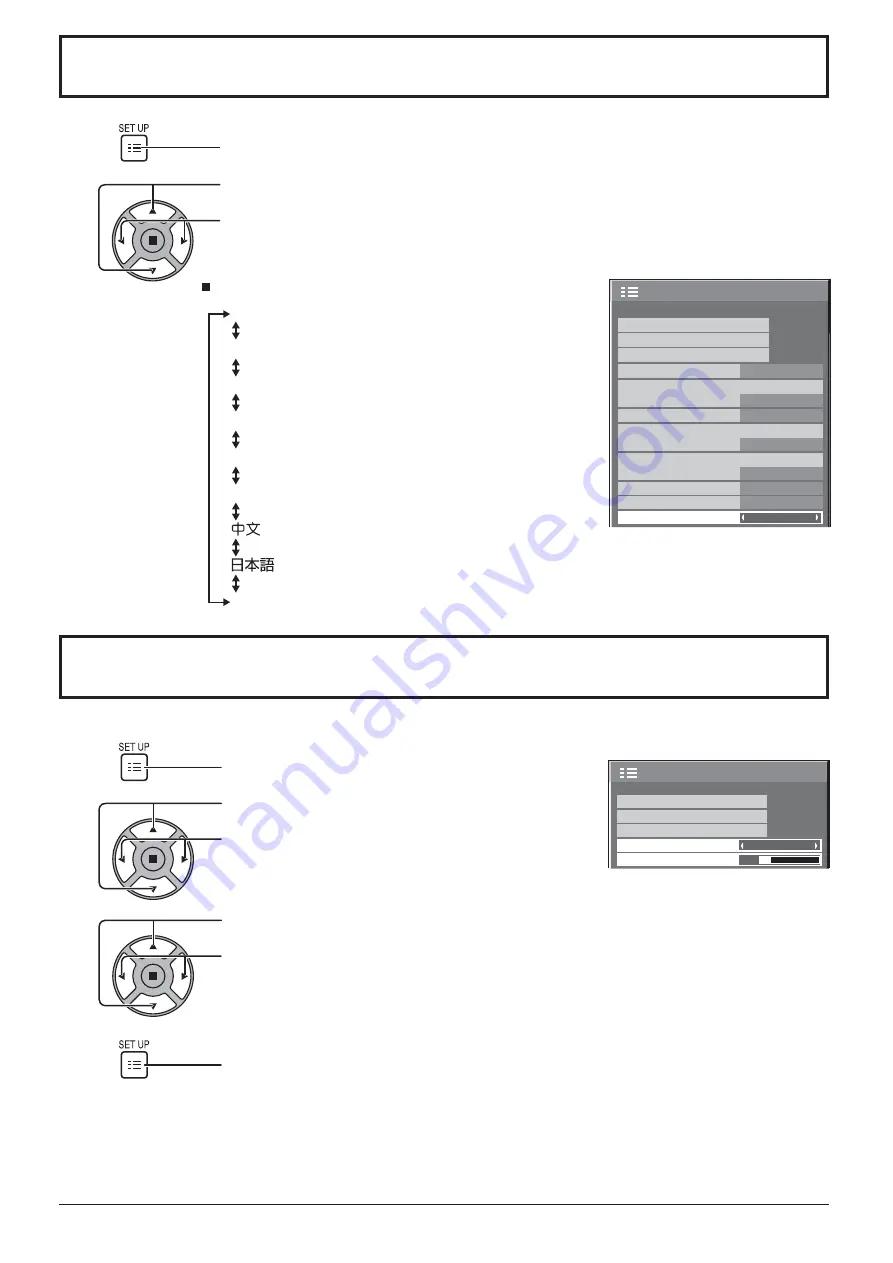
1/2
Signal
Input label
Wobbling
Setup
Off
Power management
Off
Standby save
On
ECO
Off
OSD Language
English(UK)
Component/RGB-in select
RGB
Screensaver
Disable
No activity power off
Disable
No signal power off
33
Press to display the Setup menu.
Press to select the OSD Language.
Press to select your preferred language.
Selectable languages
Selecting the On-Screen Menu Language
1
2
English (UK)
Deutsch
Français
Italiano
Español
English (US)
......(Chinese)
.......(Japanese)
.......(Russian)
Press to display the Setup menu.
Press to select “Menu Display Duration”.
Press to adjust the display duration.
Press to select “Menu Transparency”.
Press to adjust the transparency.
Press to exit from adjust mode.
1
4
2
3
Customizing the On-Screen Menu Display
2/2
Setup
MULTI DISPLAY Setup
Set up TIMER
PRESENT TIME Setup
Menu Display Duration
15 S
Menu Transparency
20
Set the display time and background transparency of the on-screen menu display.
















































