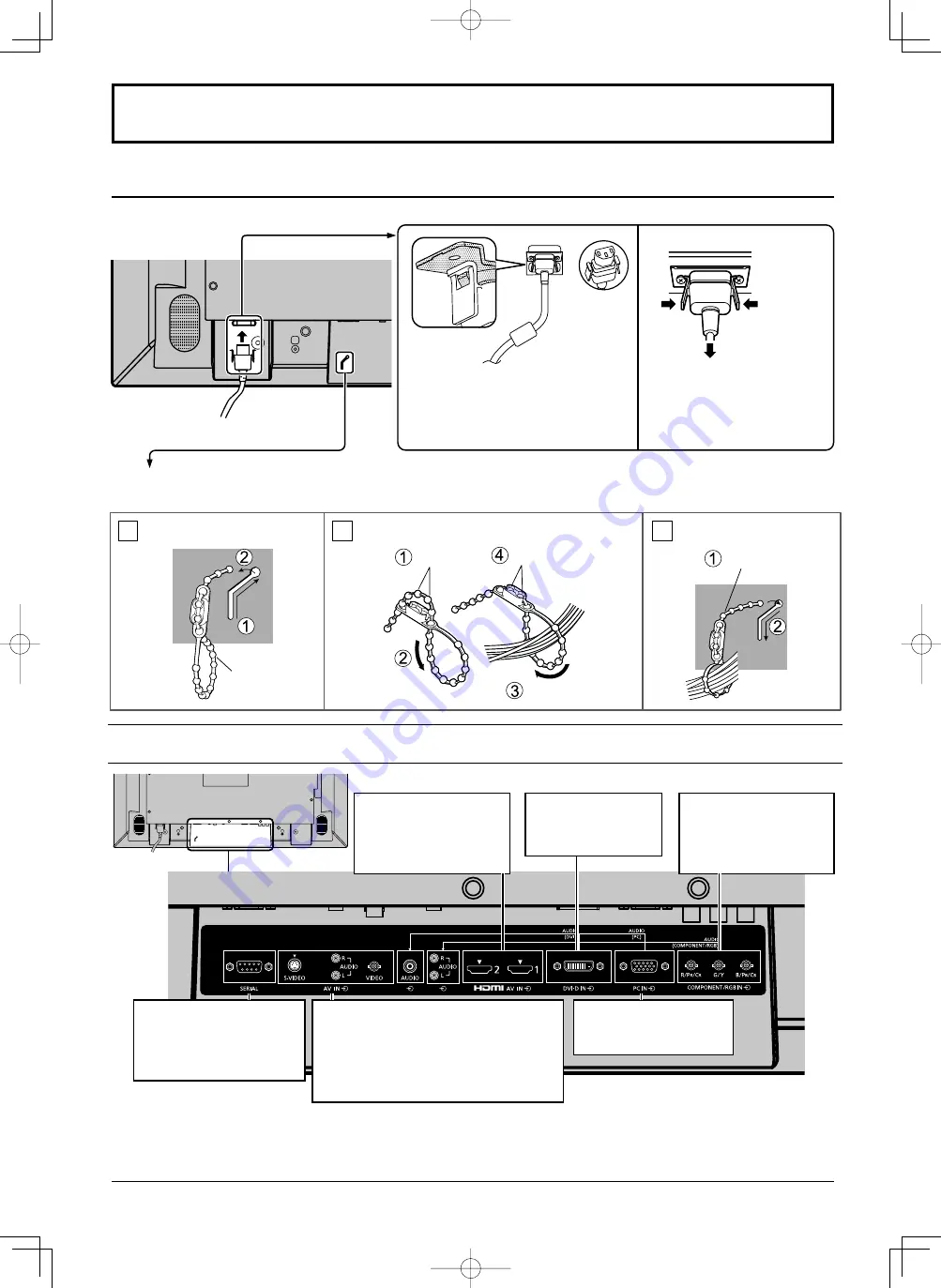
Connections
Video equipment connection
Plug the AC cord into the display unit.
Plug the AC cord until it clicks.
Note:
Make sure that the AC cord is locked on
both the left and right sides.
AC cord
fi
Unplug the AC cord
Unplug the AC cord pressing the
two knobs.
Note:
When disconnecting the AC cord, be
absolutely sure to disconnect the AC
cord plug at the socket outlet
fi
rst.
Cable
fi
Fix the cable in place using the bead band attached to the display.
1
2
3
Remove the bead band
Bundle the cables
Attach the bead band
Bead band
Remove
Bundle the cables
Stopper
Pass through to
the back
AV IN
HDMI1, HDMI2
HDMI Input Terminal
(see page 10)
COMPONENT/RGB IN
Component/RGB Video
Input Terminal
(see page 9)
DVI-D IN
DVI-D Input Terminal
(see page 10)
SERIAL
Control the Display by
connecting to PC
(see page 12)
PC IN
PC Input Terminal
(see page 11).
AV IN
VIDEO
Composite Video Input Terminal
S-VIDEO
S-VIDEO Input Terminal
(see page 9)
8
AC cord connection and
fi
xing, cable
fi
Summary of Contents for TH-42LF20W
Page 47: ...47 Memo ...























