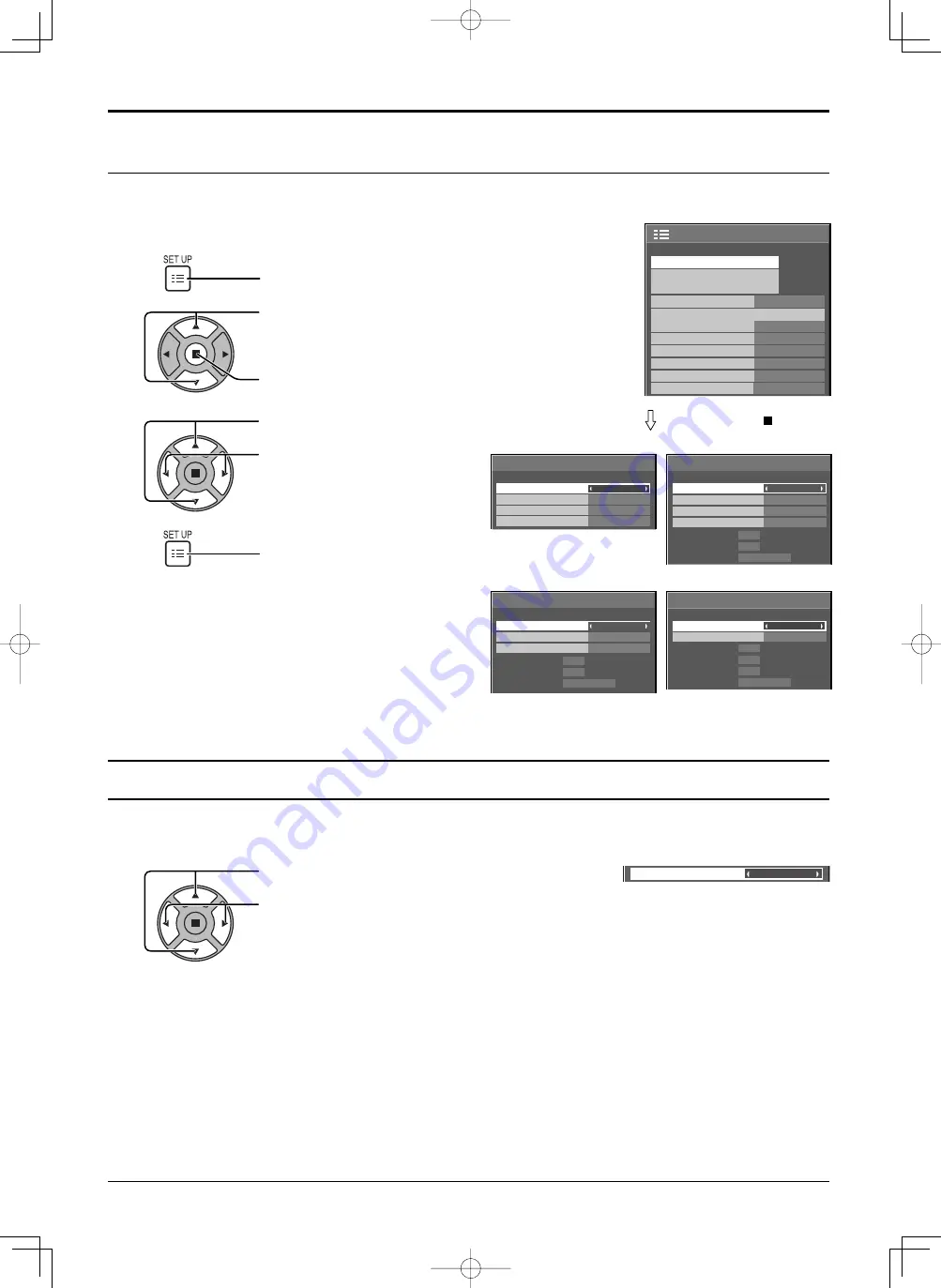
3D Y/C Filter
On
1/2
Signal
Input label
Wobbling
Setup
Off
Power management
Off
Auto power off
Off
Standby save
Off(SERIAL)
ECO
Off
OSD Language
English(UK)
Component/RGB-in select
RGB
Screensaver
3D Y/C Filter
Colour system
Signal
On
Auto
Cinema reality
Off
[ AV ]
Noise reduction
Off
Cinema reality
Signal
Off
H-Freq.
Dot Clock Freq.
kHz
MHz
63.98
108.0
V-Freq.
Hz
60.02
Noise reduction
Off
[ Digital ]
Signal Format
1280×1024/60
Signal
[ Component ]
H-Freq.
V-Freq.
kHz
Hz
63.98
60.02
Signal Format
1280×1024/60
Noise reduction
Off
XGA Mode
1024
×
768
Cinema reality
Off
Sync
Signal
H-Freq.
V-Freq.
kHz
Hz
63.98
60.02
Signal Format
1280×1024/60
[ RGB ]
Cinema reality
Noise reduction
XGA Mode
Auto
Off
Off
1024
×
768
37
3D Y/C Filter
Select “Signal” from the “Setup” menu during Video (S Video) input signal. (“Signal [AV]” menu is displayed.)
Press to select the “3D Y/C Filter”
Press to set On / Off.
Setup for Input Signals
Signal menu
Press ACTION ( ) button
For Video (S VIDEO)
For RGB
For Component
For Digital
Press to select the menu to adjust.
Press to adjust the menu.
Press to exit from adjust mode.
3
4
Press to display the Setup menu.
Press to select the “Signal”.
Press to display the Signal menu.
2
1
Note:
“Signal” setup menu displays a different setting condition for each input signal.
Summary of Contents for TH-42LF20W
Page 47: ...47 Memo ...












































