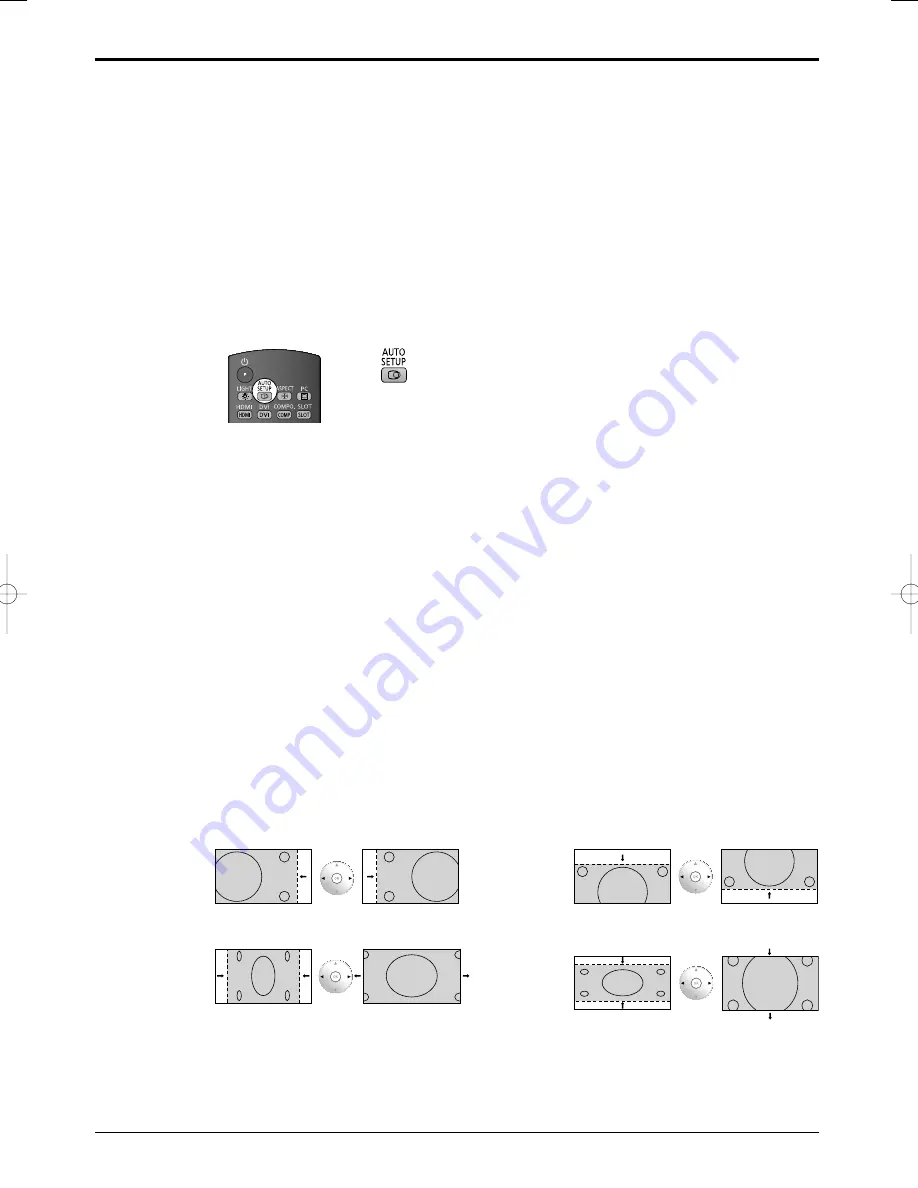
27
Adjusting Pos. /Size
●
Auto Setup
When inputting a PC signal as an example, “H-Pos/V-Pos”, “H-Size/V-Size”, “Dot Clock” and
“Clock Phase” are automatically corrected.
This setting is enabled under the following conditions:
• This setting is not activated during Digital Zoom.
• When inputting an analog signal (Component/PC):
This setting is enabled if “Component/RGB-in select” (see page 40) in Setup menu is “RGB”.
• When inputting a digital signal (HDMI/DVI):
A PC format signal enables this setting.
When the signal is not PC format, this setting is enabled only if “Over Scan” (see page 28) is
“Off” or “1:1 Pixel Mode” (see page 28) is “On”. “H-Size/V-Size” is not automatically adjusted.
This setting will be invalid and will not work under the following conditions:
• When VIDEO signal input
• Aspect is set to “Just”
• “Display size” in the Options menu (see page 60) is set to “On”
Using Remote Control
When
on the remote control is pressed, “Auto Setup” will be executed.
When Auto Setup does not work, “Invalid” is displayed.
Auto mode
When the “Auto Setup“ is set to “Auto” in the Options menu (see page 61), automatic position
adjustment starts:
• When the display power is turned ON.
• When the input signal is switched.
●
H-Pos
Adjust the horizontal position.
●
V-Pos
Adjust the vertical position.
●
H-Size
Adjust the horizontal size.
●
V-Size
Adjust the vertical size.
●
Dot Clock
(During Component/PC input signal)
Periodic striped pattern interference (noise) may occur when a striped pattern is displayed. If this
happens, adjust so that any such noise is minimized.
●
Clock Phase
(During Component/PC input signal)
Eliminate the
fl
ickering and distortion.
Notes:
• If the dot clock frequency of an analog signal is 162 MHz or higher, “Dot Clock” and “Clock
Phase” cannot be automatically corrected.
• When digital signal input, Dot Clock and Clock Phase cannot be made.
• Auto Setup may not work when a cropped or dark image is input. In such case, switch to
a bright image with borders and other objects are clearly shown, and then try auto setup
again.
• Depending on the signal, out of alignment may occur after Auto Setup. Carry out
fi
ne tuning
for the position/size as required.
• If Auto Setup cannot set properly for vertical frequency 60Hz XGA signal (1024×768@60Hz,
1280×768@60Hz, and 1366×768@60Hz), pre-selecting the individual signal in “XGA Mode”
(see page 45) may results in correct Auto Setup.
• Auto Setup does not work well when a signal such as additional information is superimposed
out of valid image period or intervals between synchronizing and image signals are short, or
for image signal with tri-level synchronizing signal added.
• If Auto Setup cannot adjust correctly, select “Normalise” once and press OK button, then
adjust Pos. /Size manually.






























