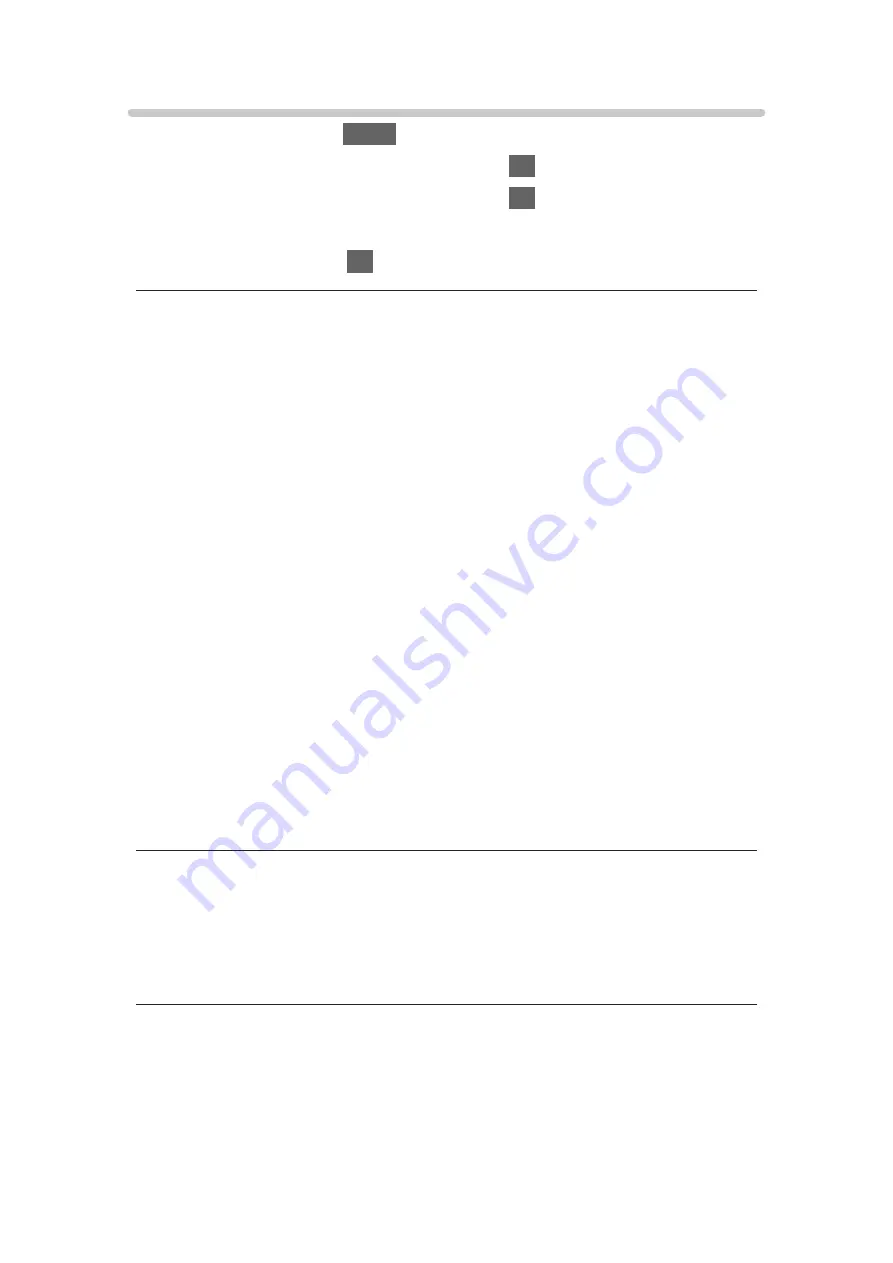
Screen Settings
1. Display the menu with
MENU
.
2. Select
Picture
>
Screen Settings
and press
OK
to access.
3. Select one of the following items and press
OK
to access.
16:9 Overscan
/
Zoom Adjustments
/
Screen Display
4. Set the item and press
OK
to store.
16:9 Overscan
(
On
/
Off
)
Selects the screen area displaying the image for 16:9 aspect.
On
:
Enlarges the image to hide the edge of the image.
Off
:
Displays the image in the original size.
●
Set to
On
if noise occurs on the edge of the screen.
●
This function can be memorised for SD (Standard definition) and HD (High
definition) signals respectively.
●
Not valid in the following conditions:
– 4K content
– Photo content
–
Game Mode
is set to
On
.
–
1080p Pixel by 4pixels
is set to
On
.
–
1080p Pure Direct
is set to
On
.
–
4K Pure Direct
is set to
On
.
Zoom Adjustments
Adjusts the vertical position and size when aspect is set to
Zoom
.
●
Not valid in the following conditions:
– 4K content
- 82 -
Summary of Contents for TH-40EX730Z
Page 11: ... 11 Maintenance Care and Cleaning 305 ...
Page 233: ... Note For Digital TV New Zealand only 233 ...
Page 256: ...Reset Picture Defaults Resets the current Picture Viewing Mode to the default settings 256 ...
Page 263: ...Reset Sound Defaults Resets the current Sound Mode to the default settings 263 ...
Page 267: ...VIERA Name Sets your favourite name for this TV Network Network settings VIERA Name 267 ...
Page 306: ...v 4 100 ...






























