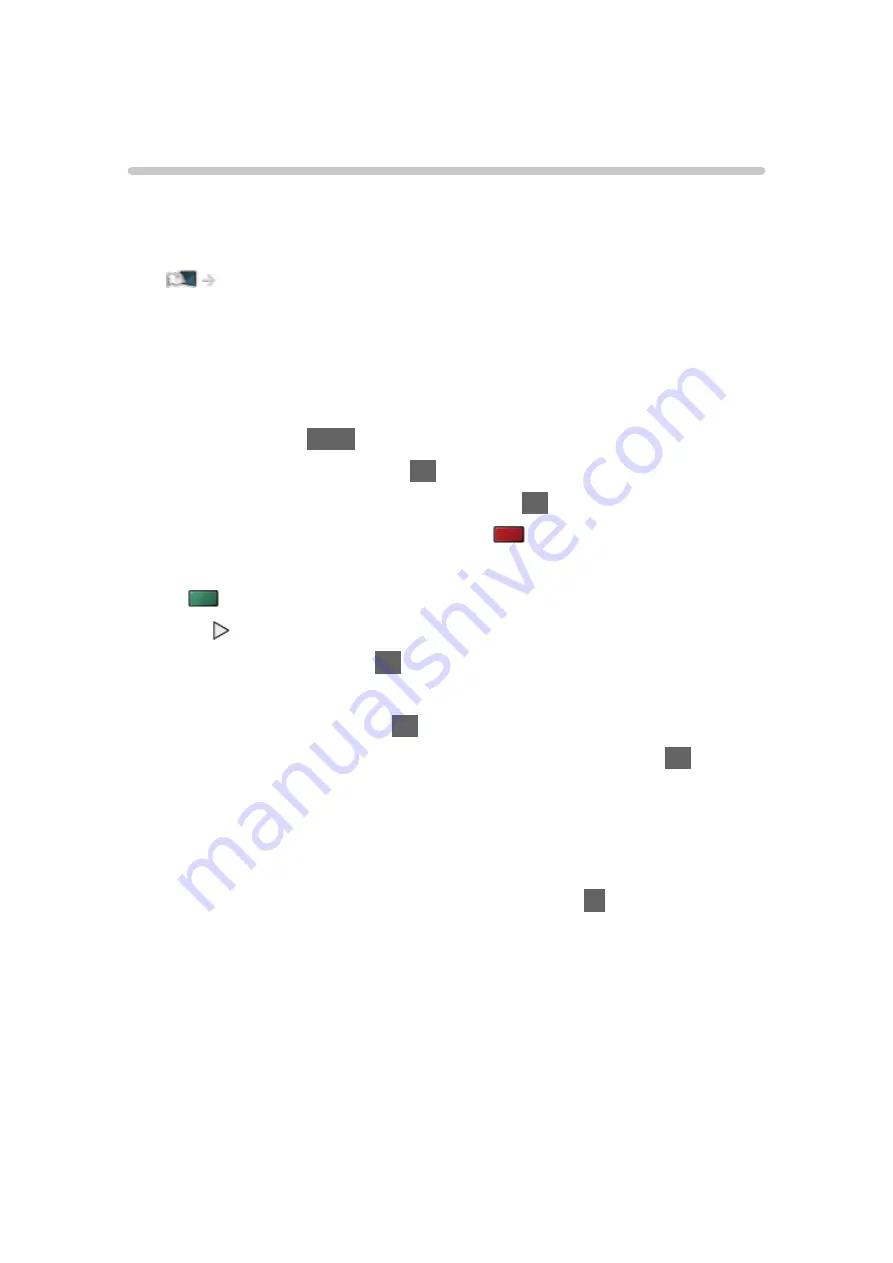
Other settings
USB Sharing
You can copy the content from one device to another using the USB ports.
●
To enable this function, connect the source drive and destination drive to
the TV.
Media Player > Using Media Player > Information
Source drive
:
USB device which contains the data to be copied.
Destination drive
:
USB device which you copy to.
1. Display
Apps
with
APPS
.
2. Select
USB Sharing
and press
OK
to access.
3. Select the drive from
Source drive
and press
OK
to access.
4. Select the folder or file to copy and press
(red) to set.
●
To select all folders or files at once
(green)
5. Press to go to
Destination drive
.
6. Select the drive and press
OK
to access.
●
You cannot select the source drive as the destination drive.
7. Select
Copy Here
and press
OK
to access.
8. When a confirmation screen is displayed, select
Yes
and press
OK
to start
copying.
●
Copy progress is shown on the top right of the TV screen. When copying
is finished,
Complete!!
is displayed.
●
To cancel the copying, select
USB Sharing
from
Apps
again.
●
To watch TV while data copying is in progress, press
TV
.
- 150 -
Summary of Contents for TH-40EX730Z
Page 11: ... 11 Maintenance Care and Cleaning 305 ...
Page 233: ... Note For Digital TV New Zealand only 233 ...
Page 256: ...Reset Picture Defaults Resets the current Picture Viewing Mode to the default settings 256 ...
Page 263: ...Reset Sound Defaults Resets the current Sound Mode to the default settings 263 ...
Page 267: ...VIERA Name Sets your favourite name for this TV Network Network settings VIERA Name 267 ...
Page 306: ...v 4 100 ...






























