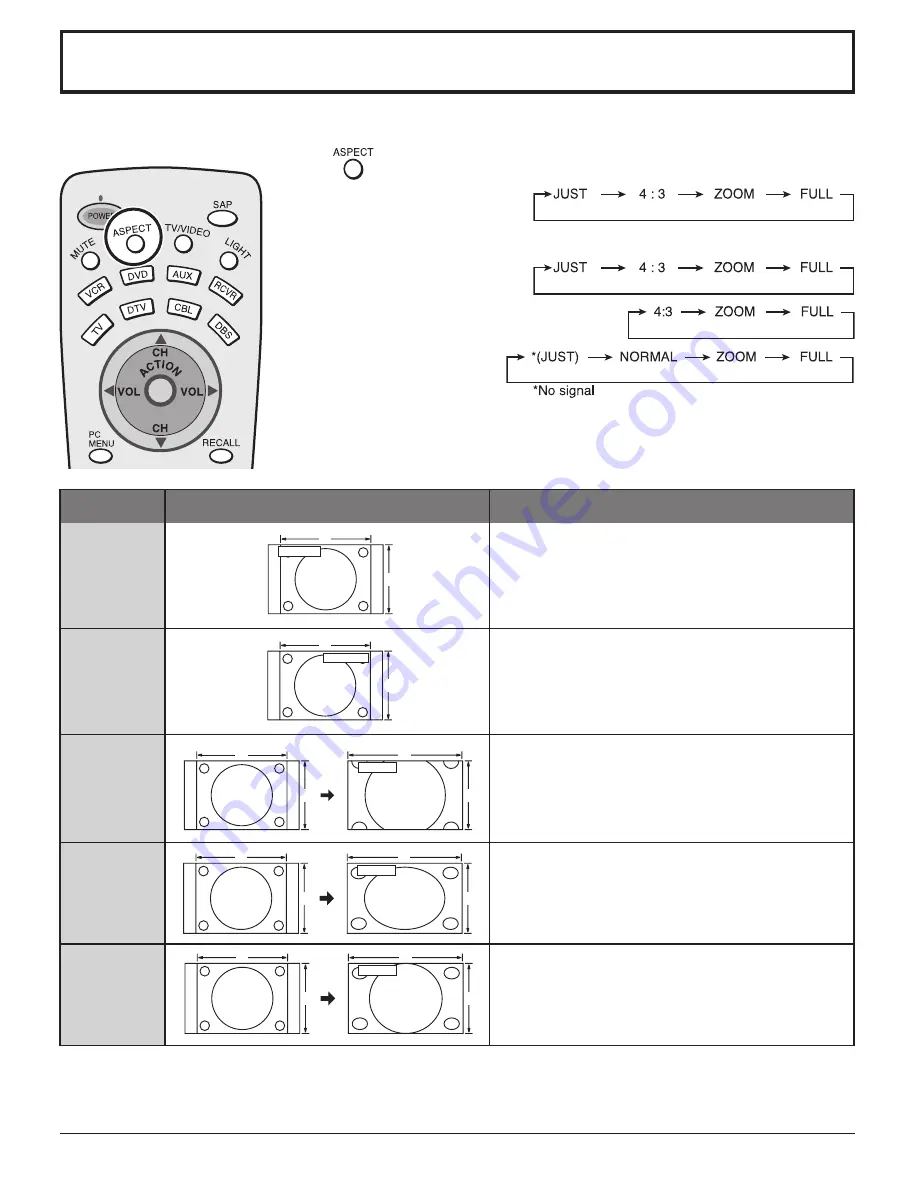
50
ASPECT Controls
The color monitor will allow you to enjoy viewing the picture at its maximum size, including wide screen cinema format
picture.
ASPECT button
The aspect mode changes each time the ASPECT button is pressed.
Note:
Aspect MODE will change as follows depending on the receiving signals.
(1) 480i:
(2) 480p (including DIGITAL-IN):
(3) PC mode
(4) 1080i:
FULL only
(5) SPLIT SCREEN:
FULL only
4 : 3 will display a 4:3 picture in its true aspect ratio.
Bars can be seen to the left and right of the image.
ZOOM mode magnifies the central section of the
picture.
FULL will display the picture at its maximum size but
with slight elongation.
JUST mode will display a 4:3 picture at its maximum
size but with aspect correction applied to the sides
of the screen so that elongation is only apparent at
the left and right edges of the screen. The size of the
picture will depend on the original signal.
Mode
Picture
Explanation
4 : 3
FULL
JUST
JUST
4
3
9
16
FULL
4
3
16
9
4 : 3
3
4
ZOOM
Note:
The S VIDEO terminal on this set can be detected specially encoded signals that are compatible with a wide screen
monitor. When a full image from the S VIDEO terminal of specially encoded video is detected by the set, the screen size
is automatically set to FULL mode.
ZOOM
4
3
16
9
NORMAL
NORMAL
4
3
NORMAL will display a 4:3 picture in its true aspect
ratio.
Bars can be seen to the left and right of the image.















































