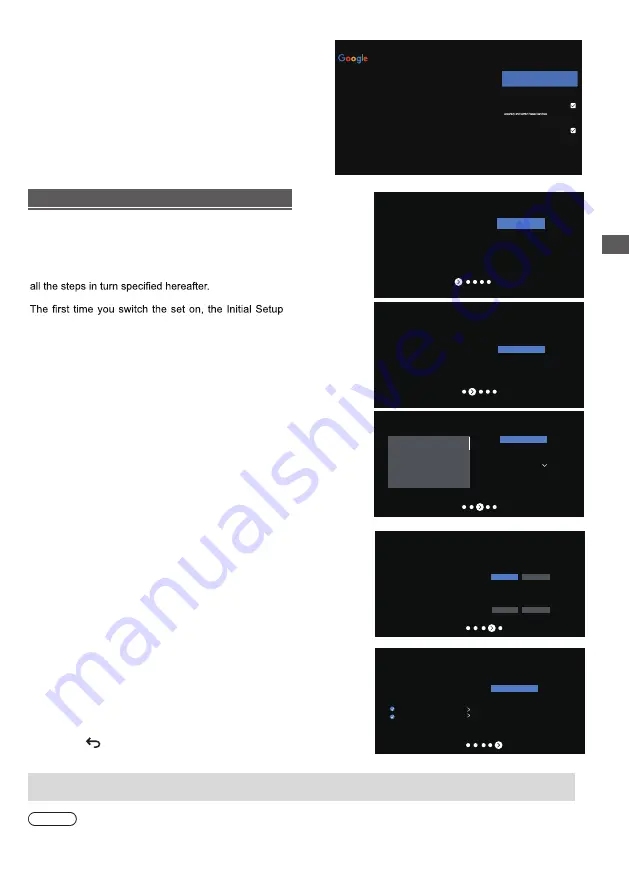
9
Country/Region
PHILIPPINES
Environment
Home
Step 1:
Step 2:
Step 3:
Step 4:
Step 5:
Home
Shop
1
2 3 4
5
Next
Environment
Please choose your Environment
Home
Shop
Where are you?
We will provide you with the local time,climate
and more information.
Country/Region
Terms & Conditions
Please read the terms & conditions and agree.
Terms and Conditions
Terms and Conditions
The contents and services
(
collectively the
“Licensed Application”
)
made available to you
through this TV set (this “Device”) are licensed, not
sold, to you for use only under these terms and
conditions. The providers of the Lisensed Application
(each an “Application Provider”) reserve all rights not
expressly granted to you.
1.Scope of License
The license granted to you for a Licensed
Application by the relevant Application Provider
is limited to a non-transferable license to use the
Licensed Application on the Device that you own or
Next
Channel installation
Tuner mode
ANTENNA
CABLE
Type
Digital
Scan
Skip
Please verify settings in system settings
.
Please check settings
Start now
Setup is now complete and your TV is ready for viewing.
Note
●
If tuning has failed, check the connection of the RF cable, then follow the on-screen instructions.
Initial Setup
Initial setup involves selecting all the settings required
to be able to search for and store all the analogue
channels you can receive.
Make sure that the television is switched on and follow
wizard opens, which guides you through the initial
setup process.
Step 2: Where are you?
Press ▲/▼ to select your
Country/Region.Press to
confirm and move to next step.
OK
Step 1: Environment
Note: Picture mode setting will not be accessible
when you select Shop Mode.
Home Mode:
You would be able to view the standard
settings for Picture and sound modes.
Shop Mode:
You can enjoy enhanced setting for Picture
and Sound modes.
Press ▲/▼ to select your
environment.Then press to
enter next step.
OK
Step 3: Terms & Conditions
Use
▲/▼
to read Terms & Conditions, then press
OK
to
confirm and move to next step.
Step 4: Channel installation
Use
▲/▼
to select Tunner mode: Antenna, Cable;
Type:Digital, Analogue and All, then press
OK
to confirm and
move to next step.
Step 5: Please check settings
When all setup is done, the [Please check settings] interface
displays on the screen, and press to finish the initial setup.
You can also go back to former step and make any changes
by using button.
Initial Setting
OK
PARAGUAY
PERU
PHILIPPINES
URUGUAY
VENEZUELA
Step 7:
Select whether or not to let Google or third party
to use your TV location.
Google Services
Accept
Select each to learn more about each service, such as how to turn it on
or off later. Data will be used according to Google's Privacy Policy.
Click "Accept" to confirm your selection of these Google services
settings.
Use location
Allow Google and apps with your permission to
use location estimated from Wi-Fi. Google may
collect location data periodically and use this
data in an anonymous way to improve location
Help improve Android
Automatically send diagnostic information to
Google
Services and your privacy
Google Assistant sends services you talk to a
unique code























