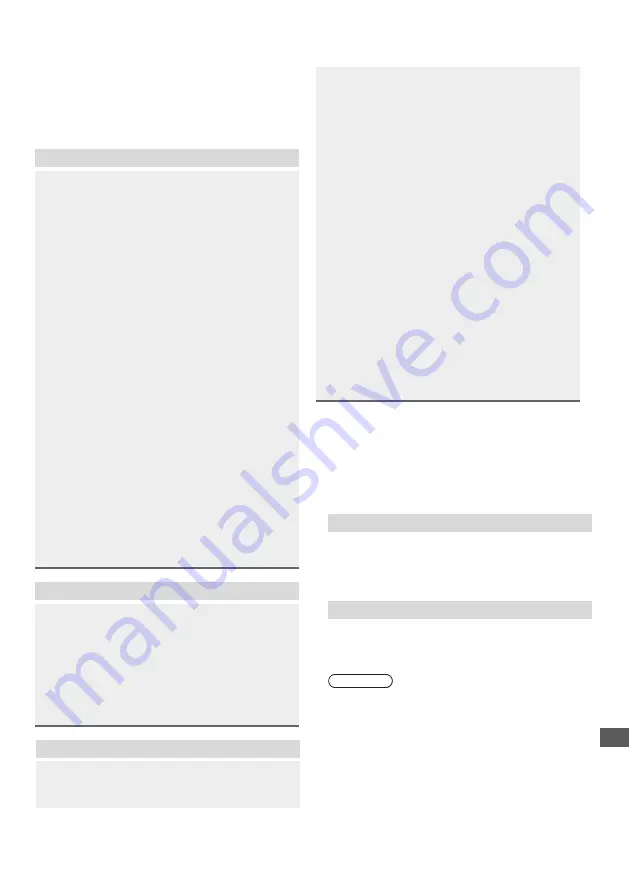
Sound
No sound is produced.
Check the sound mute setting (p. 14) and volume.
Low level or distorted sound.
Sound signal reception may be deteriorated.
Sound output via HDMI connection is
unusual.
Set the sound setting of the connected equipment to
“2ch L.PCM”.
Troubleshooting
Before requesting service or assistance, please follow
these simple guides to resolve the problem.
If an error message appears, follow the message’s
instructions.
If the problem still persists, please contact your local
Panasonic dealer for assistance.
Screen
Red, blue, green or black spots on the
screen.
This is the characteristic of liquid crystal panels. The
liquid crystal panel is built with very high precision
technology. Occasionally, a few non-active pixels
may appear on the screen as points of red, green,
blue or black. This does not affect the performance
of your TV and it is not a quality problem.
Chaotic image, noisy.
Set [Noise reduction] in the [Picture] menu to remove
noise (p. 14).
Check nearby electrical products (car, motorcycle,
fluorescent lamp).
No image is displayed.
Check the settings of [Contrast] or [Brightness] in the
[Picture] menu (p. 14).
Check the TV is in AV mode. If the TV is in AV mode,
check the selected input mode match the output of
the external equipment (p.
Unusual image is displayed.
Turn the TV off with Mains power On / Off switch
(p. 12), then turn it on again.
Pictures from equipment connected via
HDMI are unusual.
Check the HDMI cable is connected properly.
Turn the TV and equipment off, then turn them on
again.
Check an input signal from the equipment (p. 17).
Use equipment compliant with EIA/CEA-861/861D.
General
The remote control does not work or is
intermittent.
Replace the batteries (p. 5).
Point the remote control directly at the remote
control signal receiver of the TV (within about 7 m
and 30 degree angle).
Situate the TV away from sunshine or block sources
of bright light from shining on the remote control
signal receiver of the TV.
Parts of the TV become hot.
Even if the temperature of parts of the front, top and
rear panels has risen, these temperature rises do
not cause any problems in terms of performance or
quality.
The TV panel moves slightly when it is
pushed with a finger.
Clattered sound might be heard.
There is some flexibility around the panel to prevent
damage. This is not a malfunction.
Overcurrent error message appears.
The connected USB device might cause this error.
Remove the device and turn the TV off with Mains
power On / Off switch, then turn it on again.
Check foreign objects are not inside the USB port.
13).
19
Maintenance
First, remove the mains plug from the socket
outlet.
Regular care
●
Gently wipe the surface of the display panel, cabinet
and pedestal by using a soft cloth.
●
Wipe the mains plug with a dry cloth at regular
intervals. Moisture and dust may lead to fire or
electrical shock.
For stubborn dirt
First clean the dust on the surface. Dampen a soft cloth
with clean water or diluted neutral detergent (1 part
detergent to 100 parts water). Wring the cloth and wipe
the surface. Finally, wipe away all the moisture.
Caution
●
Do not use a hard cloth or rub the surface too hard as
this could scratch the surface.
●
Do not subject the TV’s surfaces to water or detergent.
Liquid inside the TV could lead to product failure.
●
Do not subject the surfaces to insect repellent, solvent,
thinner or other volatile substances. This may degrade
surface quality or cause peeling of the paint.
●
The surface of the display panel is specially treated
and may be easily damaged. Take care not to tap or
scratch the surface with your fingernail or other hard
objects.
●
Do not allow the cabinet and pedestal to make contact
with a rubber or PVC substance for a long time. This
may degrade surface quality.
The TV goes into Standby mode.
This TV is equipped with auto power standby
function (p. 17).
Troubleshooting
| Maintenance





































