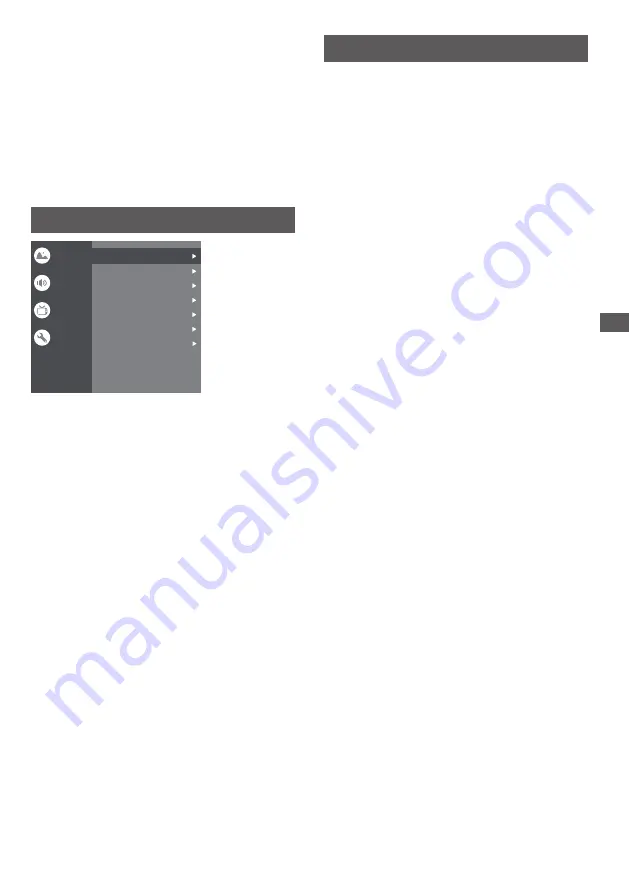
15
Using the Menu Functions
Press
OK
/
►
to enter the Program Guide menu.
EPG:
TV Placement:
To select Desktop and Wallmount.
Environment:
To select Home and Shop.
Shop Mode:
To select E-Sticker.
Settings:
Idle TV Standby:
To select After 1 hour of inactivity, After
2 hour of inactivity,After 4 hour of inactivity,After 24 hour
of inactivity or Off.
1.Lock: Click and lock the TV.
2.Power: Turn the Wake On Network and Network
Standby on or off.
System
HDMI CEC Settings:
CEC control: To select on or off.
Sleep Timer:
To select 15min,30min,45min,60min,90min,
120min or off.
Device Auto Power Off: To select on or off.
Tv Auto Power On: To select on or off.
CEC Device List: Turn devices on and select [Enable] to
enable control of HDMI devices.
Setup favorite channel list.
Favorite:
Press
OK
/
►
to display some signal information
on current digital channel, such as signal strength,
Frequency, etc.
Channel Diagnostic:
This option allows you to organize channels.
Channel Organizer:
Channels setup
LCN: Select on or off.
Auto service Update: Select on or off.
Update Scan(Auto Scan):Include Off and On.
Press MENU button, then select Channel and press OK to
enter Digital Channel setup, press OK to select Audio Setup.
Audio Setup:
(5)Secondary Preferred Language:Press OK and then use
▲/▼ to select Sencond Preferred Language.
(2)Primary Preferred Language:Press OK and then use
▲/▼ to select Primary Preferred Language.
(3)Secondary Preferred Language:Press OK and then use
▲/▼ to select Sencond Preferred Language.
Press MENU button, then select Channel and press OK to
enter Digital Channel setup, press OK to select Teletext
Setup.
Teletext Setup: Press OK and then use ▲/▼ to select
preferred teletext or Decoding Page Language.
(1)Audio Description:Include Off and On.
(2)Audio Description Mixing Level:Press OK and then use
◄/► to set Audio Description Mixing Level.
(3)Audio Type: You can set the audio type.
(4)Primary Preferred Language:Press OK and then use
▲/▼ to select Primary Preferred Language.
Analogue setup:
Select ATV and enter.
- Analogue Auto Tuning: Press OK to start the automatic
search process. The search may take a few minutes.
- Analogue Manual Tuning: Press OK to enter the
interface.
Press
to set program, Audio system or color system
item, then Press
select frequency and press OK to
search channel.
- Teletext Setup: Press OK and then use
▲/▼ to select
preferred teletext.
Digital Cable Tuning:
Select Cable and enter.
Manual Tune: Select the channel number and start to scan
LCN: Select on or off.
Auto service Update: Select on or off.
Auto tuning: Press OK to start the automatic
search process. The search may take a few minutes.
During the process, you can press Back and choose
YES to exit .
Digital Antenna Tuning:
Select DTV and enter.
Manual Scan: Select the channel number and start to scan
Auto Scan: Press OK to start the automatic
search process. The search may take a few minutes.
During the process, you can press Back and choose
YES to exit .
▲/▼
▲/▼
Press MENU button, then select Channel and press OK to
enter Digital Channel setup, press OK to select Subtitle
Setup.
Subbtitle Setup:
(1)Subtitle Setting:Include off,Basic,Hearing impaired.
3.Recording Storage: Put the storage device and record
the storage.
4.Postal Code: Enter local zip code.
5.OSS License: The content about oss license.
6
.
Version: Software version.
7.User ID: User ID in use.
HDMI CEC Settings
Sleep Timer
Idle TV Standby
TV Placement
Environment
Shop Mode
Off
Off
Desktop
Home
Settings
Picture
Sound
System
Channel
None
























