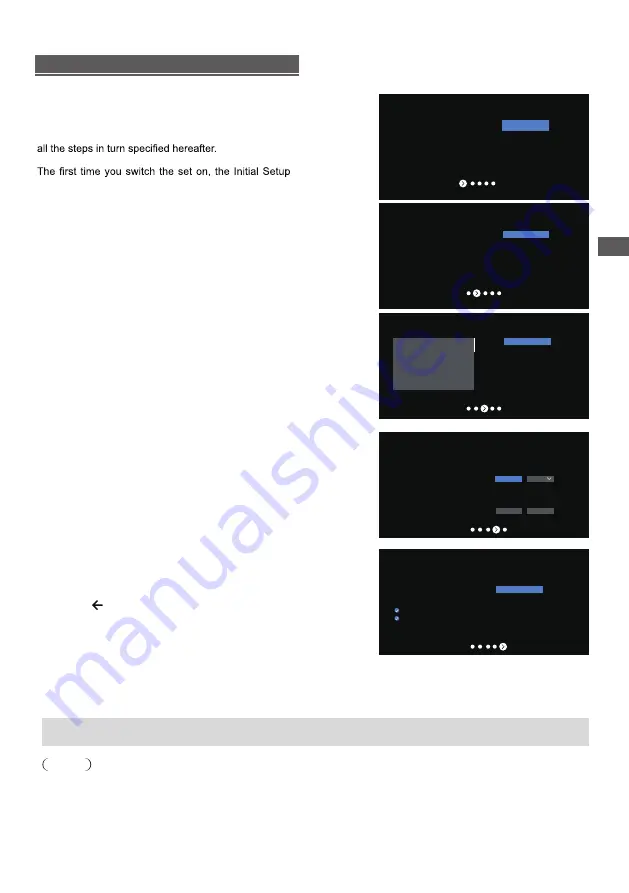
9
Initial Setup
Initial setup involves selecting all the settings required
to be able to search for and store all the analogue
channels you can receive.
Make sure that the television is switched on and follow
wizard opens, which guides you through the initial
setup process.
Step 2: Were are you?
Press ▲/▼ to select your
Country/Region.Press to
confirm and move to next step.
OK
Note: Picture mode setting will not be accessible
when you select Shop Mode.
Home Mode:
You Would be able to view the standard
settings for Picture and sound modes.
Shop Mode:
You can enjoy enhanced setting for Picture
and Sound modes.
Step 1: Environment
Press ▲/▼ to select your
environment.Then press to
enter next step.
OK
Step 3: Terms & Conditions
Use
▲/▼
to read Terms & Conditions,then press
OK
to
confirm and move to next step.
Step 4: Channel installation
Use
▲/▼
to select Tuner mode: Antenna, Cable, Satellite.
Type: Digital, Analogue and All, then press
OK
to confirm and
move to next step.
Step 5: Please check settings
When all setup is done, the [Please check settings] interface
displays on the screen, and press OK to finish the initial setup.
You can also go back to former step and make any changes
by using button.
Country/Region
NEWZEALAND
Environment
Home
Step 1:
Step 2:
Step 3:
Step 4:
Step 5:
Home
Shop
1
2 3 4 5
Next
Environment
Please choose your Environment:
Home
Shop
Shop with demo
Where are you?
We will provide you with the local time,climate
and more information.
Country/Region
AUSTRALIA
NEWZEALAND
Next step is to represent you have read and agreed.
Terms & Conditions
Please read the terms & conditions and agree.
Terms and Conditions
Terms and Conditions
The contents and services
(
collectively the
“Licensed Application”
)
made available to you
through this TV set (this “Device”) are licensed, not
sold, to you for use only under these terms and
conditions. The providers of the Lisensed Application
(each an “Application Provider”) reserve all rights not
expressly granted to you.
1.Scope of License
The license granted to you for a Licensed
Application by the relevant Application Provider
is limited to a non-transferable license to use the
Licensed Application on the Device that you own or
Next
Channel installation
Tuner mode
Antenna
Cable
Satellite
Type
Digital
Scan
Skip
Please verify settings in system settings
.
Please check settings
Start now
Initial Setting
Setup is now complete and your TV is ready for viewing.
Note
●
If tuning has failed, check the connection of the RF cable, then follow the on-screen instructions.










































