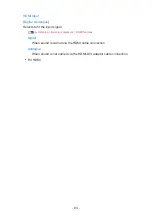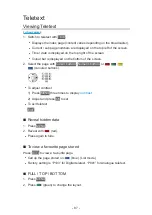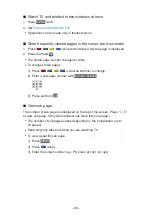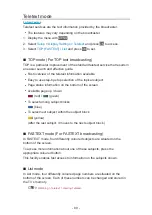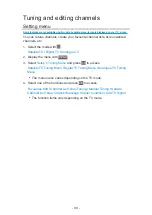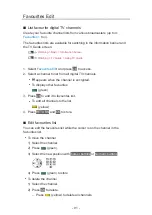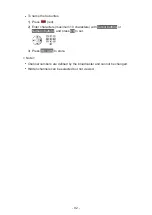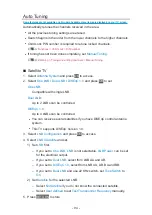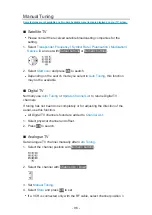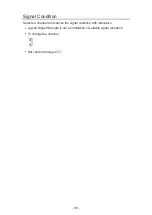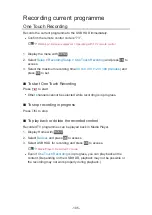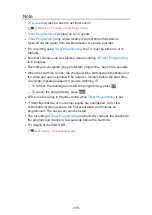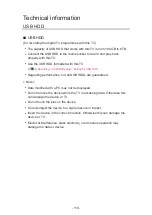6. Select
Auto Tuning
and press
OK
to access.
7. Select
Search Mode
/
Scan Mode
and press
OK
to access.
8. Set the item and press
OK
to store.
●
Scan Mode
Quick
:
Scans the suitable frequency for the selected satellite.
Full
:
Scans the whole frequency range.
●
After settings, select
Start scan
and press
OK
to access.
9. A confirmation screen is displayed and press
OK
to access.
10. Select the region and press
OK
to start
Auto Tuning
. (Settings are made
automatically.)
●
When the operation is completed, the channel at the lowest position will
be displayed.
●
If no satellite channel is found, set
LNB Band Frequency
in
LNB
Configuration
to suit your environment.
■
Digital TV / Analogue TV
1. Select
Auto Tuning
and press
OK
to access.
2. A confirmation screen is displayed and press
OK
to start
Auto Tuning
.
(Settings are made automatically.)
●
When the operation is completed, the channel at the lowest position will
be displayed.
●
This setting is applicable only for the selected TV mode.
■
Auto Tuning using the buttons on the TV
1. Press and hold INPUT/OK/HOLD for MENU button for 3 seconds to
display the menu.
2. Set
Auto Tuning
with following control panel buttons.
●
Move the cursor / select from a range of options / select the menu item
●
Access the menu / store settings after adjustments have been made or
options have been set with INPUT/OK/HOLD for MENU button
- 95 -
Summary of Contents for TH-32FS500Z
Page 1: ...TH 32FS500A TH 40FS500A TH 32FS500Z TH 40FS500Z TH 50FS500Z eHELP English ...
Page 210: ... Note For Digital TV New Zealand only 210 ...
Page 233: ...Reset Picture Defaults Resets the current Picture Viewing Mode to the default settings 233 ...
Page 240: ...Reset Sound Defaults Resets the current Sound Mode to the default settings 240 ...
Page 243: ...TV Name Sets your favourite name for this TV Network Network settings TV Name 243 ...
Page 279: ...ver 4 000 ...