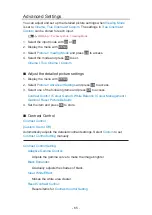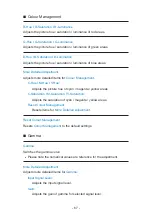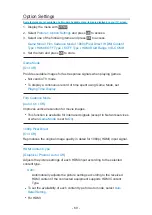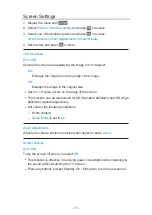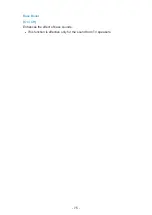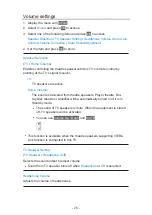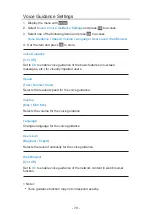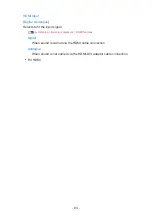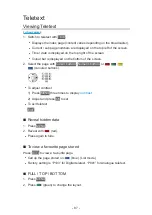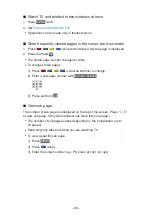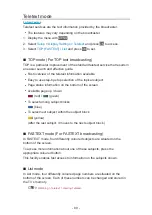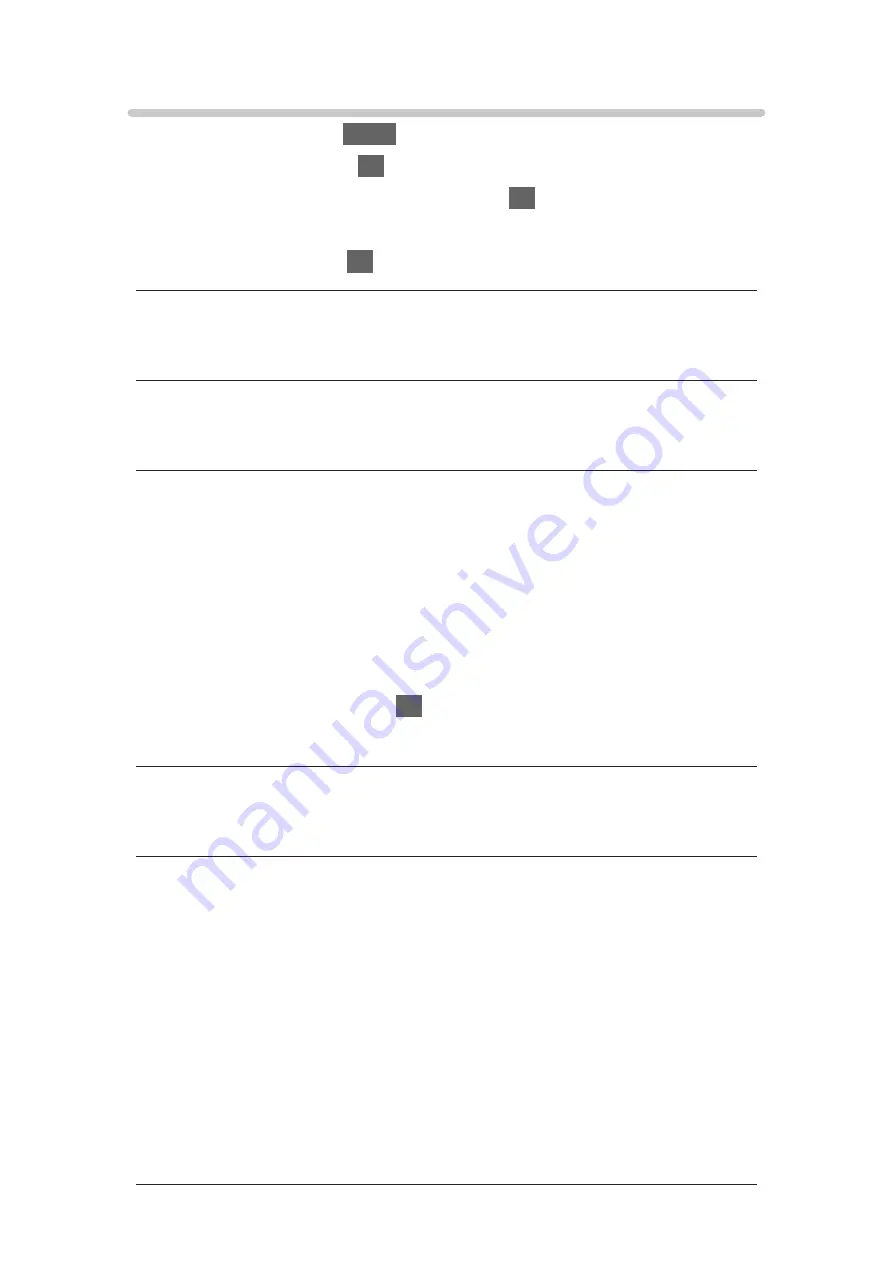
Basic settings
1. Display the menu with
MENU
.
2. Select
Sound
and press
OK
to access.
3. Select one of the following items and press
OK
to access.
Bass
/
Treble
/
Equaliser
/
Balance
/
Surround
/
Bass Boost
4. Set the item and press
OK
to store.
Bass
Adjusts level to enhance or minimise lower, deeper sound output.
Treble
Adjusts level to enhance or minimise sharper, higher sound output.
Equaliser
Adjusts the frequency level to suit your favourite sound quality.
●
This function is available when
Mode
is set to
User
.
●
Select the frequency and adjust the frequency level.
●
To enhance the bass sound, raise the level of the lower frequency. To
enhance the treble sound, raise the level of the higher frequency.
●
To reset the levels of each frequency to the default settings, select
Reset
Equaliser Settings
and press
OK
.
●
This function is effective only for the sound from TV speakers.
Balance
Adjusts volume level of right and left speakers.
Surround
(
Cinema surround
/
Stadium surround
/
Off
)
Selects surround sound settings.
Cinema surround
:
Provides a suitable sound for watching a film by improving spatial
effects.
Stadium surround
:
Provides a dynamic sound for watching sports by improving spatial
effects.
●
This function is effective only for the sound from TV speakers.
- 74 -
Summary of Contents for TH-32FS500Z
Page 1: ...TH 32FS500A TH 40FS500A TH 32FS500Z TH 40FS500Z TH 50FS500Z eHELP English ...
Page 210: ... Note For Digital TV New Zealand only 210 ...
Page 233: ...Reset Picture Defaults Resets the current Picture Viewing Mode to the default settings 233 ...
Page 240: ...Reset Sound Defaults Resets the current Sound Mode to the default settings 240 ...
Page 243: ...TV Name Sets your favourite name for this TV Network Network settings TV Name 243 ...
Page 279: ...ver 4 000 ...