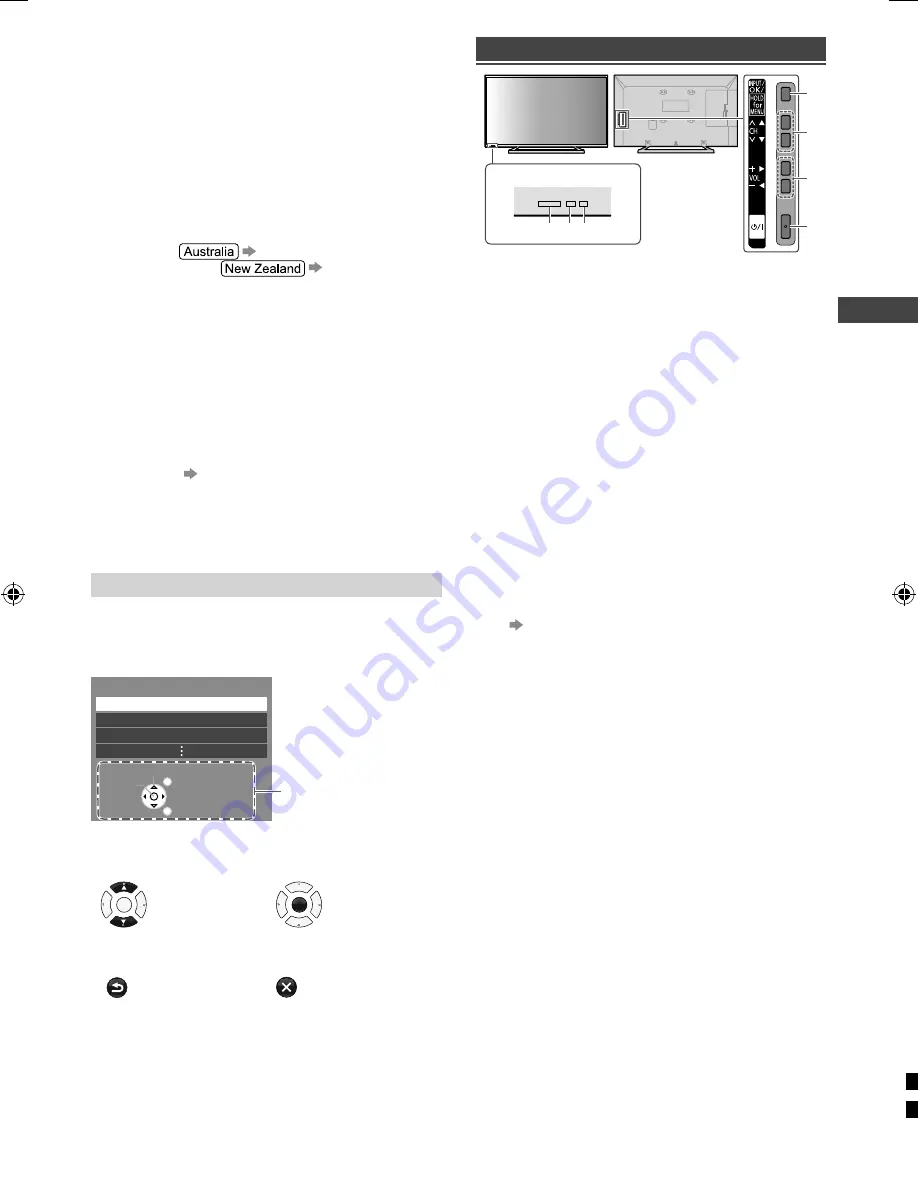
Operating the TV
9
r
F
ckly
the
d to
reen.
9
Volume Up / Down
10
Sound Mute On / Off
11
Numeric buttons
●
Changes channel / teletext pages.
●
Sets characters.
●
When in Standby mode, switches TV On.
12
Freezes / unfreezes picture
13
Input mode selection
●
TV - switches to Digital TV / Analogue TV.
●
AV - displays [Input Selection] screen (p. 10)
or
press repeatedly to select the input mode.
14
TV Guide
(p. 10)
Freeview Guide
(p. 10)
15
Displays subtitles / audio description
Displays favourite page in teletext mode
16
Exits to the TV viewing screen
17
Cursor buttons
●
Makes selections or adjustments.
18
Returns to the previous menu / page
19
ASPECT
●
Displays the [Aspect Selection] screen. Follow the
operation guide to select the mode.
[16:9] / [14:9] /
[Just] / [4:3] / [4:3 Full] / [Zoom1] / [Zoom2] /
[Zoom3] (p. 18)
●
You can also press the button repeatedly to select
the mode.
20
Channel Up / Down
21
Returns to the last viewed channel
About operation guide
When operating the TV with the remote control, follow
the operation guide available at the bottom of the screen
to perform the operation you want.
Example: [Aspect Selection]
Aspect Selection
16:9
14:9
Just
Select
RETURN
EXIT
Change
Operation guide
Referring to the operation guide:
●
To select the mode
●
To change to the selected
mode
OK
OK
●
To return to the previous
menu
●
To exit from the menu
RETURN
EXIT
Using the TV controls
Indicators on the TV
5 6 7
1
3
2
4
1
Changes the input mode
Displays [Main Menu] when press and hold for
3 seconds
●
Press again and hold for 3 seconds to return to the
previous screen from submenus / exit from main
menu page.
2
Channel Up / Down
Cursor Up / Down
●
Makes selections in the menu system.
3
Volume Up / Down
Cursor Left / Right
●
Makes selections and / or adjustments when in the
menu system.
4
Mains power On / Off switch
●
Use to switch the mains power.
5
Remote control signal receiver
6
C.A.T.S. (Contrast Automatic Tracking System)
sensor
●
Senses brightness to adjust picture quality when
[Eco Mode] in the [Picture] menu is set to [On].
(p. 13)
7
Power LED
●
Red: Standby
Green: On
●
The LED blinks when the TV receives a command
from the remote control.
TH-42A400_410AZ-EN.indd 9
TH-42A400_410AZ-EN.indd 9
1/24/2014 1:43:21 PM
1/24/2014 1:43:21 PM










































