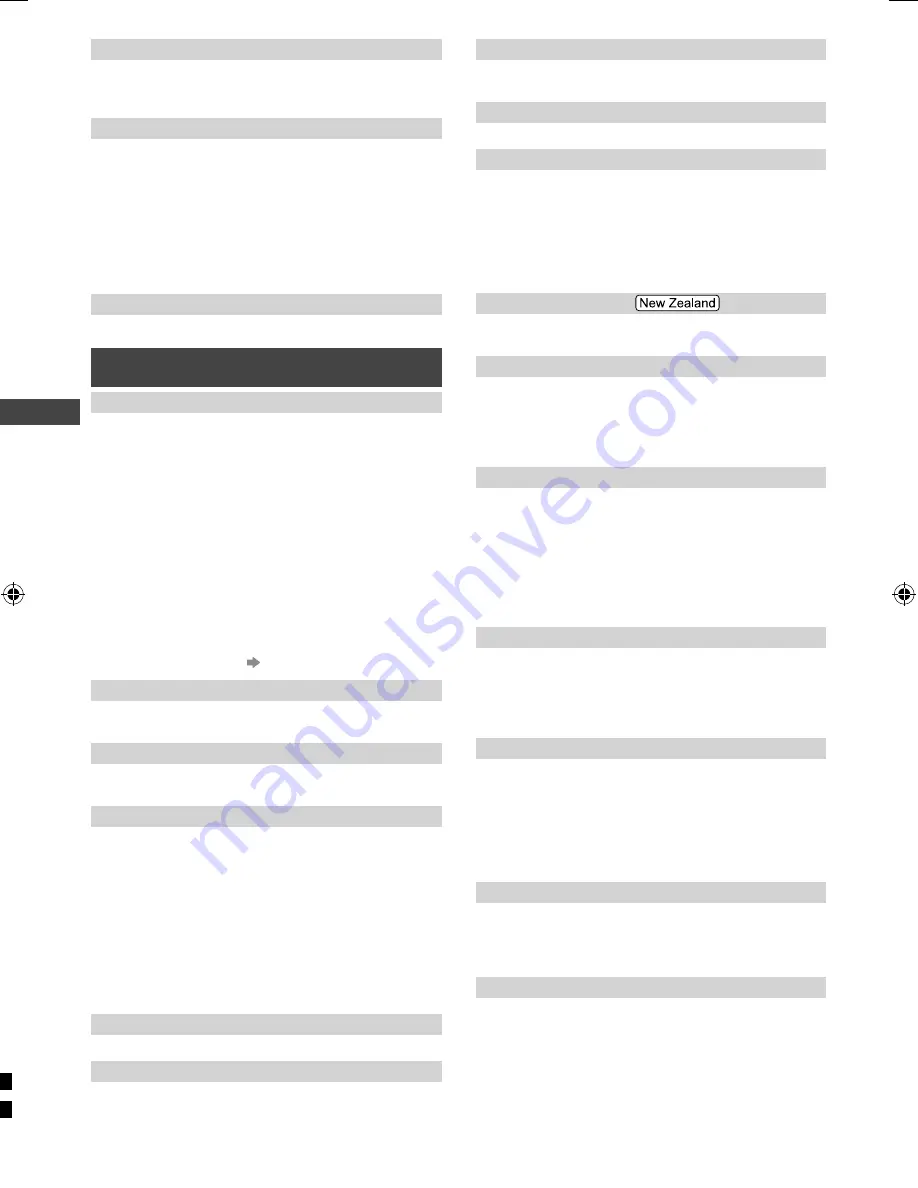
Using the Menu Functions
14
[Colour System]
Selects optional colour system based on video signals
in AV mode.
[Auto] / [PAL] / [SECAM] / [M.NTSC] /
[NTSC]
[16:9 Overscan]
Selects the screen area displaying the image for 16:9
aspect.
[Off] / [On]
[On]:
Enlarges the image to hide the edge of the
image.
[Off]:
Displays the image in the original size.
●
Set to [On] if noise is generated on the edge of the
screen.
●
This function can be memorised separately for SD
(Standard definition) and HD (High definition) signals.
[Reset to Defaults]
Resets the current picture settings to defaults.
Sound
[Mode]
Sets your favourite sound mode.
[Music] / [Speech] /
[User]
●
The selected mode affects all input signals.
[Music]
:
Improves sound quality for watching music
videos, etc.
[Speech]
:
Improves sound quality for watching news,
drama, etc.
In [Music] and [Speech] modes, you can adjust the
[Bass] and [Treble] settings, and those settings will be
stored for each mode.
[User]:
Adjusts the sound manually by using the
equaliser.
–
When you select [User] mode, [Equaliser] is active
instead of [Bass] and [Treble]. Select [Equaliser] and
adjust the frequency. (below)
[Bass]
Adjusts level to enhance or minimise lower, deeper
sound output.
[Treble]
Adjusts level to enhance or minimise sharper, higher
sound output.
[Equaliser]
Adjusts the frequency level to suit your favourite sound
quality.
●
This function is available when [Mode] is set to [User].
●
Select the frequency and change the frequency level
by using the cursor buttons.
●
To enhance the bass sound, raise the level of the lower
frequency. To enhance the treble sound, raise the level
of the higher frequency.
●
To reset the levels of each frequency to the default
settings, select [Reset to Defaults] by using the cursor
button, and then press the
OK
button.
[Balance]
Adjusts volume level of right and left speakers.
[Surround]
Surround sound settings.
[Off] / [On]
[Auto Gain Control]
Automatically regulates large sound level differences
between channels and inputs.
[Off] / [On]
[Volume Correction]
Adjusts the volume of individual channel or input mode.
[Speaker Distance to Wall]
Compensates for the low frequency sound due to the
distance between the speakers and the wall.
[Over 30cm] / [Up to 30cm]
●
If the distance between the TV and wall is over 30 cm,
[Over 30cm] is recommended.
●
If the distance between the TV and wall is within
30 cm, [Up to 30cm] is recommended.
[Preferred Audio 1]
Selects the preferred language for Digital TV multi audio
(depending on the broadcaster).
[MPX]
Selects multiplex sound mode (if available).
[Stereo]:
Use this normally.
[Mono]:
When stereo signal cannot be received.
[M1] / [M2]:
Available while mono signal is transmitted.
●
For Analogue TV only.
[SPDIF Selection]
SPDIF: A standard audio file transfer format.
Selects the initial setting for digital audio output signal
from DIGITAL AUDIO OUT and HDMI 2 (ARC function)
terminals.
[Auto] / [PCM]
[Auto]:
Dolby Digital is output as Dolby Digital
Bitstream. HE-AAC and MPEG are output as PCM.
[PCM]:
Digital output signal is fixed to PCM.
●
For Digital TV or video contents of Media Player.
[MPEG Optical Level]
Adjusts the audio level output from DIGITAL AUDIO
OUT terminal as the initial setting.
[-12 / -10 / -8 / -6 / -4 / -2 / 0 dB]
●
Normally, PCM sound is higher comparing with the
other types of audio track.
[HDMI 1/2 Input(HDMI)]
Selects to fit the input signal (p. 19).
[Digital] / [Analogue]
[Digital]:
When sound is carried via the HDMI cable
connection.
[Analogue]:
When sound is not carried via the HDMI-
DVI adaptor cable connection.
●
For HDMI input only
[SPDIF Delay]
Adjusts the time delay for the sound output from
DIGITAL AUDIO OUT or HDMI 2 (ARC function)
terminals if the sound does not synchronise with the
image.
[0] / [10] / [20 to 200] (msec)
[Downmix Mode]
Selects the output mode for listening to compressed
music.
[Surround] / [Stereo] / [Dual1] / [ Dual2]
[Ty
Narra
in som
[Visu
[Hea
and
the b
[Vis
track
●
For
[Visu
sele
[Vis
■
[Sp
Narr
[Off
■
[Vo
Adju
■
[Pa
Sets
[Of
[On
and
[Re
Reset
Tim
[Of
Sets t
Stand
[Off] /
[Re
Selec
time.
[Sout
Territ
[Da
Selec
Summ
[Au
Enabl
if no o
[Off] /
●
Auto
equi
rese
TH-42A400_410AZ-EN.indd 14
TH-42A400_410AZ-EN.indd 14
1/24/2014 1:43:25 PM
1/24/2014 1:43:25 PM










































