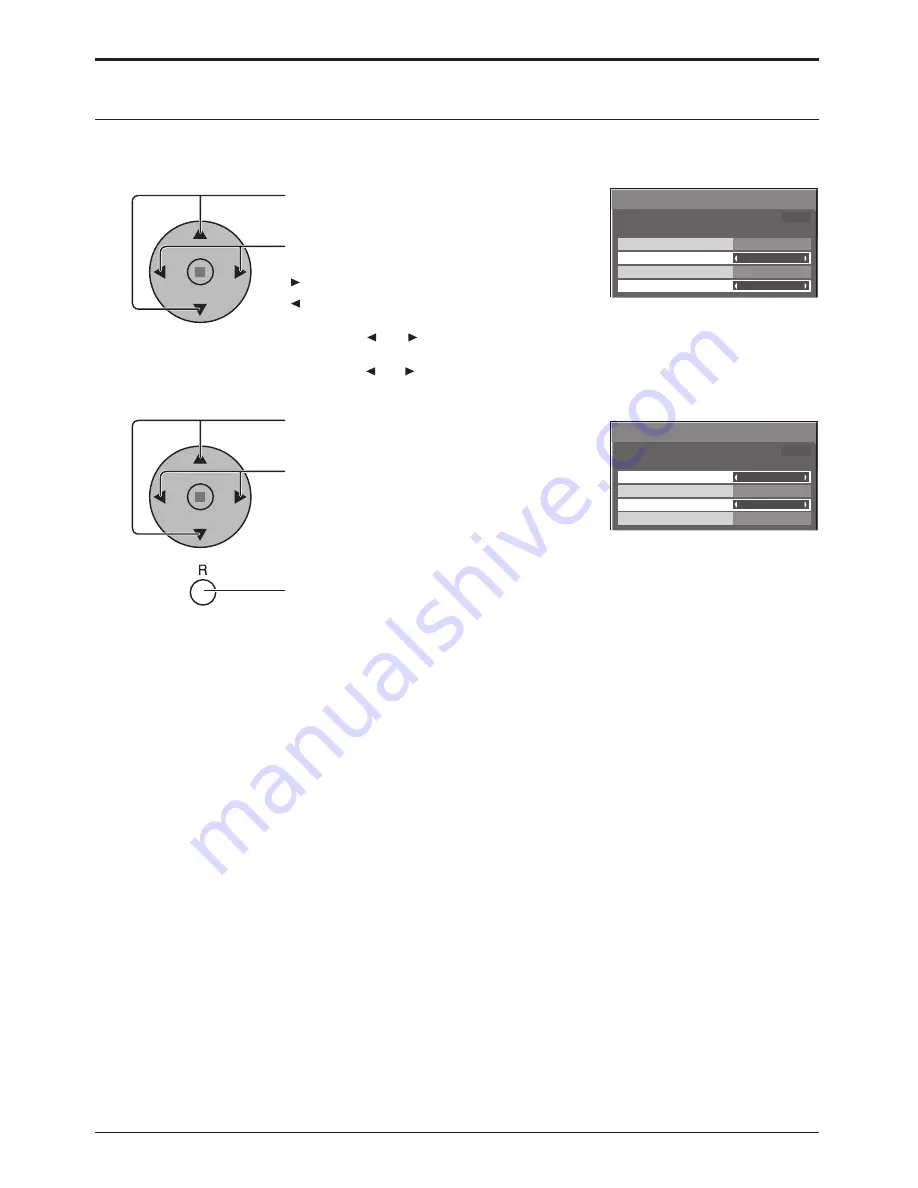
Set up TIMER
POWER OFF Function
POWER OFF Time
POWER ON Time
POWER ON Function
Off
0:00
Off
0:00
PRESENT TIME 99:99
Set up TIMER
POWER OFF Function
POWER OFF Time
POWER ON Time
POWER ON Function
Off
0:00
Off
0:00
PRESENT TIME 99:99
29
PRESENT TIME Setup / Set up TIMER
Set up TIMER
Press to select
POWER ON Time / POWER OFF Time.
Press to setup
POWER ON Time / POWER OFF Time.
button: Forward
button: Back
Notes:
• Pressing “ ” or “ ” button once changes POWER ON Time / POWER OFF Time
1 minute.
• Pressing “ ” or “ ” button continuously changes POWER ON Time / POWER OFF
Time by 15 minutes.
Press to select POWER ON Function/POWER
OFF Function.
Press to select On.
Press twice to exit from Setup.
1
2
3
Note:
Timer function will not work unless “PRESENT TIME” is set.
Display the Set up TIMER screen.
Summary of Contents for TH-103PF10EK
Page 54: ...54 Memo...
Page 55: ...55 Memo...
















































