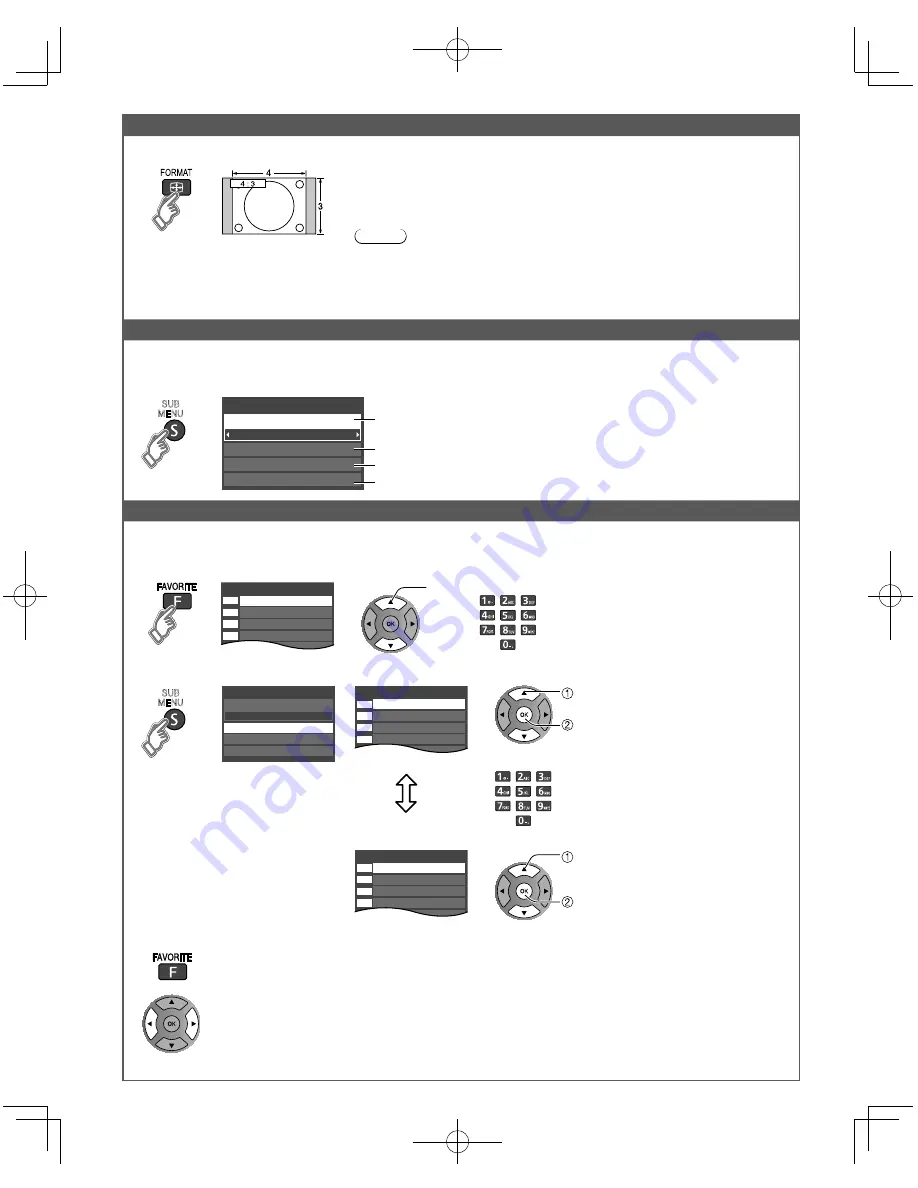
16
Change aspect ratio and Zoom the picture
Ŷ
Press FORMAT to cycle through the aspect modes
(p. 36)
• 480i, 480p: FULL/JUST/4:3/ ZOOM
• 1080p, 1080i, 720p: FULL/H-FILL/JUST/4:3/ZOOM
Use when the picture does not fill the whole screen (bars appears on either side of
the image) or portions of the picture is trimmed.
Note
1. Some content, such as film-based movies, are available in extra-wide format.
Top and bottom bars are unavailable.
2. Connected devices, such as Cable/Satellite box, DVD/Blu-ray players and game
consoles have their own aspect (format) settings. Adjust the device’s aspect
settings.
Display the SUB MENU
Ŷ
Press SUB MENU to show the Sub Menu screen
This menu consists of shortcuts to convenient functions.
Sub menu is only available when the TV is using the Antenna/Cable input, not when using Cable or Satellite box.
SUB
MENU
Specify favorites or type of channels to view when pressing the channel up/
down button.
Set favorite channel (below)
Edit the channel identifier (p. 29)
Check the signal strength (p. 29)
All
Setup SUB MENU
Edit CH caption
Signal meter
Set favorite
Channel surf mode
Call up a favorite channel
Ŷ
FAVORITE
Channel numbers registered in Favorite are displayed on the favorite tune screen. Select the desired broadcast
station with the cursor or use the number buttons. (p. 15)
Favorite channels
1/3
26-1
1
2
3
4
5
or
select
Ŷ
Set the Favorite channel
SUB
MENU
All
Setup SUB MENU
Edit CH caption
Signal meter
Set favorite
Channel surf mode
Set favorite
1/3
26-1
1
2
3
4
5
select the list number
(to save the channel
without pressing OK)
or
select the list
number
save the displayed
channel
Ŷ
Delete a favorite channel
Set favorite
1/3
26-1
1
2
3
4
5
select
delete
(while holding down)
Ŷ
To change the page
Press repeatedly to change between pages (1/3, 2/3, 3/3 or exit)
Changes the page forward/backward
Ɣ
Favorite channels cannot be set when using Cable or Satellite box.
tc̲L32̲37̲42u3̲u30̲eng̲0600.indb 16
tc̲L32̲37̲42u3̲u30̲eng̲0600.indb 16
2011/01/05 11:02:04
2011/01/05 11:02:04
















































