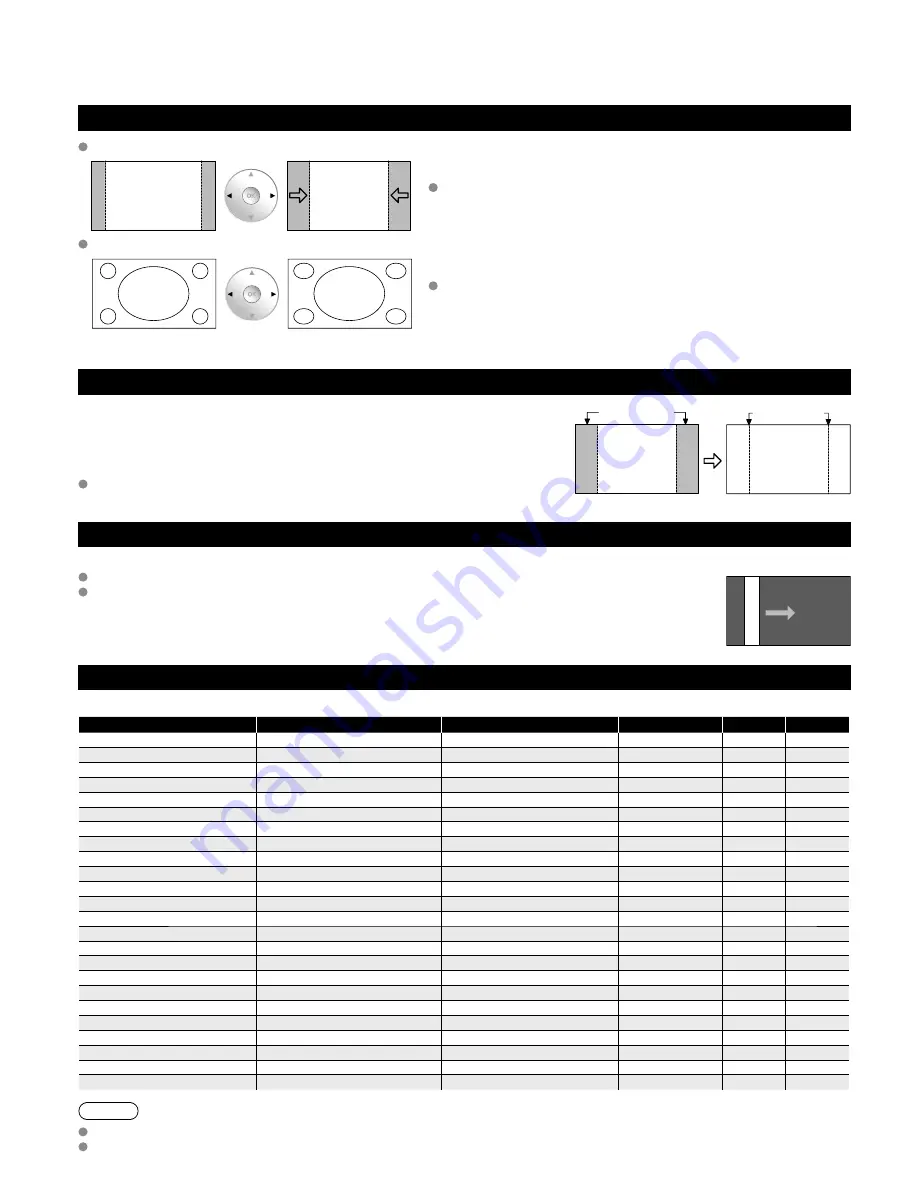
60
Technical Information
(Continued)
4:3 side bars
Do not display a picture in 4:3 mode for an extended period, as this can cause
“Image retention” to remain on either or both sides of the display field.
To reduce the risk of such “Image retention”, change the brightness of the side
bars.
See pages 36-37 for more information
The side bar may flash (alternate black/white) depending on the picture. Using
Cinema mode will reduce such flashing (See below).
Side Bar
4:3
Screen
Display
Image retention
Scrolling bar
Scrolling bar: To prevent “Image retention”, scrolls white vertical bar from top to bottom on a black screen.
Press any key except the POWER key to return to previous screen.
You will return to the previous screen if no key operation has been performed for 15 minutes.
See pages 36-37 for more information
[Scrolling bar]
H size
Aspect Ratio: 4:3
Size 1
Size 2
The width will be decreased on both sides to
reduce noise.
Aspect Ratio: FULL/JUST(H-FILL/ZOOM)
Size 1
Size 2
The width will be increased on both sides to
reduce noise.
See pages 34-35 for more information
Input signal that can be displayed
* Mark: Applicable input signal for Component (Y, P
B
, P
R
), HDMI and PC
horizontal frequency (kHz)
vertical frequency (Hz)
COMPONENT
HDMI
PC
525 (480) / 60i
15.73
59.94
*
*
525 (480) /60p
31.47
59.94
*
*
750 (720) /60p
45.00
59.94
*
*
1,125 (1,080) /60i
33.75
59.94
*
*
1,125 (1,080) /60p
67.43
59.94
*
1,125 (1,080) /60p
67.50
60.00
*
1,125 (1,080) /24p
26.97
23.98
*
1,125 (1,080) /24p
27.00
24.00
*
640 × 400 @70
31.47
70.08
*
640 × 480 @60
31.47
59.94
*
Macintosh13” (640 × 480)
35.00
66.67
*
640 × 480 @75
37.50
75.00
*
852 × 480 @60
31.47
59.94
*
800 × 600 @60
37.88
60.32
*
800 × 600 @75
46.88
75.00
*
800 × 600 @85
53.67
85.08
*
Macintosh16” (832 × 624)
49.73
74.55
*
1,024 × 768 @60
48.36
60.00
*
1,024 × 768 @70
56.48
70.07
*
1,024 × 768 @75
60.02
75.03
*
1,024 × 768 @85
68.68
85.00
*
Macintosh 21” (1,152 × 870)
68.68
75.06
*
1,280 × 1,024 @60
63.98
60.02
*
1,366 × 768 @60
48.36
60.00
*
Note
Signals other than above may not be displayed properly.
The above signals are reformatted for optimal viewing on your display.
Summary of Contents for TC-P58V10
Page 68: ...Note...
Page 69: ...Note...
Page 70: ...Note...
Page 71: ...Note...
Page 72: ...Note...
Page 73: ...Note...















































