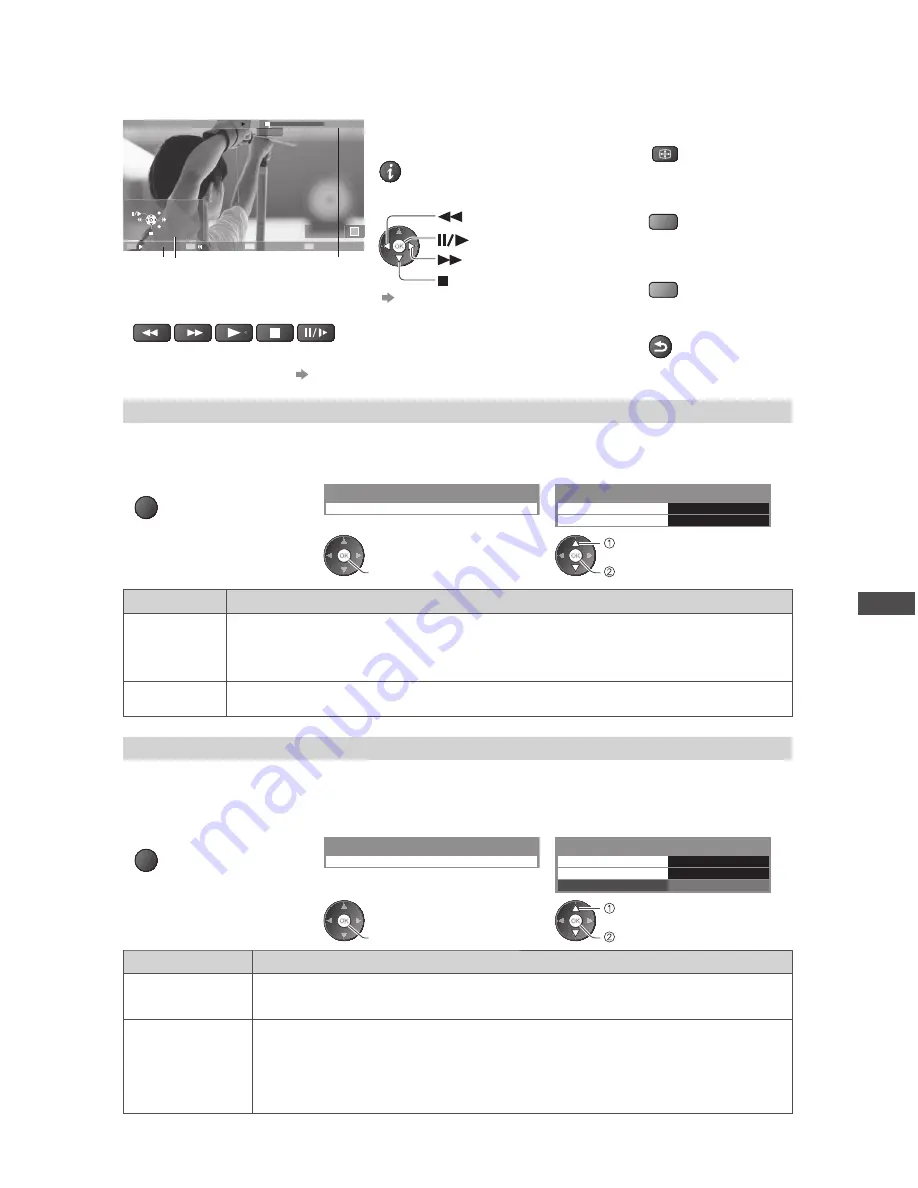
Using Media Player
55
■
How to operate playback
Example: Playback
SD
2D
EXIT
RETURN
02/10/2010
00:15:39
00:02:05
11:21
Operation guide Information banner
•
To display / hide the operation guide
and information banner
INFO
•
To operate playback
Rewind
Pause / Playback
Fast forward
Stop
•
To change aspect
ASPECT
•
To the previous
title / scene
R
•
To the next
title / scene
G
•
To return to thumbnail
RETURN
•
You can also use the following buttons (p. 23).
Set the remote control code to “73”
■
To change the content “Change the contents” (p. 54)
Video Setup
Setup the settings for Video mode.
1
Display the option menu
in the thumbnail view
2
Select [Video Setup]
3
Select the items and set
OPTION
Video Setup
Option Menu
Video Preview
On
Repeat
Video Setup Menu
Off
access
access / store
select
Item
Adjustments / Configurations (alternatives)
Video
Preview
Sets to start the preview of the title or scene in the thumbnail view
[Off] / [On]
•
Image may not be displayed for an instant in the thumbnail view.
Set the preview [Off] to resolve this.
Repeat
Playback repeat within the title or selected file (depending on the content)
[Off] / [On]
Confirm or change the current status
You can confirm or change the current status of the content.
•
Menu items and selectable options vary depending on the content.
1
Display the option menu
during playback
2
Select [Video Setup]
3
Select the items and set
OPTION
Video Setup
Option Menu
Multi Audio
Stereo
Aspect Change
Repeat
Video Setup Menu
Aspect1
Off
access
access / store
select
Item
Adjustments / Configurations (alternatives)
Multi Audio
Allows you to select between selectable sound tracks (if available)
•
It may take several seconds to change the sound.
Aspect Change
[Aspect1]:
Displays the content square
[Aspect2]:
Displays the content full-screen
[Original]:
Displays the content original size
•
You can also change the aspect using the ASPECT button.
•
Aspect change may not work depending on the content.
Summary of Contents for TC-P50ST30H
Page 87: ...87 MEMO ...






























