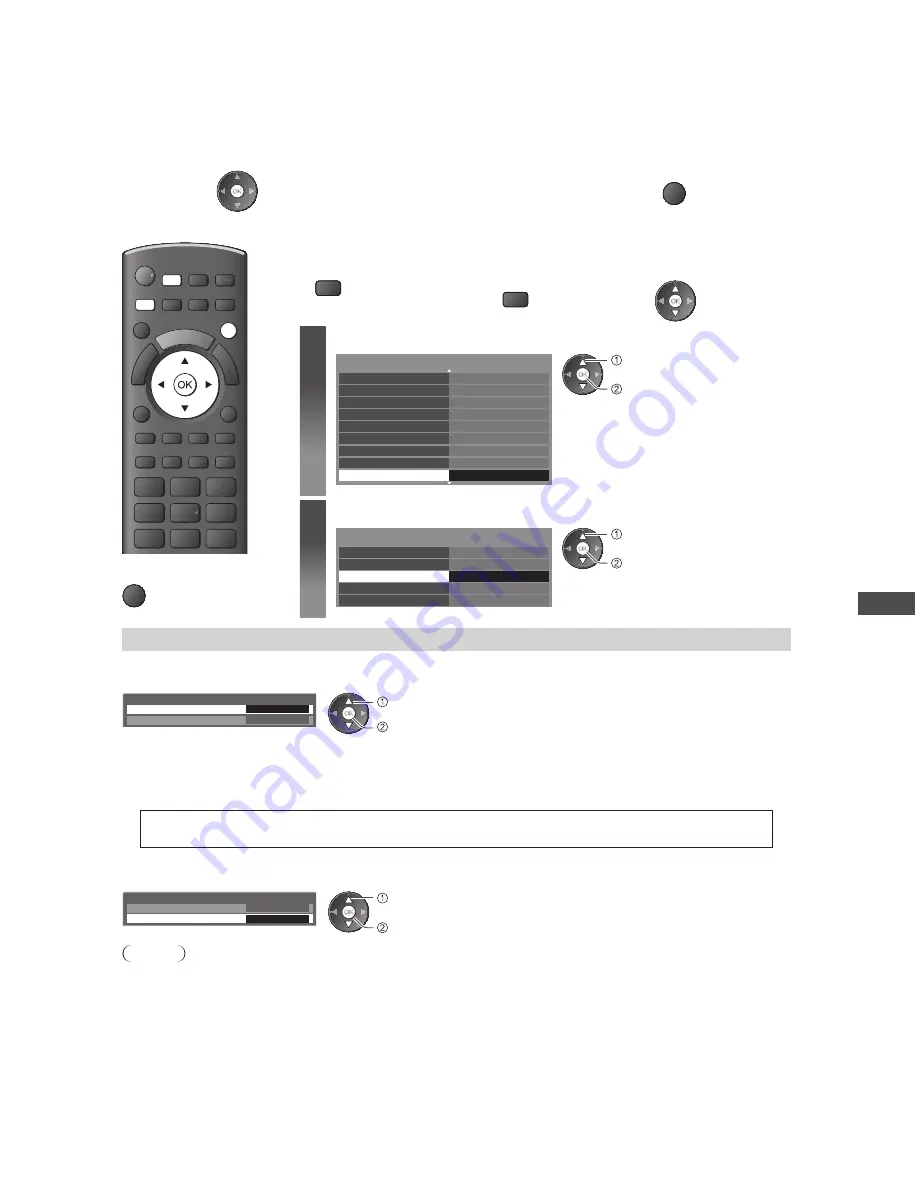
Updating the TV Software
47
Updating the TV Software
From time to time, a new version of software may become available for download to enhance the
performance or operations of the TV.
If there is an update available, a notification banner is displayed when the channel has the update information.
•
To download
•
If you choose not to download
EXIT
You can update any new software automatically or update manually.
MENU
EXIT
TV
■
To return to TV
EXIT
Preparations:
1
Select Digital TV mode
2
Display the menu
3
Select [Setup]
TV
MENU
1
Select [System Menu]
1/2
Eco Navigation
Child Lock
ANTin
Digital TV Tuning Menu
Language
Display Settings
VIERA Link Settings
Network Setup
System Menu
Access
access
select
2
Select [System Update]
Shipping Condition
USB Keyboard Layout
System Update
Software Licence
System Information
System Menu
Access
access
select
[System Update]
- Update TV’s software system
■
To update automatically
Select [Auto Update Search in Standby] and set the timing
System Update Search Now
System Update
Auto Update Search in Standby
1 hour after
set
select
•
Every time you set, the TV automatically performs a search in standby and downloads an update,
if any software updates are available.
•
The automatic updating is performed under the following conditions:
• Standby (TV turned Off with the remote control)
If System Update is performed, the software will be updated (it may change TV functions).
If you do not wish to do so, set [Auto Update Search in Standby] to [Off].
■
To search for new software version
1
Select [System Update Search Now]
2
Searches for an update (for several minutes)
and displays a corresponding message if any
Auto Update Search in Standby
System Update
System Update Search Now
1 hour after
Start
start
select
Note
•
Download may take about 60 minutes.
•
During software download and update, DO NOT switch Off the TV or press any buttons. The TV will
automatically be activated after downloading is completed.
•
During downloading, the TV will display a blank screen for 40 to 50 seconds. Do not interrupt the TV during this procedure.
•
The message might be the notification beforehand. In this case, the schedule information (the date that the new version
can be used) will appear. You can set the reservation for update. The update will not start when the TV is set to Off.
•
Software updates may be distributed in several ways; Automatic Update via the TV antenna, the Internet via the TV’s
LAN port or downloaded by you from the Internet using your PC, copying the software image to your SD card or USB
stick then updating TV software using the TVs USB port or TV SD card slot. No other distribution method is available.
Summary of Contents for TC-P50ST30H
Page 87: ...87 MEMO ...




































