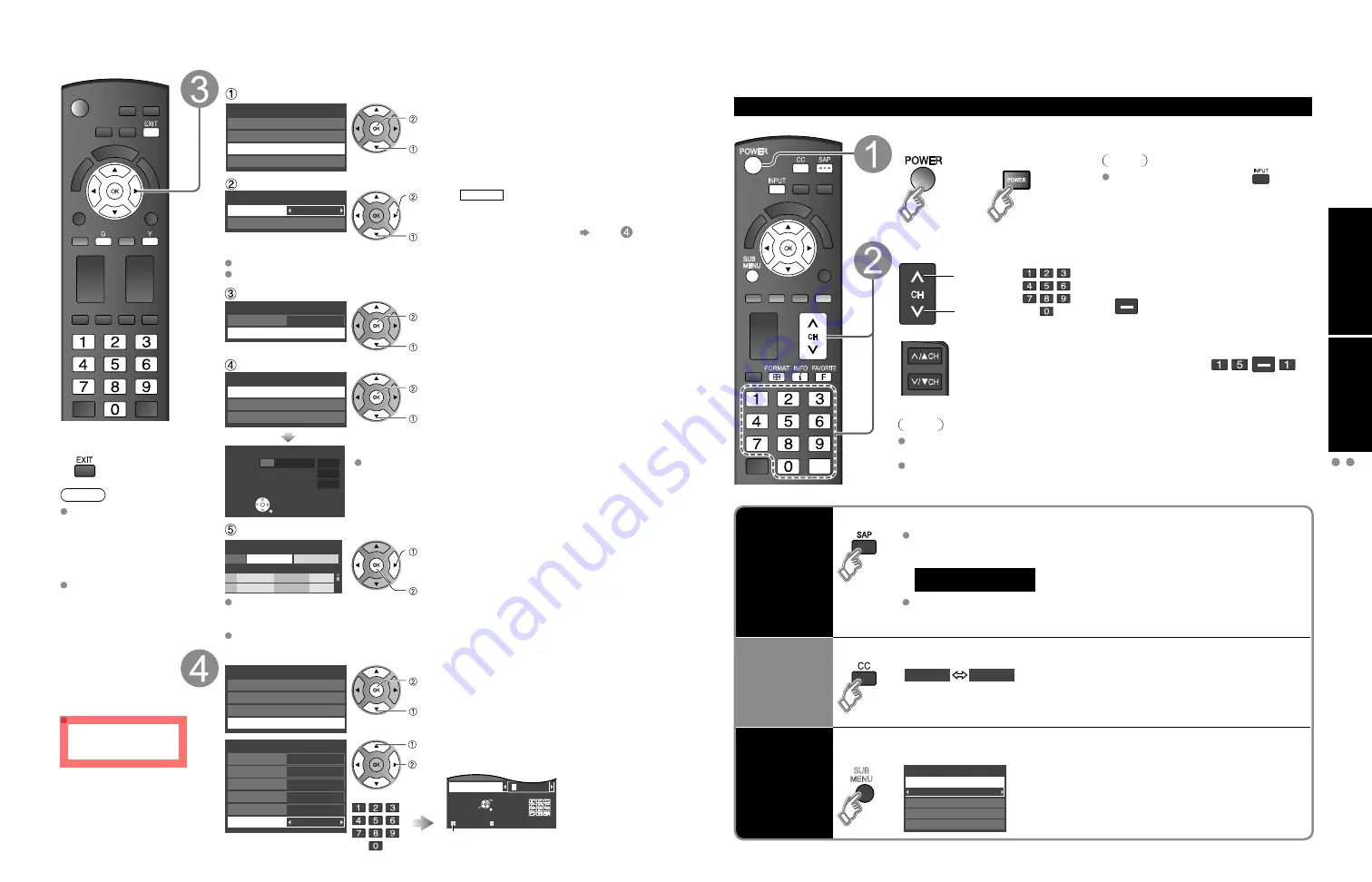
14
15
Quick Start
Guide
V
iewing
W
atching
TV
First
T
ime
Setup
First Time Setup
(Continued)
Watching TV
■
Press to exit from
a menu screen
Note
To change setting
(Language/Clock/
Auto program/Input
labels) later, go to
Menu screen
(p. 26)
About broadcasting
systems
Analog (NTSC):
Conventional
broadcasting
Digital (ATSC):
New programming
that allows you to
view more channels
featuring high-quality
video and sound
ATSC is not available
except in U.S.A.,
Canada, and/or
Mexico.
Auto channel setup
Select “ANT/Cable setup”
First time setup
Language
Clock
ANT/Cable setup
Input labels
next
select
Select “ANT in”
Cable
ANT/Cable setup
ANT in
Auto program
set
select
ANT in
Cable: Cable
TV
Antenna: Antenna
Not used: Skip TV tuning go to
Select "Not used" when no wire is connected to the "Antenna/Cable" terminal.
Typical when Cable/Satellite box is connected to a TV input.
Prevents accidental tuning to an unavailable signal.
Select “Auto program”
Cable
ANT/Cable setup
ANT in
Auto program
next
select
Select scanning mode
(ALL channels/Analog only/Digital only)
Auto program
All channels
Analog only
Digital only
ok
select
Auto program
Progress
Number of analog channels
Number of digital channels
8%
10
0
Press RETURN to quit
RETURN
Start scanning the channels
Available channels (analog/digital) are automatically set.
All channels: Scans digital and analog channels
Analog only: Scans Analog channels only
Digital only: Scans Digital channels only
Confirm registered channels
program
Cancel
Apply
Caption
Favorite
Add
...
...
Yes
...
...
Yes
l
select
“Apply”
ok
If OK is not pressed after selecting “Apply”, the channels will not be saved.
The channel will be saved when no operation is performed for 60 seconds and the “Manual
program” menu will also exit automatically.
If you perform scanning more than twice, previously saved channels are erased.
Set the Input labels
First time setup
Language
Clock
ANT/Cable setup
Input labels
next
select
Label: [BLANK] SKIP/VCR/DVD/
CABLE/SATELLITE/DVR/GAME/
AUX/RECEIVER/COMPUTER/
Blu-ray/CAMERA/DVD REC/
HOME THTR/MONITOR/MEDIA
CTR/MEDIA EXT/OTHER
Input labels
Component
HDMI 1
HDMI 2
Video 1
Video 2
PC
select
set
or
GAME
Select
OK
RETURN
Delete
ABC
→
abc
G
Y
Video 2
PC
G
A A
Switches Input mode alphabet to
numeric
Connect the TV to a cable box/cable, set-top-box, satellite box or antenna cable (p. 8-11)
To watch TV and other functions
Turn power on
(TV)
or
Note
If the mode is not TV, press
and
select TV. (p. 20)
Select a channel number
up
down
or
■
To directly input the digital
channel number
When tuning to a digital
channel, press the button to
enter the minor number in a
compound channel number.
example: CH15-1:
(TV)
Note
Reselect “Cable” or “Antenna” in “ANT in” of “ANT/Cable setup” to switch the
signal reception between cable TV and antenna. (p. 14, 37)
The channel number and volume level remain the same even after the TV is
turned off.
Listen
with SAP
(Secondary
Audio
Program)
■
Select Audio Mode for watching TV
Digital mode
Press SAP to select the next audio track (if available) when receiving a digital
channel.
Audio track 1 of 2
(English)
Analog mode
Press SAP to select the desired audio mode.
• Each press of SAP will change the audio mode. (Stereo/SAP/Mono)
Closed
caption
■
Switches Closed caption mode On or Off
Closed caption On
Closed caption Off
Display the
SUB MENU
■
Press SUB MENU to show sub menu screen.
(p. 26)
This menu consists of shortcuts to convenient functions.
SUB
MENU
All
Setup SUB MENU
Edit CH caption
Signal meter
Set favorite
Channel surf mode























