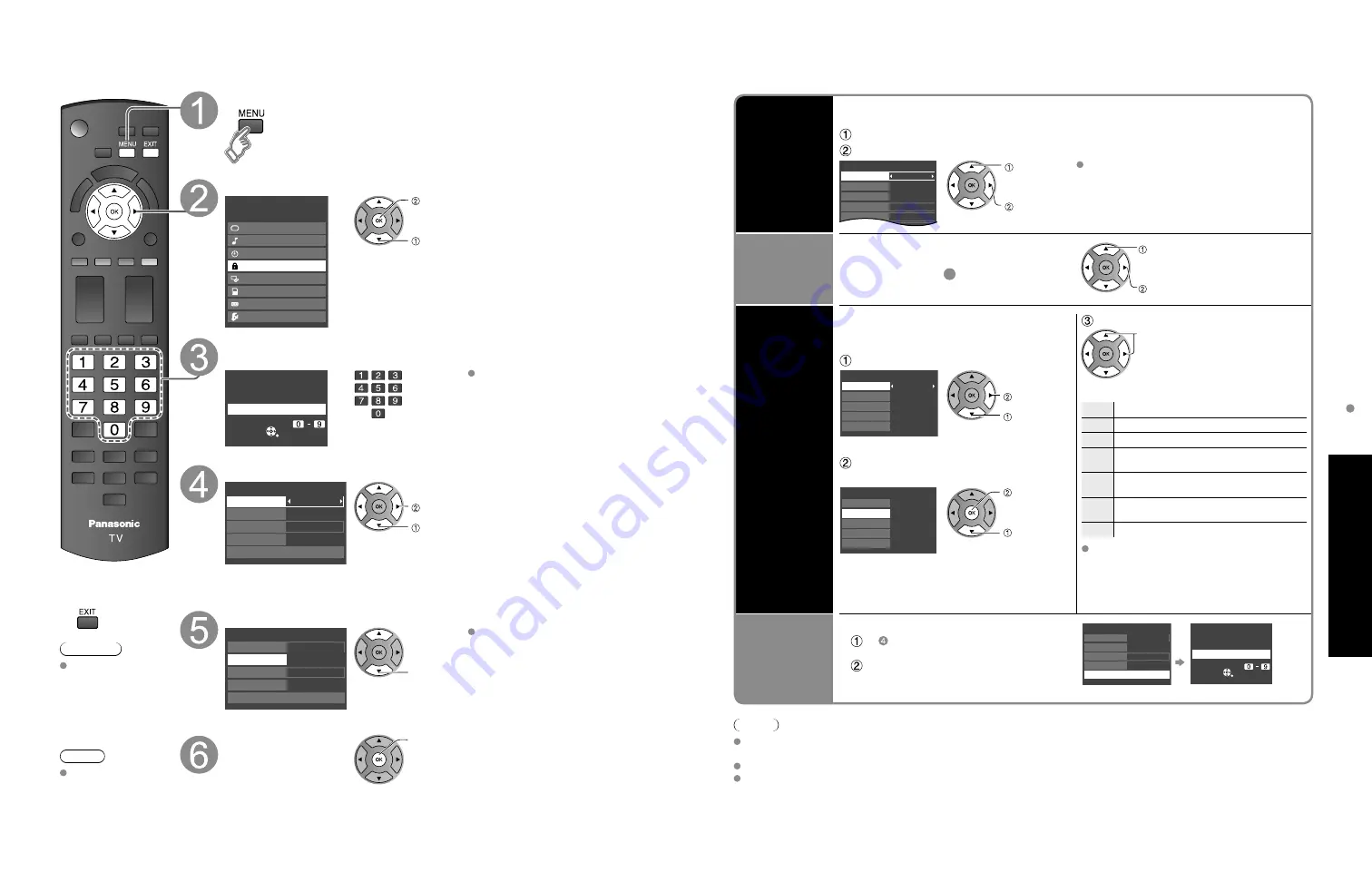
34
35
Advanced
Lock
Lock
You can lock specified channels or shows to prevent children from watching objectionable content.
■
Press to exit from
a menu screen
Caution
Make a note of your
password in case
you forget it. (If you
have forgotten your
password, consult
your local dealer.)
Note
When you select a
locked channel,
a message will be
displayed that allows
you to view the
channel if you input
your password.
Display menu
Select “Lock”
Menu
VIERA Link
Picture
Audio
Timer
Lock
SD card
Closed caption
Setup
next
select
You will be asked to enter your
password each time you display
the Lock menu.
Input your 4-digit password
A 4-digit code must be entered to view a blocked program or change rating settings.
RETURN
Password
Enter password.
- - - -
If it is your first time entering the
password, enter the password
twice in order to register it.
Select the Lock mode
Off
Off
Off
Off
Lock
Mode
Channel
Game
Change password
Program
set
select
Off:
Unlocks all the lock
settings of “Channel”,
“Game” and “Program”.
All:
Locks all the inputs
regardless of the lock
settings of “Channel”,
“Game” and “Program”.
Custom: Locks specified inputs of
“Channel”, ”Game” and
“Program”.
Select the item
Custom
Off
Off
Off
Lock
Mode
Channel
Game
Change password
Program
select
“Channel”, ”Game” and
“Program” are not accessible
unless “Custom” is selected in
“Mode”.
Set
set
■
To select the channel or the rating of the program to be locked
Channel
lock
Select up to 7 (1-7) channels to be blocked. These channels will be blocked regardless of the
program rating.
Select “Mode” and set to “Custom”
Select channel to lock.
Custom
3
4
-
-
-
Channel lock
Mode
Channel 1
Channel 2
Channel 3
Channel 4
Channel 5
select
set
To lock/unlock all channels:
Select “Mode” and set to “All” or “Off”.
All: Locks
all
channels
Off:
Unlocks
all
channels
Game lock
Locks Channel 3, Channel 4 and external
inputs.
Select “Game” in
5
and set to “On”.
select
set
On: Locks
Off: Unlocks
Program
lock
■
To set a rating level
“V-chip” technology enables restricted shows
to be locked according to TV ratings.
Select “Mode” and set to “On”.
On
Off
Off
Off
Off
Program lock
Mode
MPAA
U.S.TV
C.E.L.R.
C.F.L.R.
set
select
Select the rating category you wish
to follow
On
Off
Off
Off
Off
Program lock
Mode
MPAA
U.S.TV
C.E.L.R.
C.F.L.R.
next
select
MPAA: U.S movie ratings
U.S.TV: U.S TV program ratings
C.E.L.R.:Canadian English ratings
C.F.L.R.: Canadian French ratings
Select the rating to be locked
select
Example of “MPAA” (U.S movie ratings)
Change
password
■
To change the password
In , select “Change password” and
press OK
Input the new 4-digit password twice
Off
Off
Off
Off
Lock
Mode
Channel
Game
Change password
Program
RETURN
Change password
Enter new password.
- - - -
Note
This television is designed to support the “Downloadable U.S. Region Rating System” when available.
(Available only in U.S.A.)
The Off rating is independent of other ratings.
When placing a lock on a specific-age-based-rating level, the Off rating and any other more restrictive ratings will
also be blocked.
NR No rating
G
General Audience: All ages admitted
PG Parental Guidance Suggested
PG-
13
Parents Strongly Cautioned: Inappropriate
for children under 13
R
Restricted: Under 17 requires
accompanying parent or adult guardian
NC-
17
No one 17 and under admitted
X
Adults only
To get more information (p. 42)























