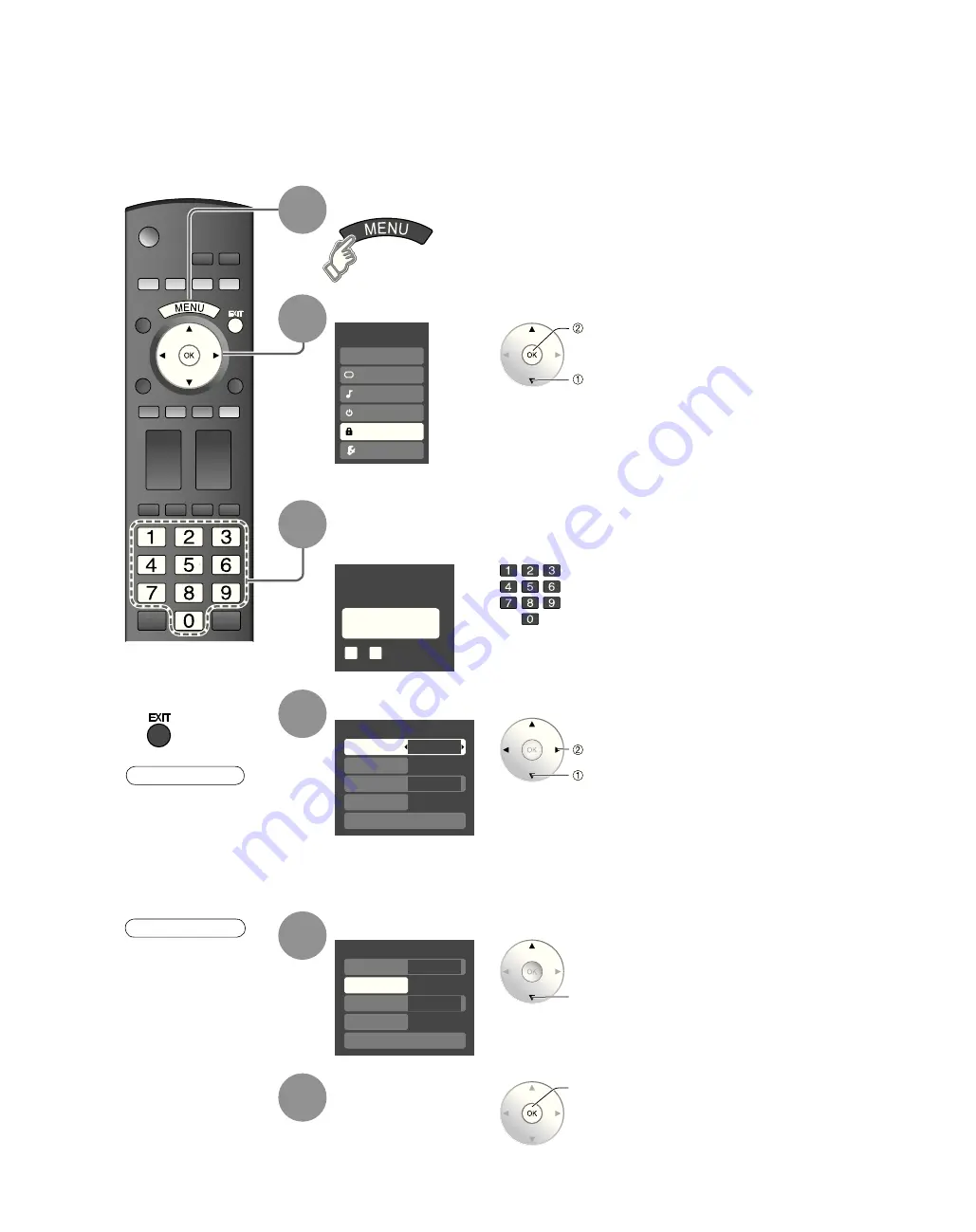
28
Menu
Audio
Lock
Setup
Timer
Picture
EZ Sync
Create password
Enter password
0
9
-
- - - -
Lock
Mode
Channel
Game
Program
Off
Off
Off
Off
Change password
Lock
Mode
Channel
Game
Program
Custom
Off
Off
Off
Change password
Lock
You can lock specified channels or shows to prevent children from watching objectionable content.
Display menu
Select “Lock”
You will be asked to enter your
password each time you display the
Lock menu.
A 4-digit code must be entered to view a blocked program or change rating settings.
Input your 4-digit password
•
If it is the first time to enter the
password, enter the code twice in
order to register it.
next
select
Select the Lock mode
•
Off: Unlocks all the lock setting
of “Channel”, “Game” and
“Program”.
•
All: Locks all the inputs regardless
of the lock setting of “Channel”,
“Game” and “Program”.
•
Custom: Locks specified inputs of
“Channel”, ”Game” and
“Program”.
•
When you select a
locked channel,
a message will be
displayed that allows
you to view the
channel if you input
your password.
Note
•
Make a note of your
password in case
you forget it. (If you
have forgotten your
password, consult your
local dealer.)
Caution
■
Press to exit from
menu screen
2
1
3
4
Select the item
•
“Channel”, ”Game” and “Program”
will grey out unless “Custom” is
selected in “Mode”.
5
set
select
Set
6
set
select
TC̲26̲32̲lx70̲eng̲0782.indb 28
TC̲26̲32̲lx70̲eng̲0782.indb 28
2007/01/26 19:41:12
2007/01/26 19:41:12
Summary of Contents for TC-32LX70 - 32" LCD TV
Page 52: ...52 Note ...
Page 53: ...53 Note ...
Page 54: ...54 Note ...
Page 55: ...55 Note ...
Page 57: ...Instrucciones en Español TV DE LCD DE 26 32 DIAGONAL Número de modelo TC 26LX70 TC 32LX70 ...
Page 106: ...50 Nota ...
Page 107: ...51 Nota ...
Page 108: ...52 Nota ...
Page 109: ...53 Nota ...
Page 110: ...54 Nota ...






























