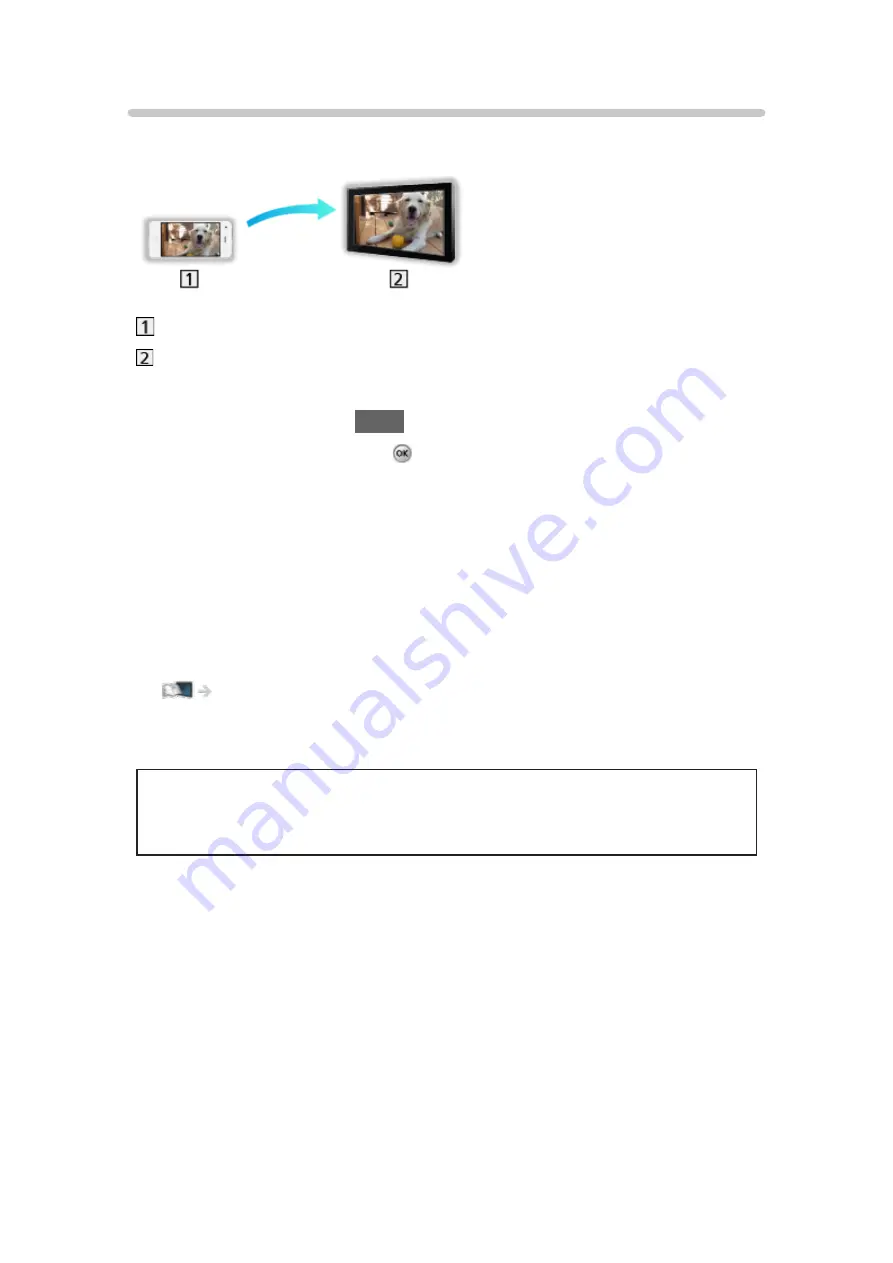
Mirroring
You can watch and display images of other devices (smartphone, etc.) on the
TV screen using a mirroring function.
Smartphone, etc.
TV
1. Display APPS list with
APPS
.
2. Select
Mirroring
and press .
3. Follow the on-screen instructions.
●
Pairing information of the device (smartphone, etc.) is registered once you
use this function.
■
Easy Mirroring
You can also start the mirroring function from the other devices (smartphone,
etc.) when
Easy Mirroring
is set to
On
.
All settings > Network > Network settings
●
You cannot use Easy mirroring function while the TV is set to
TV as
Access Point
.
●
This function may be available with the other devices (smartphone,
etc.) supporting the mirroring function. For details, refer to the operating
instructions of the device.
- 101 -






























