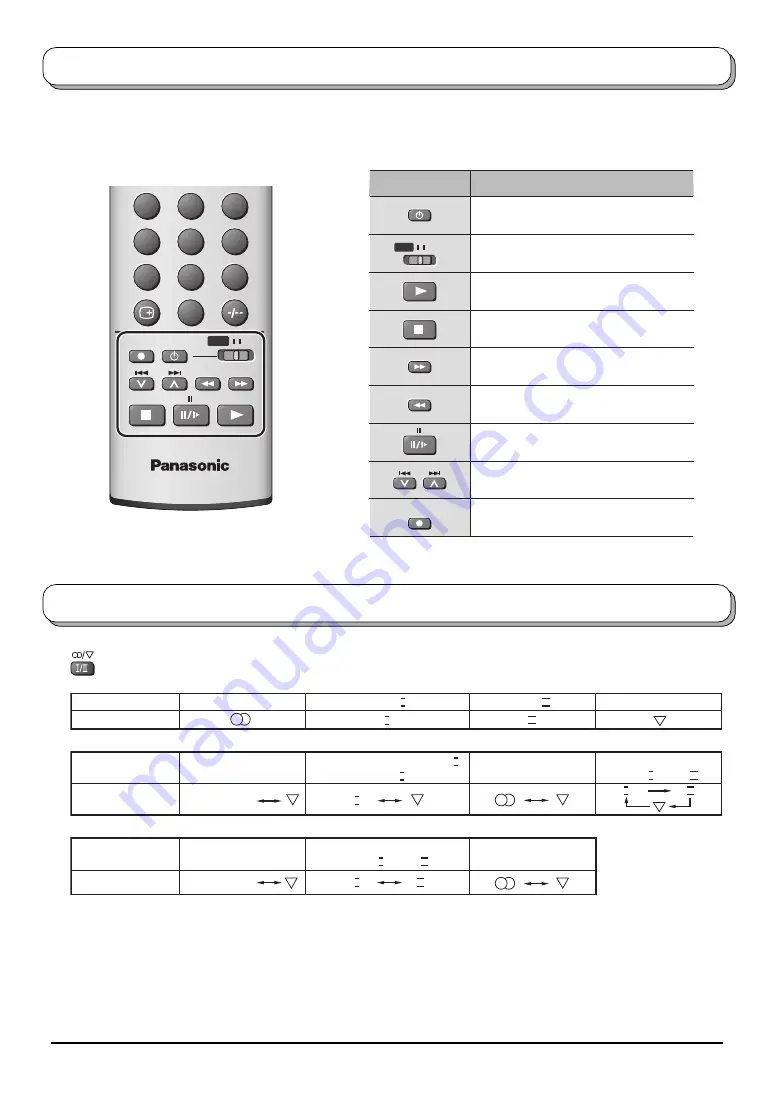
28
VCR / DVD operation
Button
Function
Standby
VCR / DVD selection switch
Play
Stop
Pause / Still
Record
VCR : Fast Forward / Cue
DVD : Slow / Search
VCR : Rewind / Review
DVD : Slow / Search
VCR : Programme Number up / down
DVD : Skip
VCR
DVD
REC
The Remote Control is capable of operating some functions of selected VCR and DVD (Digital Versatile Disc)
equipment. Some VCR and DVD equipment have different functions, so to ensure compatibility please refer to the
equipment’s instruction book or consult your dealer for details.
1
2
3
4
5
6
7
8
9
0
TV
VCR
DVD
REC
When you receive the stereo / bilingual sound system, sound output modes can be selected by pressing
the
Stereo / Bilingual Sound Selection
button.
Notes:
• If the stereo signal is poor or the receiving conditions are not optimum or if STEREO:MONO automatic switching
occurs, it is recommended you switch from STEREO to MONO.
• Even when the contents of the receiving signal undergo changes, selection mode is kept intact.
• When the receiving conditions deteriorate, listening will be easier if the mode is set to the MONO position, using
the stereo / bilingual sound selection button.
• DUAL, also known as DUAL MONO or as BILINGUAL is not currently transmitted in some countries.
Type of broadcast
Mode Indicator
Type of broadcast
Mode Indicator
Regular broadcast
(Standard Audio)
NICAM STEREO
STEREO
Mode Indicator
NICAM
.......Used in New Zealand, Singapore, Hong Kong etc.
I
No Indicator
Regular broadcast
(Standard Audio)
No Indicator
II
I
I
II
I
II
NICAM DUAL MONO
(MAIN I / SUB II )
BILINGUAL or DUAL MONO:
MAIN I / SUB II
A2(German)
.......Used in Australia, Malaysia etc.
Audio Signal
STEREO
MAIN I
SUB II
MONO
R NICAM MONO I
(MAIN I )
Stereo / Bilingual Sound Selection





































