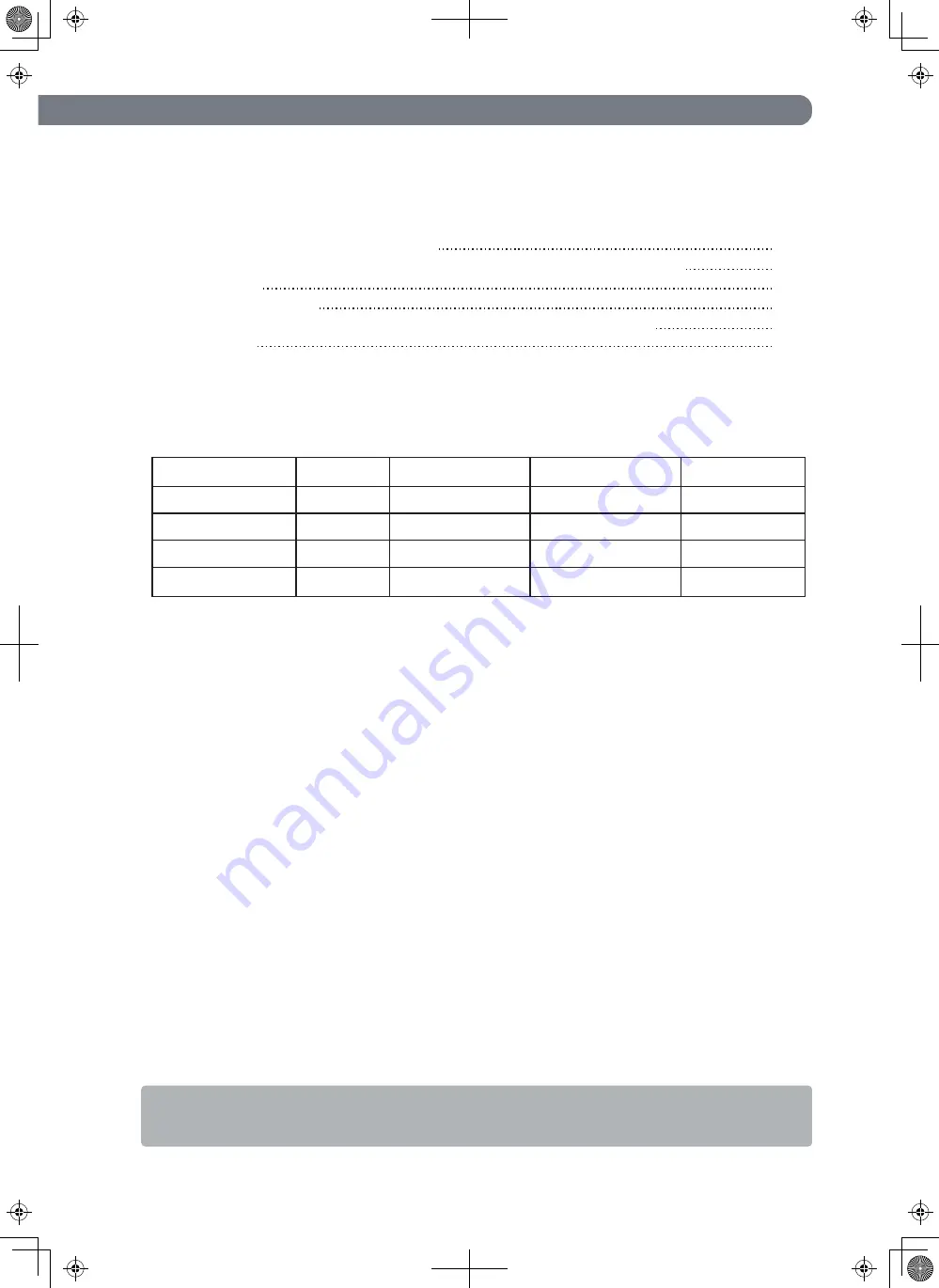
1.3 Accessories
9
Please be sure to confirm the content.
Please contact our distributor if any of the contents are insufficient.
1.4 Basic operation
This Product does not have a power ON/OFF switch. Connect the supplied power
cord to this Switching Hub and connect the other end into an electric outlet.
This Switching Hub operates at AC 100 - 240 V (50/60 Hz).
When power is supplied, all the LEDs are turned ON.
Then, PWR LED (Power) lights in green, STATUS/ECO LED (Status/ECO mode) lights
in orange, and self-diagnosis of hardware is executed.
On completion of self-diagnosis, PWR LED (Power) and STATUS/ECO LED
(Status/ECO mode) light in green, and the Switching Hub starts operation as a
Switching Hub.
When this Switching Hub successfully communicates with a terminal connected to a
port, the Port LED lights up.
When the terminal is not operating normally, for example when power is not
supplied to the terminal, the Port LED does not light up.
When the Eco mode is set,Port LED lamps do not light up.
For configuration and management method, please see the PDF version
Operating Instructions in CD-ROM.
[Optional accessories]
[Power Cord]
The following power cords are supplied as per the intended nation of delivery.
Locale
Thailand
250 VAC 6 A
TIS166-2549
-
Indonesia
250 VAC 10 A
250 VAC 10 A
250 VAC 5 A
CEE7/7
BS1363
BS1363
-
13 A
5 A
Malaysia
Singapore
Product Number
PN28240i-TH
PN28240i-ID
PN28240i-MY
PN28240i-SG
Power Cord Rating FUSE Rated Current
Plug Type
Installation Guide (this document)
1
CD-ROM (PDF version of Operating Instructions, ZEQUO assist Plus)
1
Rubber foot
4
Wall mount bracket 2
Screw (for fixing the wall mount brackets to the Switching Hub)
8
Power cord 1
* Just the PN28240i-TH has 1 Installation Guide in Thailand (a total of 2 guides).
Quantity
(*)
PN54022-XX 1000BASE-SX SFP Module (i)
PN54024-XX 1000BASE-LX SFP Module (i)
The XXs are identical to the intended nation of delivery codes.






































