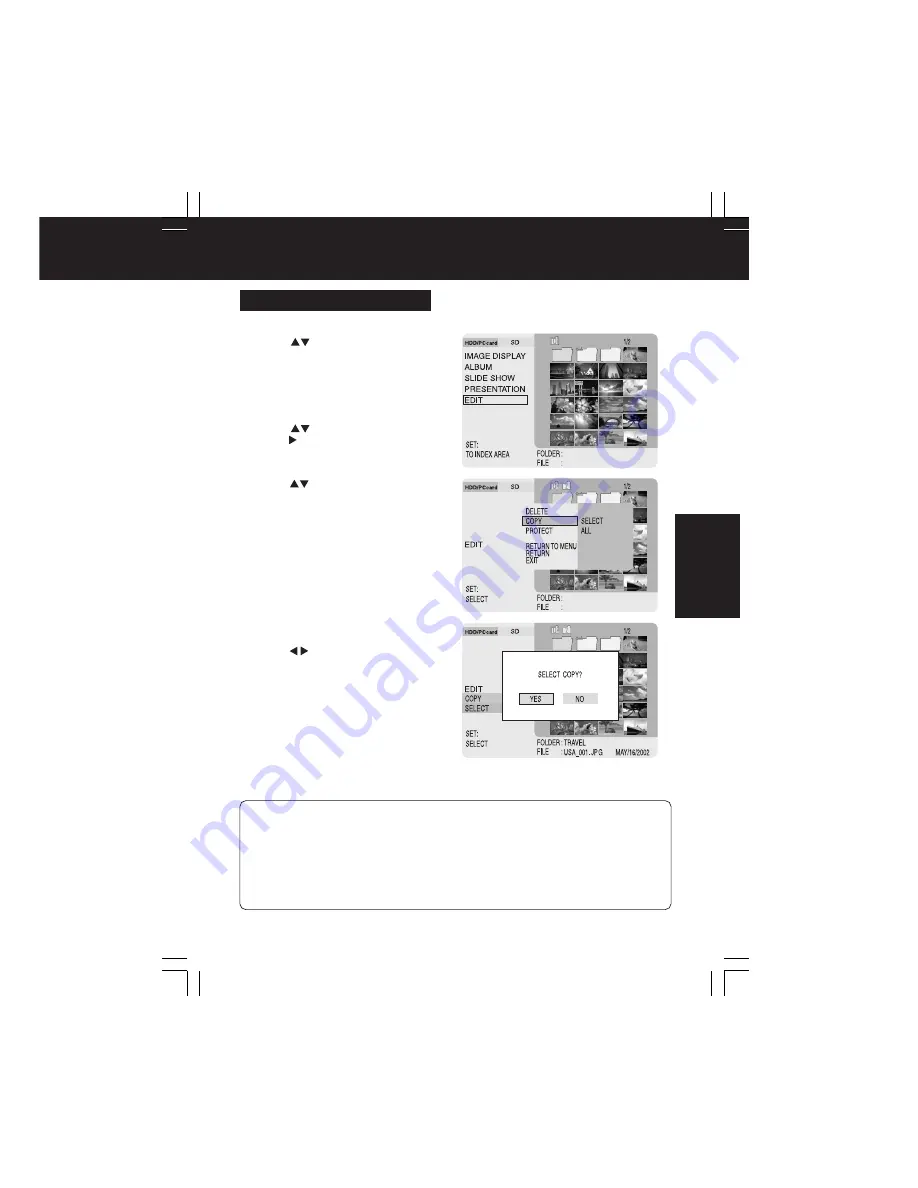
TV Mode
37
1
Press
to select “EDIT”, then
press SET
.
2
Press MENU.
•
The Menu screen will be displayed.
3
Press
to select “COPY”, then
press
to move the cursor to the
right.
4
Press
to select “SELECT” or “ALL”,
then
press SET
.
•
SELECT
: To select specific images
and folders to be copied*.
•
ALL
: To copy* all images/folders
displayed in the index.
* When a folder is copied, all contents
including non-image files are copied.
• To select a file within a folder, it must
first be displayed in the index. (p. 29)
For “select copy”, follow “How to Select
Images” instructions on page 39.
5
Press
to select “YES”, then
press SET
.
• Images are copied to the other card.
• To cancel the operation, select “NO”.
TV Mode (Editing)
Copying Images (COPY)
(Example: when selecting “SELECT”)
Copy data from one card to another. A card to receive copied data must be inserted.
• The Sub Menu will disappear if MENU is pressed while the Sub Menu is displayed.
• Selecting “RETURN TO MENU” will redisplay the Main Menu.
Selecting “RETURN” changes display back one level.
Selecting “EXIT” returns display to first level of hierarchy (p. 29).
• “ALL” selection deletes all files within a folder, so check folder contents before proceeding.
Files/folders not displayed are not deleted.
• Grey folders contain no displayable files and cannot be deleted.
• Any files with the same first eight characters in their file names as those selected will be
copied or deleted as well.
– Note –
Eng.p36-39.p65
2003/02/13, 16:48
37






























