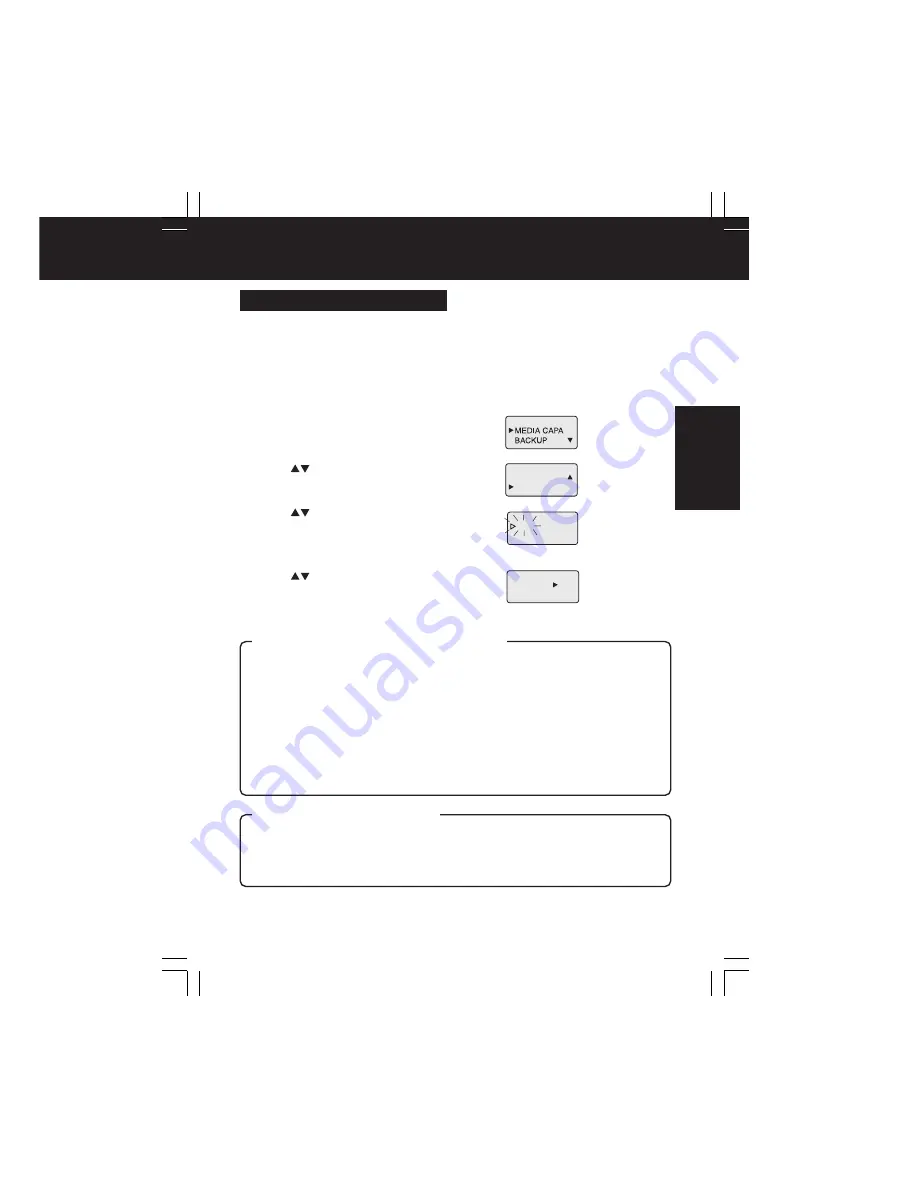
Copy Mode
25
Format the PC Card HDD
1
Display the menu.
(p. 21)
• See page 22 for menu details.
2
Press
to select “HDD-FORMAT”,
then
press SET.
3
Press
to select “YES”, then
press SET
.
• Selected item flashes until SET is pressed.
• Press MENU to redisplay menu.
4
Press
to select “YES”, then
press SET
.
• To cancel format, select “NO”.
SD-FORMAT
HDD-FORMAT
YES
NO
FORMAT?
Formatting Cards
• Formatting a PC Card HDD with this unit must be done in Copy mode, not PC mode (USB
connection). However, if the disk has multiple partitions created on a device, such as a
notebook PC, formatting on this unit will restore the disk to a single partition (factory default).
To avoid this, use the same device used previously to format the card.
• Windows 95/98 has a FDISK.EXE utility for managing disk partitions, but it must never be
used to partition a PC Card HDD. Otherwise, the storage capacity of the PC Card HDD will be
reported incorrectly, and it will no longer work properly. Also, do not use Windows 95/98 to
format a PC Card HDD that contains multiple partitions or data in other partitions of the disk
may become corrupted, and any saved data may become unusable.
• Only the first partition of a multi partition disk created on a separate device, such as a
notebook PC will be recognised.
• Also avoid formatting other types of PC Cards using PC mode (USB connection), otherwise
the format may not be mutually recognizable by the computer and the unit, or data corruption
may occur. Always use the unit to format PC Cards.
•
When a card is formatted, all data saved on the card is irreversibly deleted.
Check the card storage capacity and any data stored on the card, then copy important data
to another drive or card before formatting. Also, since some files types can only be displayed
on a PC, use a PC to check card contents.
• When using this unit to format cards, use only the correct type of card. Always check card
storage capacity and any stored data before formatting.
YES
NO
The product numbers for cards that can be formatted using the unit are given below.
Card product numbers not listed cannot be formatted (as of Oct. 1, 2002).
Matsushita
•RP-PH005A
Toshiba
•PAMHD002
•PAMHD005
Melco
•RHDC-2G
•RHDC-5G
Io Data
Devices
•PCHDT-2Gt
•PCHDT-5Gt
Logitech
•LPM-HD2G
•LPM-HD5G
Kingston
•DP-PCM2/
2GB
•DP-PCM2/
5GB
Caution regarding PC Card HDD Formats
Caution regarding Formatting
Eng.p21-25.p65
2003/02/13, 16:48
25






























