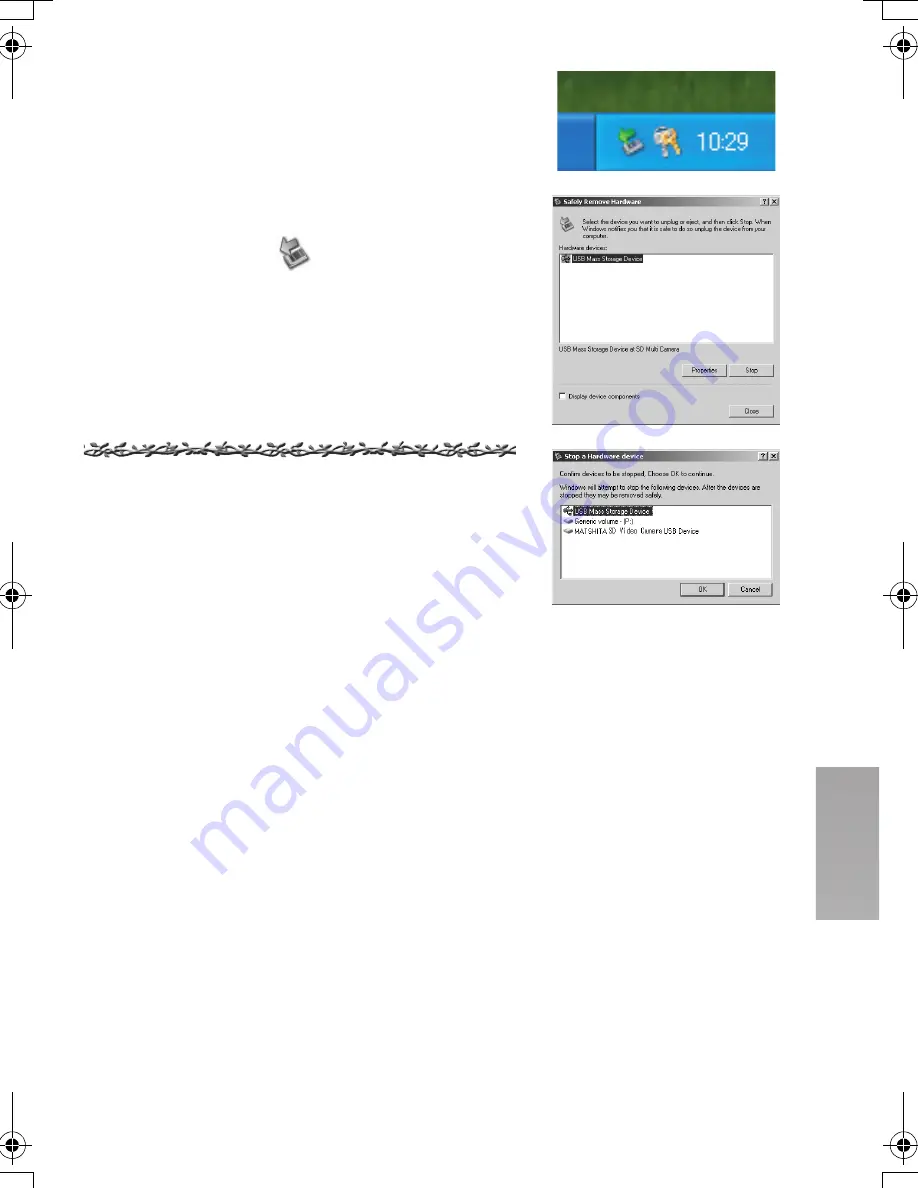
47
Disconnecting the USB Cable
Safely
If you use Windows XP/2000, remove the USB Cable
using the following method.
If you use Windows Me/98SE, check that the Power/
Card Access Lamp is not flashing, then remove the
USB Cable. (Keep the SD Video Camera turned on.)
1
Double click the
in task tray.
≥
Hardware disconnect dialogue box appears.
2
Select [USB Mass Storage Device]
and
click [Stop].
3
Click [OK].
≥
Click [OK], and you can safely disconnect the
cable.
If you no longer need
software (Uninstall)
1
Select [Start] (>> [Settings])
>> [Control Panel].
2
Double-click [Add/Remove Programs].
3
Select the software to be uninstalled and
click [Change/Remove].
≥
Uninstalling steps may vary depending on the OS.
Please refer to the user manual of your OS.
1
2
3
AV50UK_ENG.book 47 ページ 2004年1月26日 月曜日 午前10時36分






























