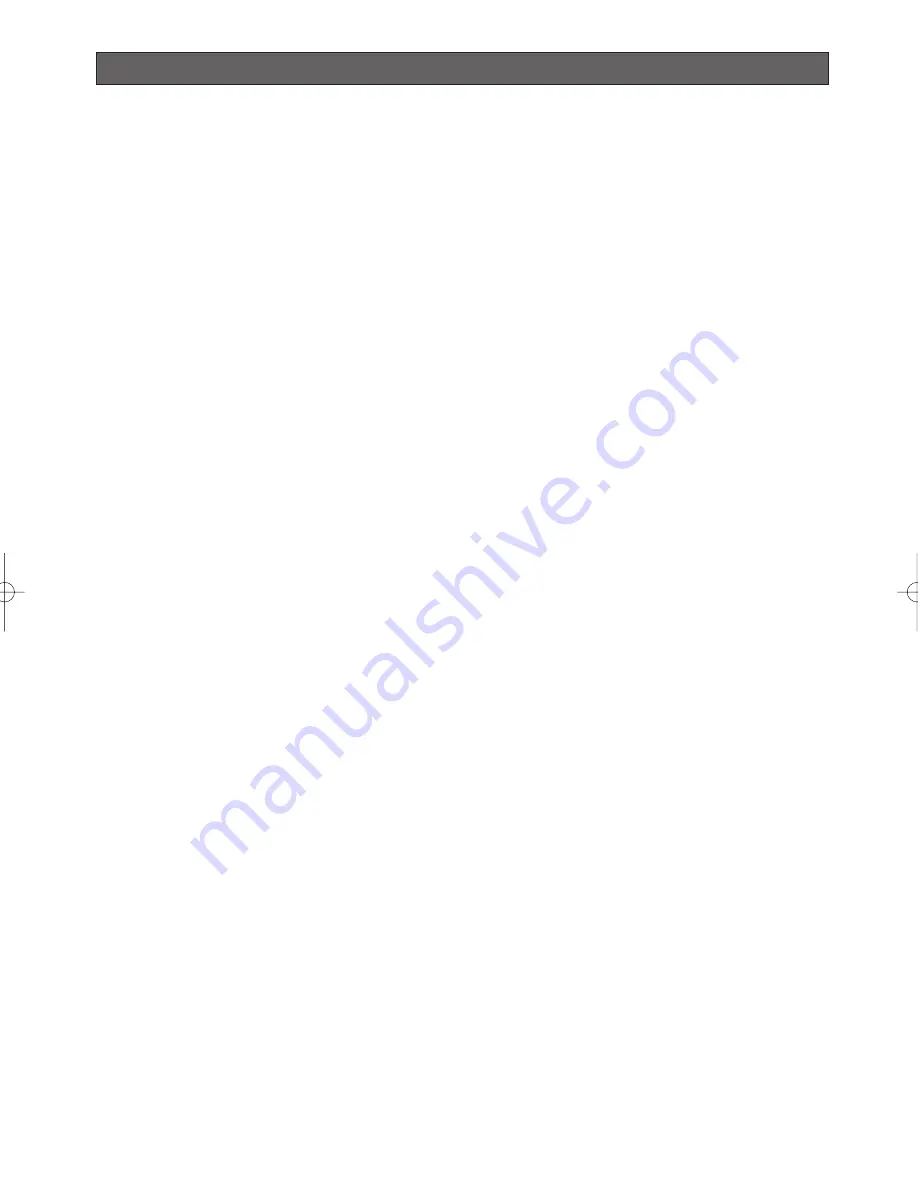
INSTALLATION PRECAUTIONS
Warning:
• Select a place that is strong enough for the
installation. If you install the camera on a ceiling or
wall, except for accidents caused by fault in the
camera, Panasonic holds absolutely no
responsibility for accidents caused by the camera
falling due to unsuitable installation. Take sufficient
care when installing the camera. If the installation is
not strong enough, be sure to sufficiently reinforce
the location and check that it is safe.
• To prevent the camera from falling, attach the
safety wire to the mounting bracket or the anchor
bolt before starting to install the camera to prevent
it from falling.
• Always request installation work from a qualified
service person or system installer. Lack of technical
knowledge creates the risk of fire, electric shock,
personal injury, and material damage.
■
Camera Installation Location
Install the camera on a concrete ceiling or wall at a
location that is sufficiently strong to support it.
■
About ceiling mounts/brackets
Bolts for mounting the ceiling mount Attachment Pipe
to a ceiling or wall are not provided. You need to
purchase them separately in accordance with the
materials and strength of the place you are installing
the camera.
■
This camera is designed for use in a hanging con-
figuration only. Using it in an upright or inclined
configuration can cause malfunction and shorten
the life of the camera.
■
Install the camera in a horizontal configuration,
with the dome pointed downwards.
■
Never install or use the camera in the following
locations.
• Near a swimming pool or other areas where
chemicals are used
• Food preparation areas and other locations where
there are large amounts of steam vapor and oil, in
flammable atmospheres, other special environments
• Areas where radiation, X-rays, strong electric
waves, or magnetism is generated
• At sea, in coastal areas, or in areas where corrosive
gas is being generated
• Areas outside of the allowable ambient operating
temperature range (-40 °C to +50 °C {-40 °F to 122
°F})
• In a motor vehicle, on a boat, or other areas subject
to strong vibration (This camera is not designed for
use in a vehicle.)
• Near an air conditioner outlet or any areas subject to
sudden changes in temperature. (Such conditions
can cause clouding and condensation formation on
the dome cover.)
■
Wiring power to the camera
The camera does not have a power switch. During the
electrical work, configure the power supply to the
camera so it can be turned on and off. A self-cleaning
function is activated (PAN/TILT/ZOOM/FOCUS) when
the camera is turned on.
■
Noise interference considerations
When using a power line that is greater than 120 V AC
and wiring that is longer than 1 meter, wiring should be
routed using a separate metal conduit. (The metal
conduit must be earth grounded.)
Important:
•
Before setting up the camera for a configuration
where the camera's RS485 data port is used for
camera control (pan, tilt, etc.) by the system
controller, the camera's DIP switches must be
configured to specify the unit number and
communication parameters. (page 13)
If DIP switch setting is not performed, the
system controller control will not be possible
and camera setup will have to be performed
again. Be sure to check the DIP switch settings
before setting up the camera
.
Note:
If you need to connect a ground, be sure to do it
before you connect the main power. Also, when removing
the ground, be sure to disconnect the main power.
■
Beware of high humidity.
If the camera is installed when humidity is very high,
moisture may collect in the camera and cause the
dome to become foggy. If the dome becomes foggy,
remove it when the humidity is low and eliminate the
moisture inside the camera, and then replace the
dome. (page 7, 10)
■
About the heater
The camera comes with a built-in heater so it can be
used in cold regions. The heater automatically turns on
when the internal temperature goes below 10 °C {50
°F}. However, snow and frost that collect on the dome
cover may not melt if the temperature falls below -40
°C {-40 °F}. Care needs to be taken regarding the
ambient and internal temperature when using the
camera in cold regions.
-11-
WV-CW964 05.10.19 5:26 PM ページ11
Summary of Contents for Super Dynamic III WV-CW964
Page 55: ...55...










































