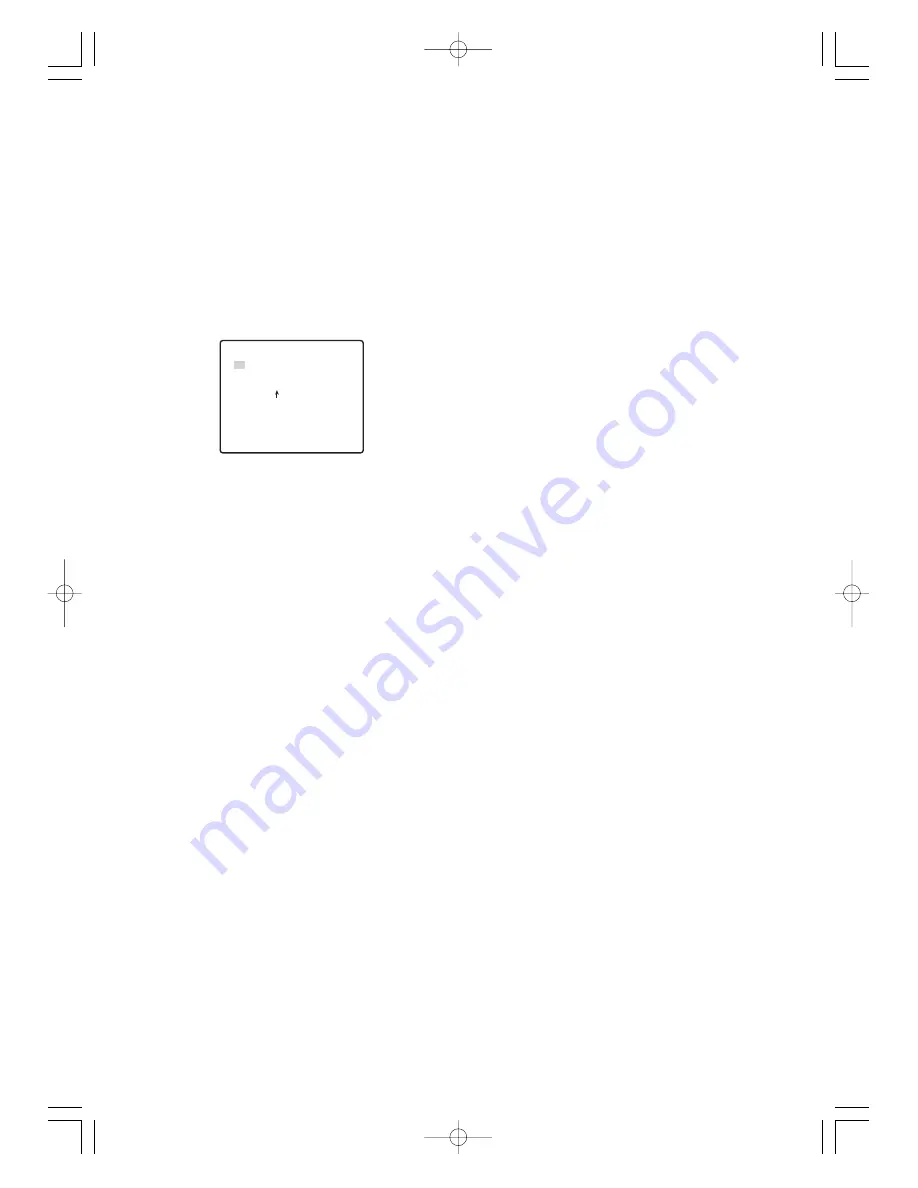
-46-
3. Move the cursor to NEW PASSWORD and press the
CAM (SET) button to display the password setting
menu.
The password input screen will reappear if you
press the CAM (SET) button after inputting the
wrong password. If this happens, perform steps 2
and 3 again.
4. Input the new 3-digit password by moving the
cursor to each of the applicable numbers along the
top of the screen (0 to 9) and pressing the CAM
(SET) button for each digit.
After you input all three digits, move the cursor to
OK.
5. Press the CAM (SET) button.
This returns to the new password input screen
again for verification.
Note that you cannot register the new password by
pressing the MON (ESC) button.
6. Input the new 3-digit password again by moving the
cursor to each of the applicable numbers along the
top of the screen (0 to 9) and pressing the CAM
(SET) button for each digit.
After you input all three digits, move the cursor to
OK.
7. Press the CAM (SET) button.
This completes the password change operation
and returns to the setup menu. If the new password
you input in step 6 is different from the one you
input in step 4, the new password input screen will
appear again. If this happens, perform steps 4
through 7 again. Note that you cannot register the
new password by pressing the MON (ESC) button.
** NEW PASSWORD? **
0 1 2 3 4 5 6 7 8 9
. . .
. . .
OK RESET
RET TOP
WV-CW960_US 05.11.18 11:08 ページ46
















































