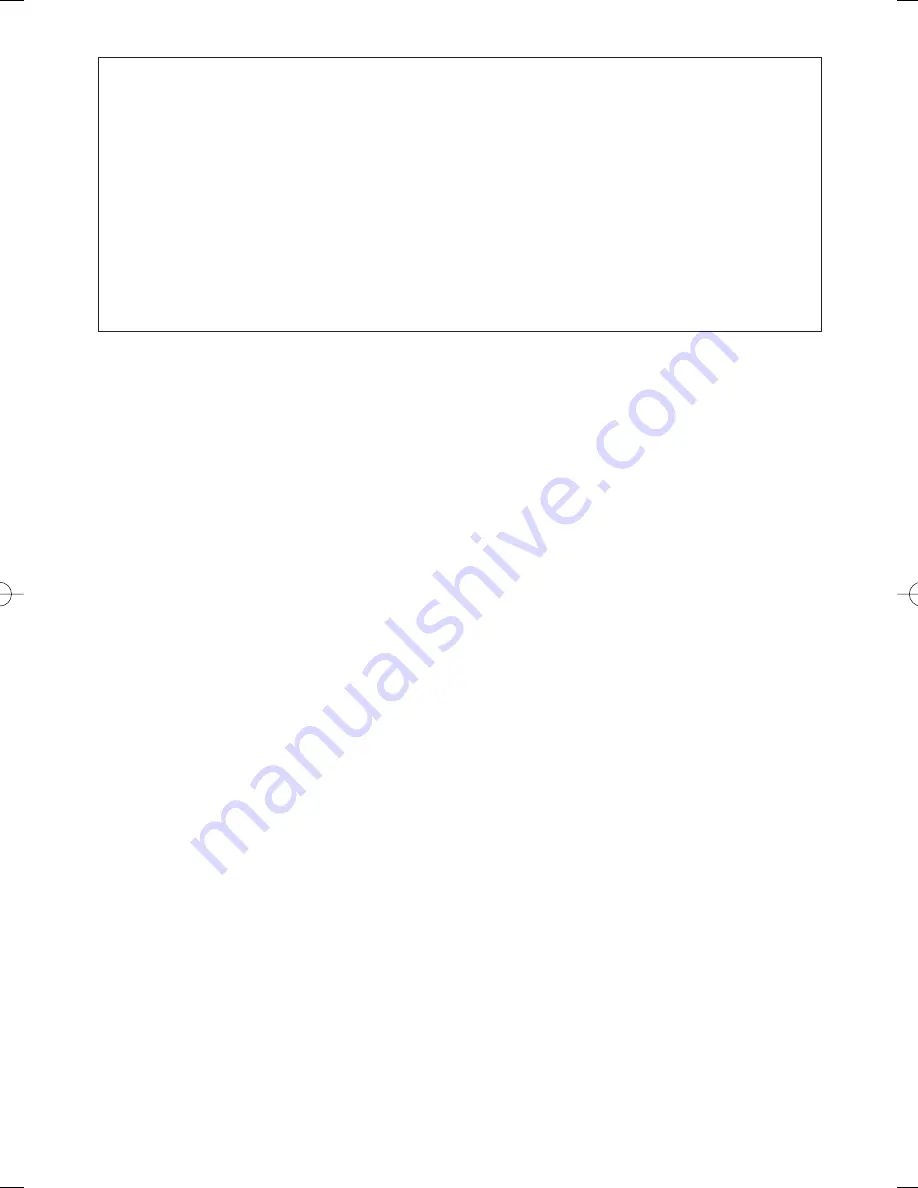
38
About MODE2 of Motion Detection
• The camera will detect a scene change in the following cases.
When the lens is fully sprayed or covered with a cloth, lid, or the like
When the camera direction is suddenly changed
• The camera will not detect a scene change in the following cases.
When a cloth with patterns covers the lens and it sways in the wind
When some portions in the screen are not veiled
When the screens are similar in scene patterns although the camera direction has
changed
• The camera will faultily detect a scene change in the following cases.
When an obvious brightness change arises (ex. On/Off of the lamps)
When objects move continuously such as traffic in busy streets
9. Digital Noise Reduction Setting (DNR)
Select a DNR mode suitable to the camera site conditions. The default setting is HIGH.
HIGH:
Greatly reduces noise, though it produces afterimages when objects move.
LOW:
Slightly reduces noise, and produces less afterimages.
10. Resolution Setting (RESOLUTION)
Select a horizontal resolution mode. The default setting is HIGH.
NORMAL:
Resolves more than 480 TV lines.
HIGH:
Resolves typically 540 TV lines, though noise may increase when SENSE UP is activated
in low lighting conditions.
11. Black and White Mode Setting (BW MODE)
1. Select BW MODE on the CAMERA SETUP menu and press the [SET] button.
→
The BW MODE menu opens.
2. Select a mode for BW. The default setting is OFF.
AUTO1:
Sets the mode to black-and-white if the picture is dark or to color if the picture is
bright enough.
AUTO2:
Functions the same as AUTO1, except this is applied to the use near infrared light.
(wavelength
≥
800 nm).
ON:
Sets the mode to black-and-white.
OFF:
Sets the mode to color.
Notes:
• There may be cases where AUTO1 or AUTO2 does not function well if the camera is
aimed at subjects continuously moving or a scene filled with a single color such as a
blue sky.
• It is possible to set up the back-focus mode to compensate for defocus liable to hap-
pen when the camera automatically switches between the color and black-and-white
modes. Refer to p. 41. Back-focus Setting for details.
















































