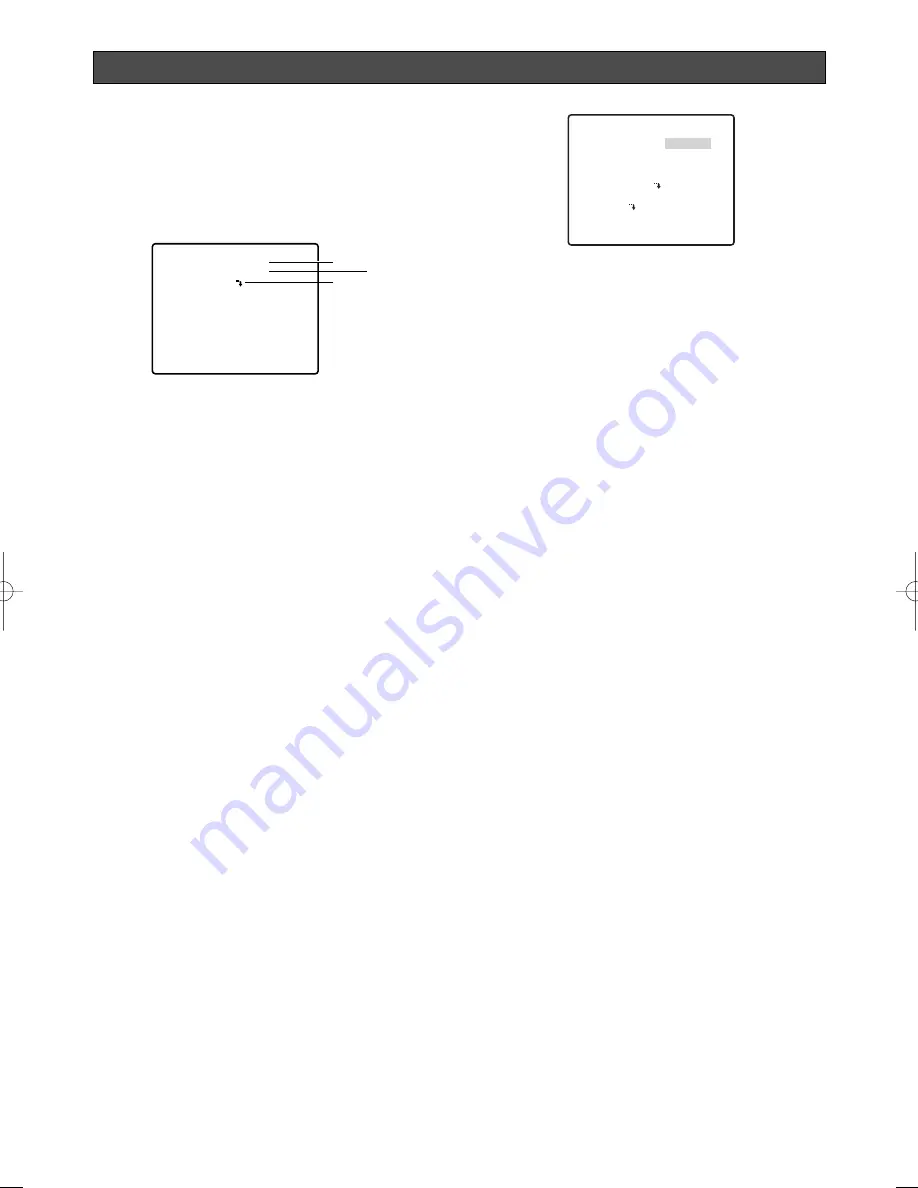
-38-
ALARM SETTINGS
■
Using the Alarm Setup Menu
Display the alarm setup menu from the setup menu to
configure alarm settings.
First, display the alarm setup menu.
1. Display the setup menu (page 24), move the cursor
to ALARM
O
, and then press the CAM (SET) button.
This will display the alarm setup menu.
* The following sections numbered
q
to
e
explain
how to use each of the alarm setup menu items.
(1) Motion Detector Setting (MOTION DET)
1. Move the cursor to MOTION DET, and then tilt the
joystick left or right to toggle it on and off.
OFF
:
Turns off the motion detector.
MODE 1 :
Alarm signal is output when motion is
detected in the image. Selecting MODE 1
and pressing the CAM (SET) button displays
the mode 1 setting menu, which can be
used for configuring detailed settings.
MODE 2 :
Alarm signal is output when the camera is
covered by cloth, a lid, spray paint or
something.
Motion Detector
The motion detector divides the screen into 48 blocks
and monitors changes in the luminance in each block.
When it detects any change (movement) in the image,
it outputs an alarm signal. When a change (movement)
in the image is detected while in the auto mode, the
alarm signal is output and the camera stops at the
preset position for a specified amount of time.
Important: Conditions for Mode 2
Monitoring might not be possible in the following
situations.
• If only one part of the screen is not covered, or if
the covering is translucent
Also, false detection might occur in the following situations.
• When extreme changes in lighting occur, such as
turning lights on an off
• If pedestrian or vehicle traffic is heavy
Note:
If you want to set a motion detector for each
preset position, do the scene file setting.
●
Configuring Detailed Motion Detector
Settings for MODE 1
1. Move the cursor to MASK SET
O
, and then press
the CAM (SET) button.
This will display the mask setting screen.
2. Mask the areas of the screen that you do not want
the motion detector to monitor for movement.
To mask screen areas, use the same procedure as
step 5 under "SUPER-D
3
(Super Dynamic
3
)" on
page 25. After configuring mask settings, press the
MON (ESC) button to return to the motion detector
setting menu.
3. Move the cursor to ALARM, and then tilt the joystick
left or right to toggle demo mode (see step 5) alarm
output on and off.
ON :
Turns on alarm output in the demo mode.
OFF :
Turns off alarm output in the demo mode.
4. Move the cursor to DISPLAY MODE, and then press
the CAM (SET) button.
This activates the demo mode.
Demo Mode
The demo mode divides the screen into 48 blocks and
monitors changes in the luminance in each block. It
also masks any part of the picture where there is a
change in average luminance that exceeds the
currently specified detection sensitivity level. The demo
mode results can be used to determine the optimum
detection sensitivity level (step 5) and the areas of the
screen that need to be masked (step 1).
5. Move the cursor to LEVEL, and then tilt the joystick
left or right to set the detection sensitivity level.
Shifting the setting towards the + side increases
sensitivity, while shifting towards the - side
decreases it. Repeat steps 4 and 5 until the
optimum sensitivity level is obtained.
Detection Conditions
Object Size
:
The moving object must be larger
than one of the screen blocks (1/48
of the total screen area).
Subject Contrast:
The contrast ratio between the
background and the moving object
must be at least 5 % (at the
maximum LEVEL setting).
Object Speed
:
The allowable time range for the
object to pass from one edge of the
screen to the other is 0.1 second to
0.8 second. Movement that is faster or
slower than this cannot be detected.
Important
:
Size and speed limitations are
relaxed somewhat when the contrast
ratio between the background and
the moving object is large.
**ALARM SETUP**
MOTION DET OFF
PRESET ALM OFF
ALARM IN/OUT
RET TOP
q
e
w
**MODE1**
LEVEL
DWELL TIME
DISPLAY MODE
ALARM
MASK SET
RECOVER TIME
RET TOP
•••
I
•••
131
- +
2S
OFF
OFF
WV-CS954̲E 09.1.21 2:58 PM ページ38
Summary of Contents for Super Dynamic III WV-CS954
Page 106: ... 106 ...
Page 107: ... 107 ...
Page 108: ...Printed in China As0109 1010 3TR003278HZA Imprimé en Chine ...
















































